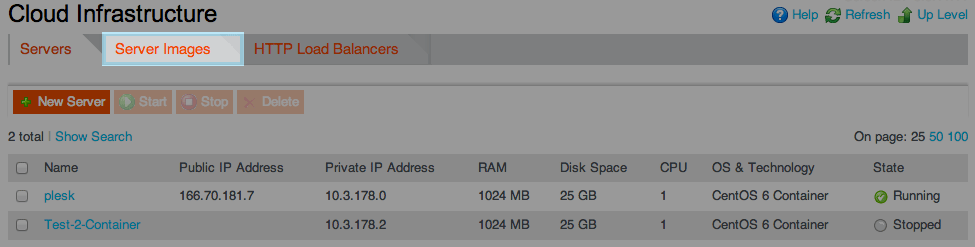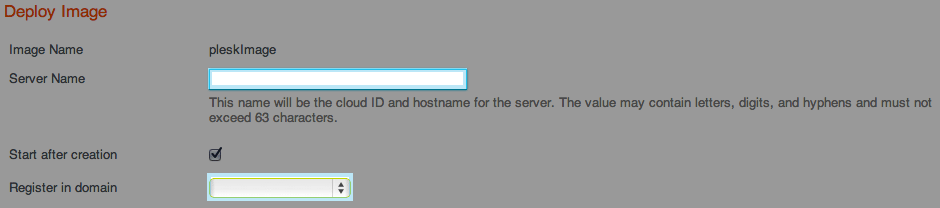XM Cloud Create a New Server from an Image
From XMission Wiki
Create a New Server from an Image
- If you have one or more images, you can easily and quickly create new servers from these images. The new servers will have the same configuration as the images they are based on.
- To create a server from an image:
- On the Nav Menu, click Cloud Infrastructure.
- Click the Server Images tab.
- Click the Create Server link opposite the image you want to base the server on.
- Set the parameters for the new server:
- In the Name field, specify a name for the server.
- In the Register in domain field, specify the domain to join the server to. This field is shown only if your subscription contains the DNS hosting resource and you registered at least one domain in the subscription.