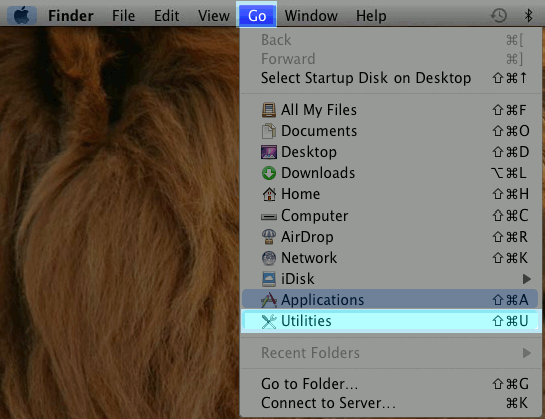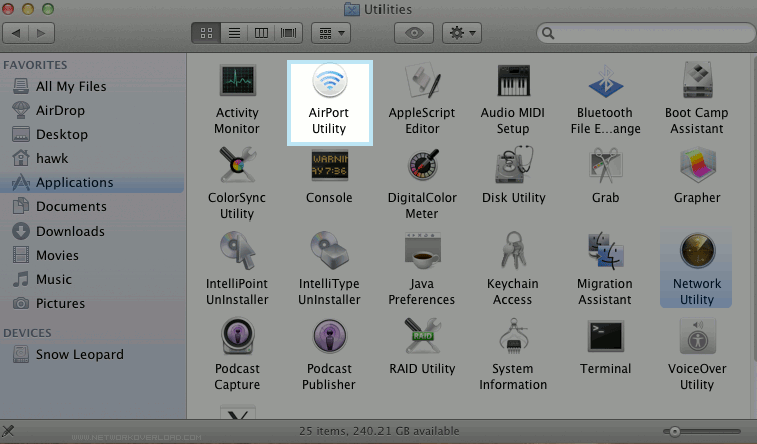Airport
From XMission Wiki
Airport PPPoE Proceedure
- Before you begin, ensure that an Ethernet cable is connected from the Internet port on your router to the appropriately provisioned port on your UTOPIA equipment. Also, as wireless settings do not come pre-configured, you may need to connect your computer directly to one of the numbered LAN ports on your router with an Ethernet cable.
Navigate to the "Go" pull-down menu and select "Utilities," as seen below:
Select the "Internet" tab and "PPP over Ethernet (PPPoE)" from the pull-down menu.
- Enter your XMission username. In the example below, we have used "username@pppoe.mytelecom.net." You would replace this with your own, unique XMission username. Click the "Change Password" button and enter the corresponding password for your XMission username. You will likely want to check the box to "Always stay connected." Then, simply click "Update" near the bottom of the window.
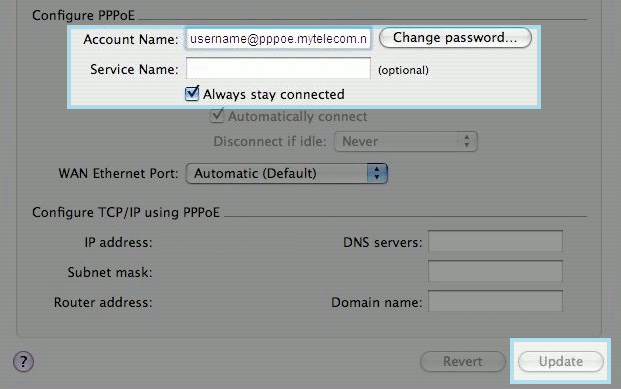
Your Internet connection is now ready for use!