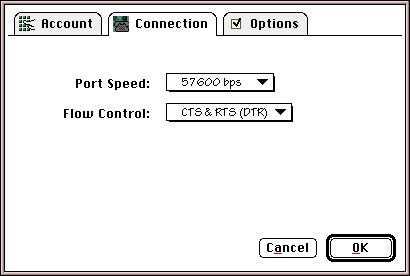FreePPP 2.5 Setup
From XMission Wiki
Mac FreePPP 2.5 Setup
- Open your Apple menu, go to , and select .
- Click on the small blue arrow on the bottom left of the window to show the configuration tabs.
- Uncheck every option under .
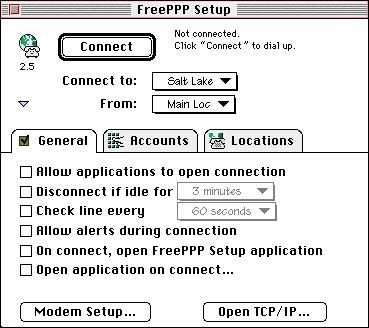
- Click .
- Make sure the only boxes checked are and .
- Click .
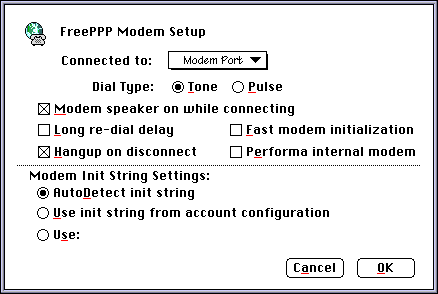
- Click on the tab.
- If you don't see your area listed, click .
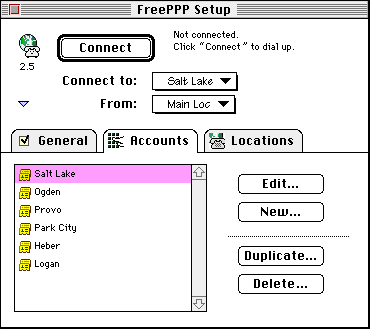
- In the Server name: field, enter XMission.
- Enter the phone number for the XMission location you will be dialing in the field.
- In the menu next to , select .
- In the field labeled , enter your XMission account name.
- In the field labeled , enter your XMission password. You can leave this blank if you'd like to be prompted for your password when you connect.
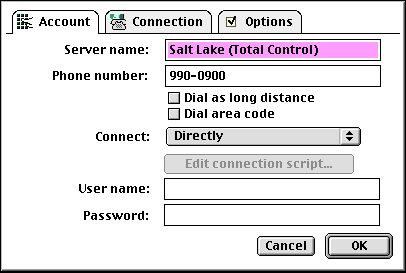
- Click on the tab.
- Click on .