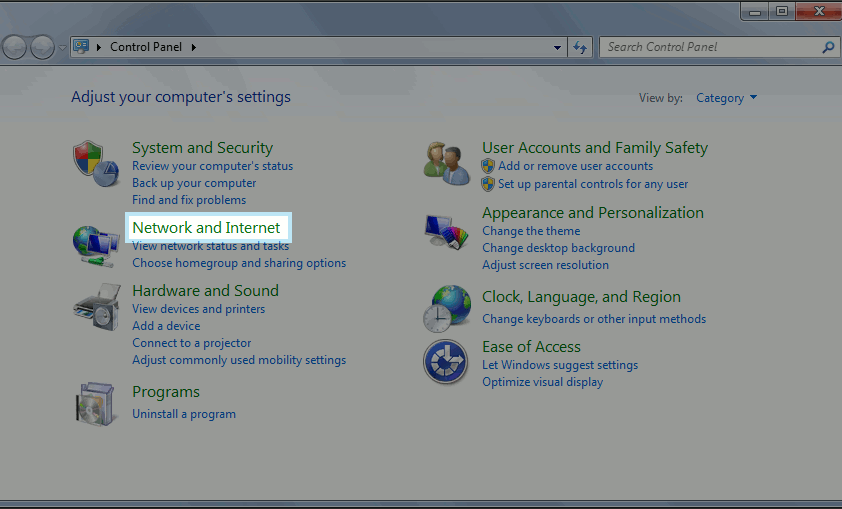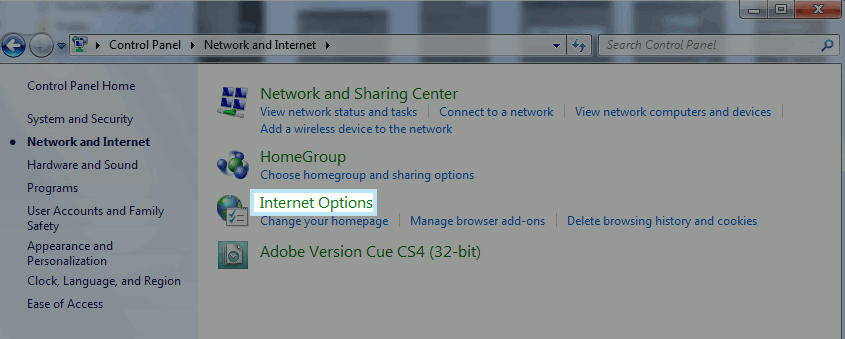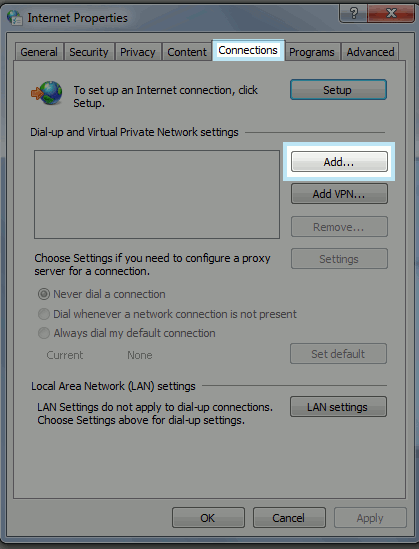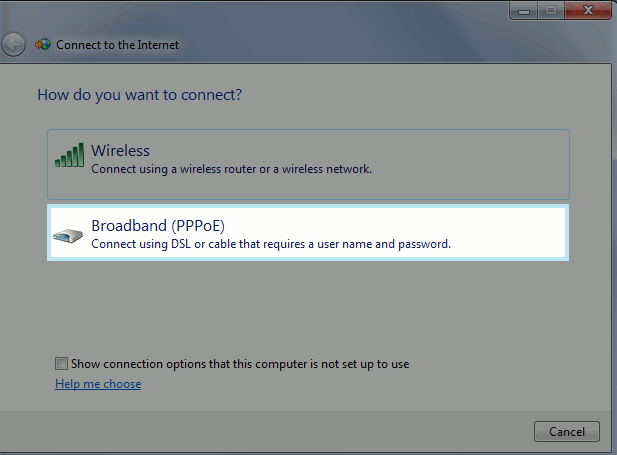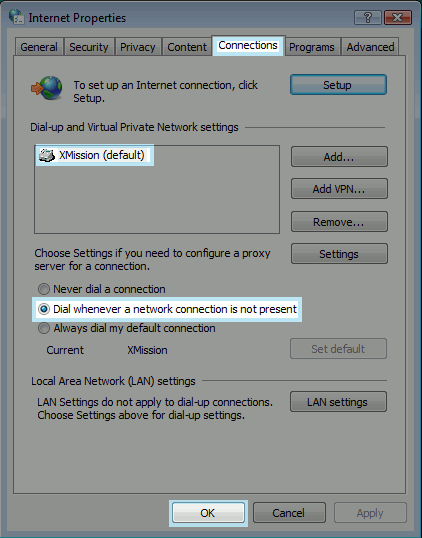Windows 7: Difference between revisions
No edit summary |
No edit summary |
||
| (2 intermediate revisions by the same user not shown) | |||
| Line 1: | Line 1: | ||
{{archived}} | |||
'''Windows 7 PPPoE procedure:''' | '''Windows 7 PPPoE procedure:''' | ||
| Line 38: | Line 41: | ||
Your Internet connection is now ready to use! | Your Internet connection is now ready to use! | ||
[[Category:UTOPIA Troubleshooting|Windows 7]] | |||
[[Category:UTOPIA]] | |||
[[Category:PPPoE]] | |||
Latest revision as of 15:32, 14 January 2020
Windows 7 PPPoE procedure:
- Before you begin, ensure that an Ethernet cable is connected from the appropriately provisioned port on your UTOPIA equipment to your computer.
Click the Windows icon ![]() on your task bar. This will pop up a menu, as seen below. Click on "Control Panel."
on your task bar. This will pop up a menu, as seen below. Click on "Control Panel."
- Click on "Network and Internet."
Select "Internet Options."
- Navigate to the "Connections" tab and click the "Add" button.
When asked how you would like to connect, select the "Broadband (PPPoE)" option.
- Enter your XMission username and corresponding password. In the example below, we have used "bobdobbs" as a username. You would replace this with your own, unique XMission username. Remember that passwords are case-sensitive! You may name the connection whatever you like, but we recommend you simply use "XMission." You will also likely want to check the two boxes indicated below -- "Remember this password" and "Allow other people to use this connection." Once finished, click "Connect."
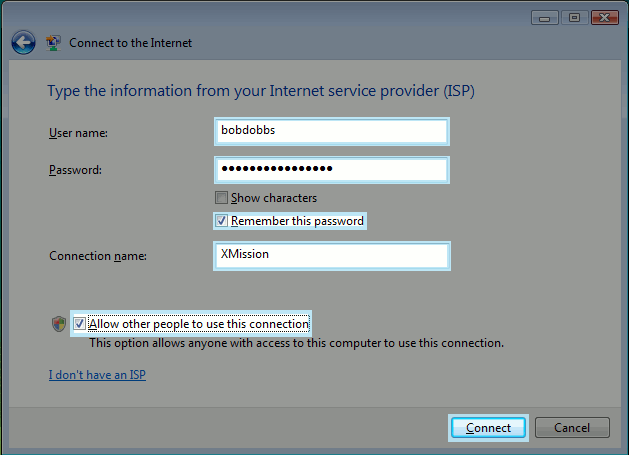
One last step you may want to take is to return to the "Connections" tab and ensure that the connection you just created is listed in the box labeled "Dial-up and Virtual Private Network settings" and that it is set as the default. If it is not set as default, highlight the connection and hit the "Set default" button located near the bottom of the window. We recommend choosing the second option, "Dial whenever a network connection is not present," by placing a bullet in the circle beside it. After that, click "Ok."
Your Internet connection is now ready to use!