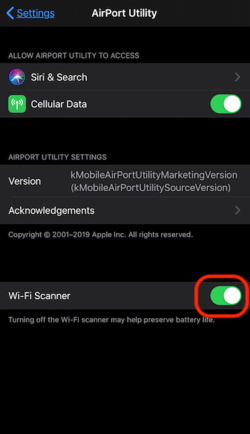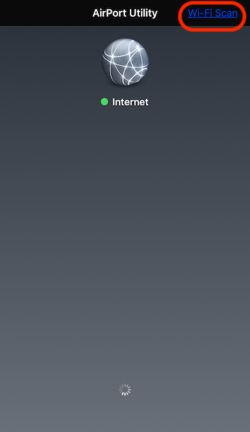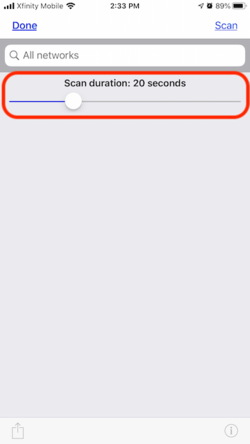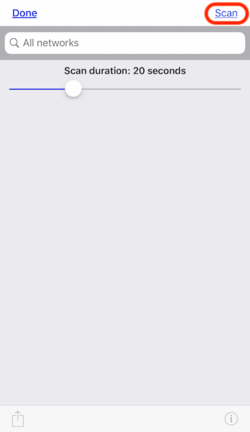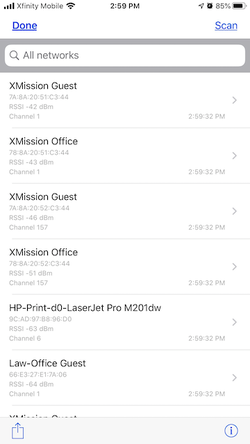Difference between revisions of "WiFi Analyzer"
From XMission Wiki
(→Android) |
|||
| Line 28: | Line 28: | ||
[[File:GooglePlay Store.png|100px|https://play.google.com/store/apps/details?id=abdelrahman.wifianalyzerpro&hl=en_US]] | [[File:GooglePlay Store.png|100px|https://play.google.com/store/apps/details?id=abdelrahman.wifianalyzerpro&hl=en_US]] | ||
| − | [[Category:UTOPIA]] | + | [[Category: Troubleshooting]] |
| + | [[Category: UTOPIA]] | ||
| + | [[Category: UTOPIA Troubleshooting]] | ||
Latest revision as of 12:21, 19 June 2020
WiFi Analyzer
Turn your phone into a optimization tool to troubleshoot and diagnose various WiFi network problems. This tool can include resolving issues such as: poor signal, dropped connections, or high latency.
Apple iOS
Download and install the free app AirPort Utility from the App Store, following this link: ![]()
Android
Android devices have a number of available Apps in the Google Play Store. Our support staff has been using and tested the WiFi Analyzer by "Abdelrahman M. Sid"
![]()