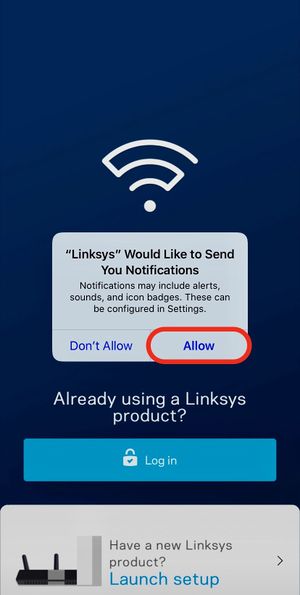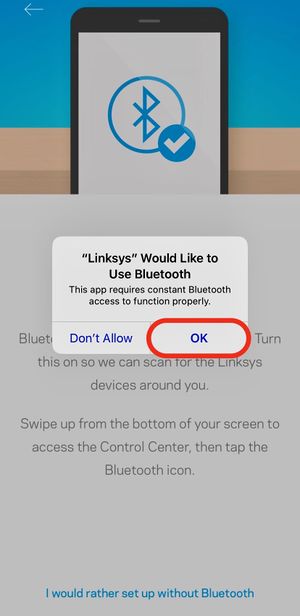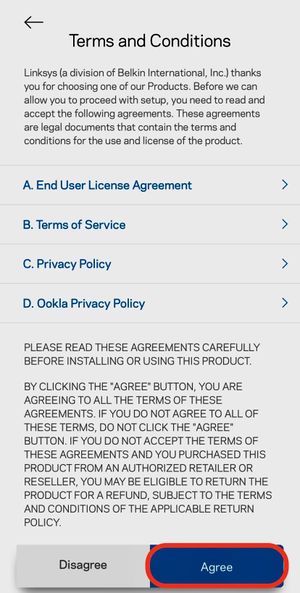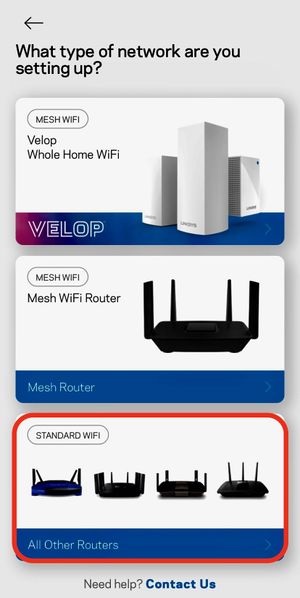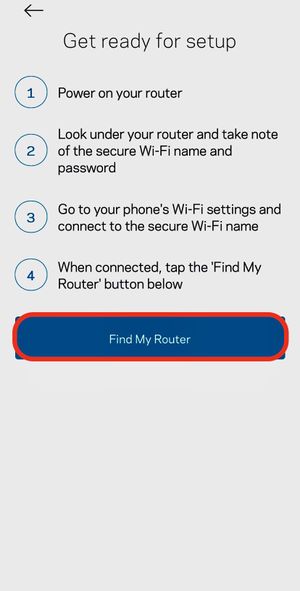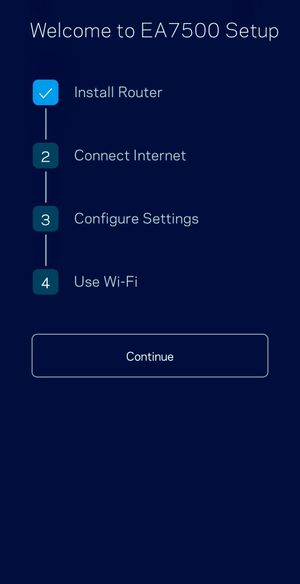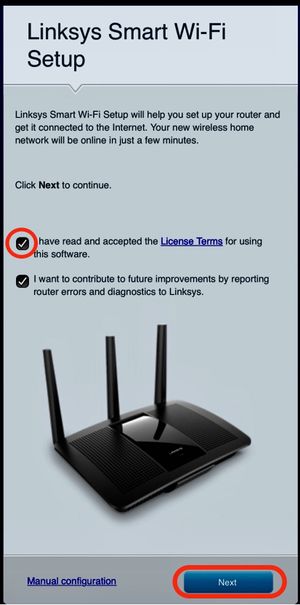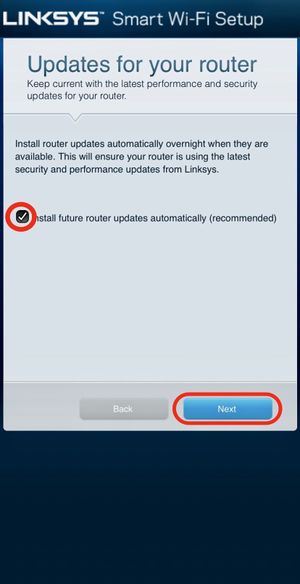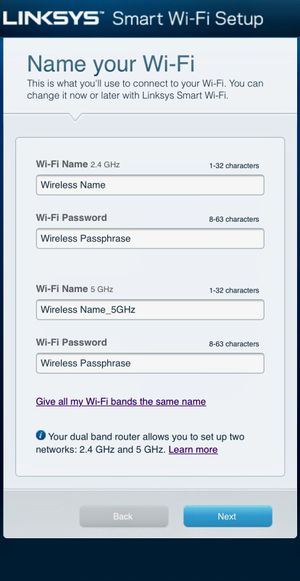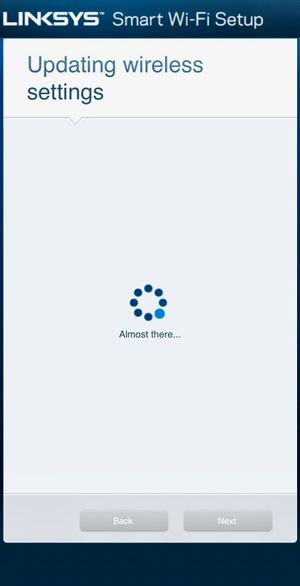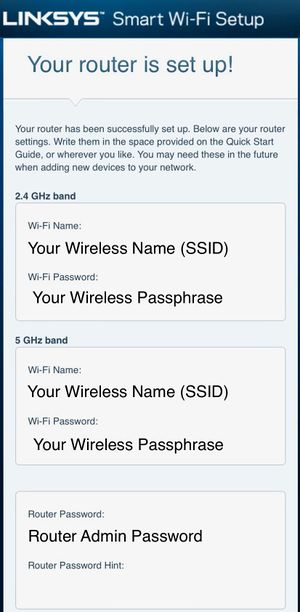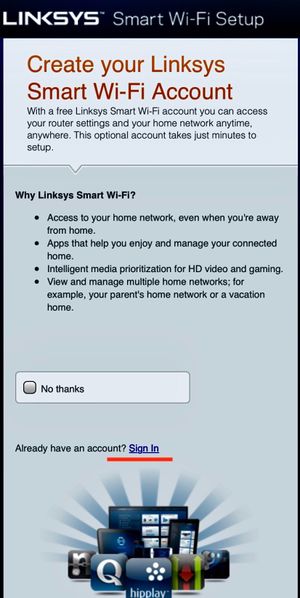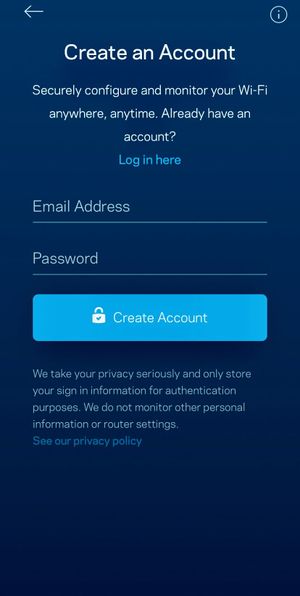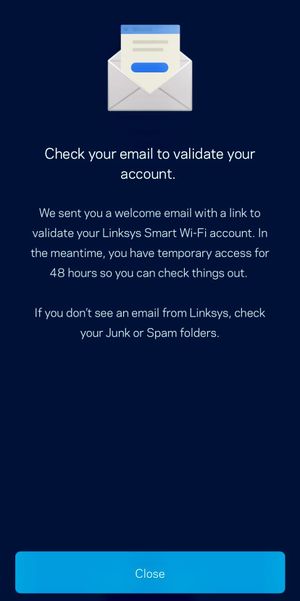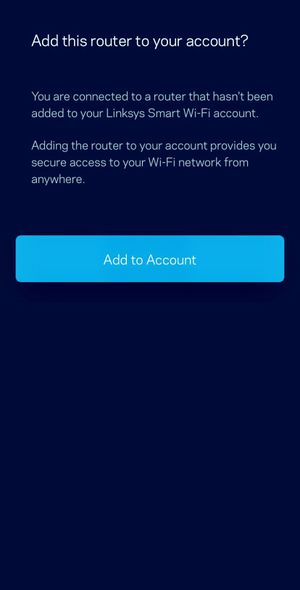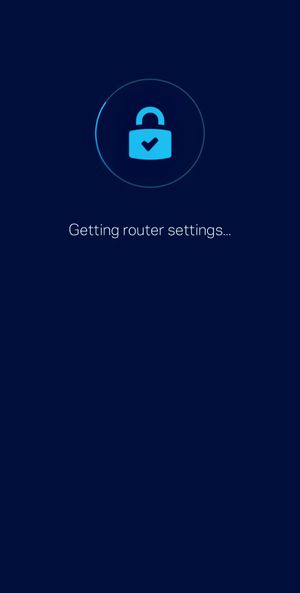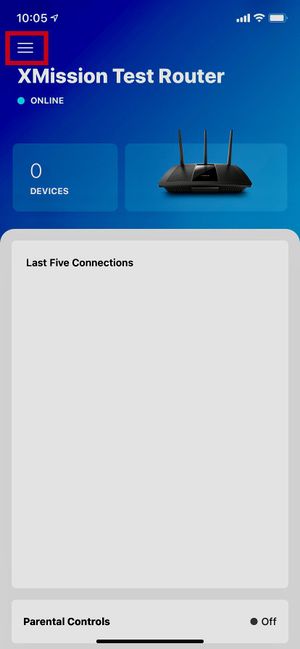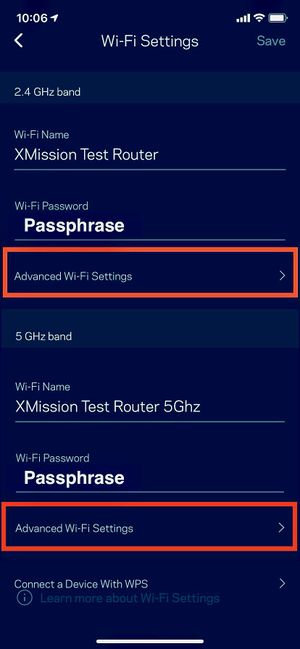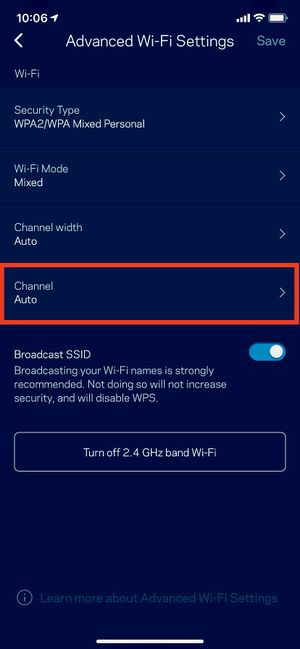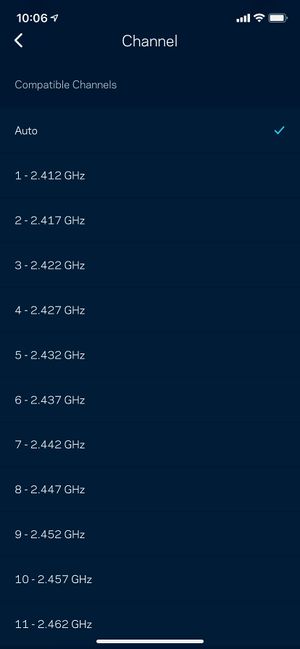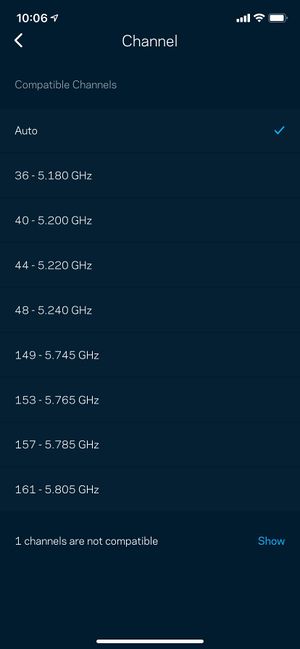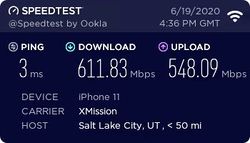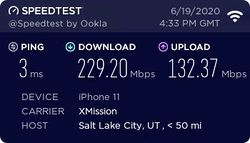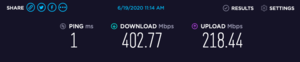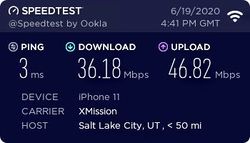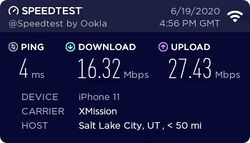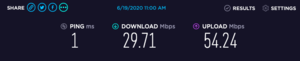Recommended Routers/Linksys Routers: Difference between revisions
| (10 intermediate revisions by the same user not shown) | |||
| Line 1: | Line 1: | ||
<pre style="color:blue"> | <pre style="color:blue"> | ||
! Important | ! Important | ||
* This help page applies to most all | * This help page applies to most all Linksys Routers, please consult your routers manual to determine if the SmartWiFi App is compatible with your model. | ||
* All Gigabit | * All Gigabit Linksys Routers should be supported on the XMission/UTOPIA Network. | ||
* Our testing is done in a business set up with high interference cause by; brick/metal walls, large electronic equipment and networking equipment. | * Our testing is done in a business set up with high interference cause by; brick/metal walls, large electronic equipment and networking equipment. | ||
* Your interaction with this device or other | * Your interaction with this device or other Linksys products may differ than ours based on your home configuration and placement of the Router. | ||
</pre> | </pre> | ||
| Line 126: | Line 126: | ||
== Troubleshooting == | == Troubleshooting == | ||
Common Troubleshooting | [https://wiki.xmission.com/Router_and_Wireless_Troubleshooting Common Troubleshooting] | ||
=== Speed Tests === | === Speed Tests === | ||
Running speed tests are a great way to determine if you have a connectivity issue, however, there are a number of factors that can dramatically affect the results of your tests. | |||
For help with speed tests please [[Speedtest | visit]] | |||
* It is not recommended to use the speed test function built into the router interface. This speed test function does not test a server with-in the northern region of Utah and will often produce slower results. | |||
* Please use [http://speedtest.xmission.com/ XMission's Speed test] or [https://www.speedtest.net/ Ookla] any other speed test service can not be verified. | |||
* For Window 10 and Mac users we strongly suggest installing the [https://www.speedtest.net/apps Ookla App] to get the most accurate results. | |||
=== Wireless Speeds === | |||
Please be aware that internet speeds are limited on wireless networking, XMission can not troubleshoot speed issues basied on wireless results alone. It will be required to have a device hardwired to your router using a Cat5e Ethernet Cable. | Please be aware that internet speeds are limited on wireless networking, XMission can not troubleshoot speed issues basied on wireless results alone. It will be required to have a device hardwired to your router using a Cat5e Ethernet Cable. | ||
Common Wireless Speeds are: | Common Wireless Speeds are: | ||
* | * 2.4GHz typically only supports Wireless speeds of 10-75Mbps. | ||
* | * 5GHz typically supports wireless speeds of 10-600/1000Mbps. | ||
During XMission | During XMission testing we saw the following on our 1Gbps connections: | ||
{| | {|class="wikitable" | ||
| style="width: 300px;padding:5px;text-align:center;vertical-align:top;" | [[File: Linksys_Speed.jpeg | 250px]] | !colspan="3"|5GHz Wireless Connections | ||
| style="width: 300px;padding:5px;text-align:center;vertical-align:top;" | [[File: | |- | ||
| style="width: 300px;padding:5px;text-align:center;vertical-align:top;" | [[File: Linksys_Speed.jpeg | 250px]] <br> Tested with-in 30ft of router on mobile device | |||
| style="width: 300px;padding:5px;text-align:center;vertical-align:top;" | [[File: Linksys_Speed5.jpeg | 250px]] <br> Tested with-in 50ft of router on mobile device | |||
| style="width: 300px;padding:5px;text-align:center;vertical-align:top;" | [[File: Linksys_Speed6.png | 300px]] <br> Tested with-in 30ft of router on a computer | |||
|- style="vertical-align:top;" | |- style="vertical-align:top;" | ||
| style="width: 300px;padding:5px;" | | !colspan="3"|2.4GHz Wireless Connections | ||
| style="width: 300px;padding:5px;" | | |- | ||
| style="width: 300px;padding:5px;text-align:center;vertical-align:top;" | [[File: Linksys_Speed2.jpeg | 250px]] <br> Tested with-in 30ft of router on mobile device | |||
| style="width: 300px;padding:5px;text-align:center;vertical-align:top;" | [[File: Linksys_Speed3.jpeg | 250px]] <br> Tested with-in 50ft of router on mobile device | |||
| style="width: 300px;padding:5px;text-align:center;vertical-align:top;" | [[File: Linksys_Speed4.png | 300px]] <br> Tested with-in 30ft of router on a computer | |||
|- | |||
|} | |} | ||
'''NOTE:''' These results are with a single device connected to the router. Results will very depending on device usage with-in your home network. | |||
[[Category: Troubleshooting]] | [[Category: Troubleshooting]] | ||
[[Category: UTOPIA]] | [[Category: UTOPIA]] | ||
[[Category: UTOPIA Troubleshooting]] | [[Category: UTOPIA Troubleshooting]] | ||
Latest revision as of 08:52, 24 June 2020
! Important * This help page applies to most all Linksys Routers, please consult your routers manual to determine if the SmartWiFi App is compatible with your model. * All Gigabit Linksys Routers should be supported on the XMission/UTOPIA Network. * Our testing is done in a business set up with high interference cause by; brick/metal walls, large electronic equipment and networking equipment. * Your interaction with this device or other Linksys products may differ than ours based on your home configuration and placement of the Router.
Linksys
- Our in-house testing was completed on the Linksys EA7500v2 model.
- XMission has verified that this device supports internet speeds up to 1Gbps over Ethernet Connections, Wireless speeds averaged between 50-500Mbps.
The Linksys EA7500 comes with many different features such as; Dual-Band Wifi, Dual-Core CPU for fast data processing at high speeds, Network Wireless encryption, SmartWiFi App.
This EA7500 boast a combined wireless speeds up to 1Gbps using their Max-Stream MIMO technology. Independently we have found wireless speeds around 50-125Mbps on the 2.4Ghz and 175-400Mbps on the 5Ghz. Using Linksys beamforming technology allows compatible devices seamless and stable connection allowing you to play video games, stream music and HD Movies with out the worry of dropped signal.
Linksys Smart WiFi App
Notice: You are able to use the Linksys SmartWifI App or a computer to set up and manage your home network. In our example we uses the SmartWiFi App.
Access your Smart Phone's App Store and search for the Linksys SmartWiFi App or
* iOS Apple devices * Android devices
Set-up App
The SmartWiFi App allows you to set up and manage your WiFi Network. The following instructions will allow you to receive "Notifications", Set up and manage your home network.
First Time Set up
Linksys Account
Creating a account is optional with Linksys. Creating a WiFi account will assist with password resets in-case users are unable to log into to the router software to manage your network. Our instructions are if you've never used a Linksys product before.
Wireless Optimizing
While XMission cannot guarantee advertised speeds over wireless Internet, there are things you can to to optimize your Wireless internet. This can help with getting better Wireless Speeds.
WiFi Analyzer
Wireless routers have quickly become an essential appliance in the modern home. Use of a Wifi Analyzer, to optimize your WiFi network may become required.
Depending on your home situation it is common that the wireless channel being used has become overcrowded. Using a wireless channel that is overcrowded can decreased bandwidth and/or connectivity issues for your network. Use Wifi Analyzer to see what channels are in use and to identify the best channel to set on your router.
Please visit our WiFi Analyzer page for assistance.
Changing WiFi Channels
Using your Linksys SmartWiFi App you can edit your wireless settings for optimizing. Changing the channel to your router can often help boost speeds and stabilizing your network.
Troubleshooting
Speed Tests
Running speed tests are a great way to determine if you have a connectivity issue, however, there are a number of factors that can dramatically affect the results of your tests.
For help with speed tests please visit
- It is not recommended to use the speed test function built into the router interface. This speed test function does not test a server with-in the northern region of Utah and will often produce slower results.
- Please use XMission's Speed test or Ookla any other speed test service can not be verified.
- For Window 10 and Mac users we strongly suggest installing the Ookla App to get the most accurate results.
Wireless Speeds
Please be aware that internet speeds are limited on wireless networking, XMission can not troubleshoot speed issues basied on wireless results alone. It will be required to have a device hardwired to your router using a Cat5e Ethernet Cable.
Common Wireless Speeds are: * 2.4GHz typically only supports Wireless speeds of 10-75Mbps. * 5GHz typically supports wireless speeds of 10-600/1000Mbps.
During XMission testing we saw the following on our 1Gbps connections:
NOTE: These results are with a single device connected to the router. Results will very depending on device usage with-in your home network.