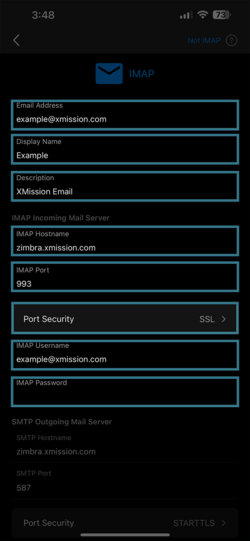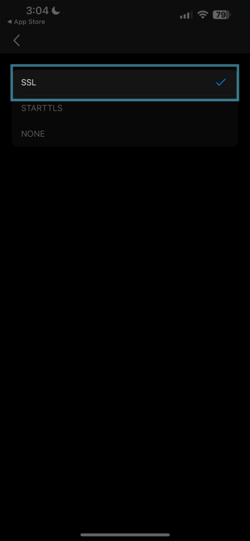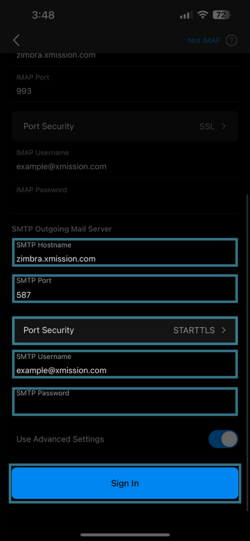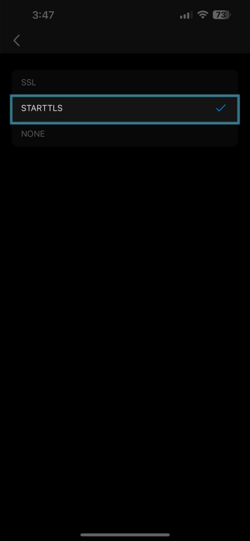Hosted Email:Outlook iOS: Difference between revisions
Jump to navigation
Jump to search
| Line 69: | Line 69: | ||
* Chacge the focus to Other to see your full inbox | * Chacge the focus to Other to see your full inbox | ||
|} | |} | ||
=== Edit Information === | === Edit Information === | ||
Latest revision as of 14:41, 10 April 2024
Outlook for iOS
Setting you your ZPP or Hosted Email with Outlook for iOS
- Outlook Version - 4.2412.0
- iOS Version - 17.4.1
First Time Setup
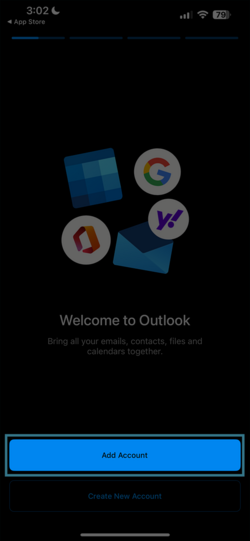
|
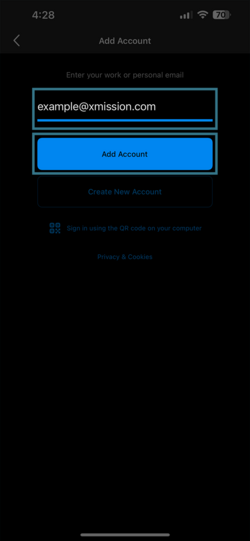
|
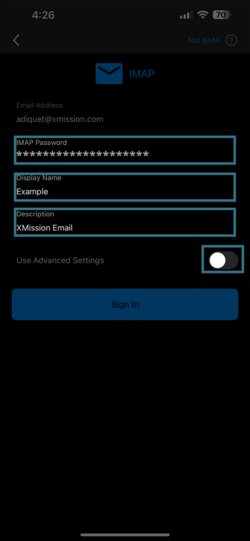
|
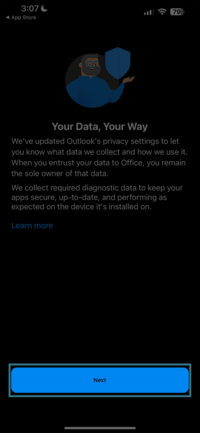
|
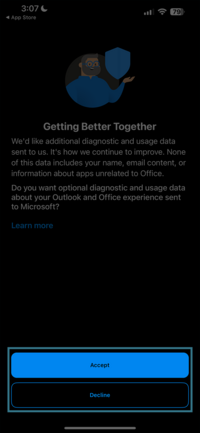
|
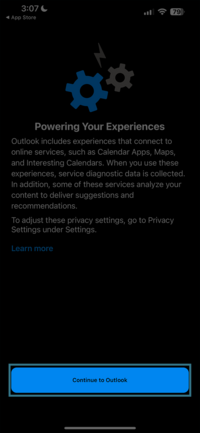
|
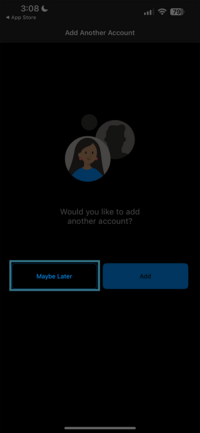
|
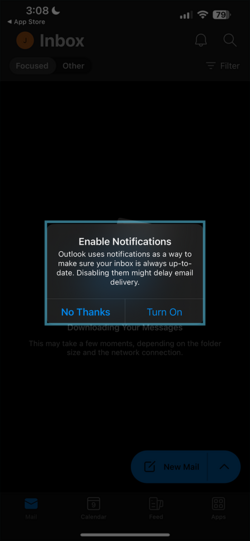
|
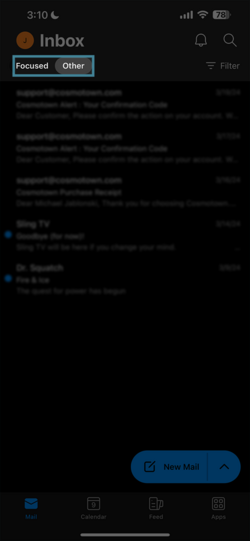
|
Edit Information
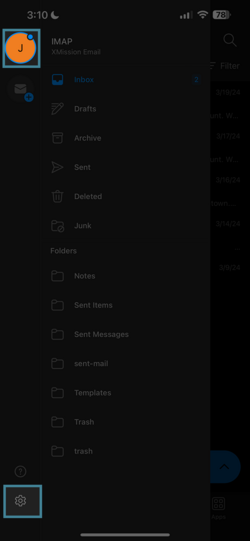
|
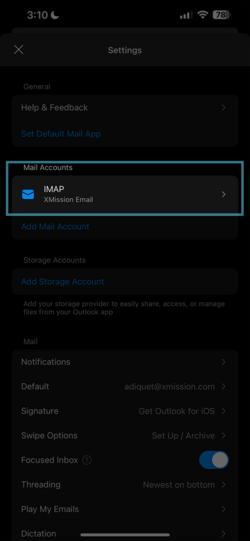
|
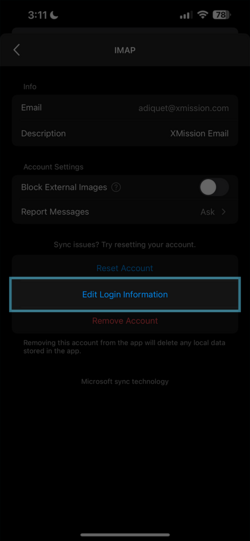
|
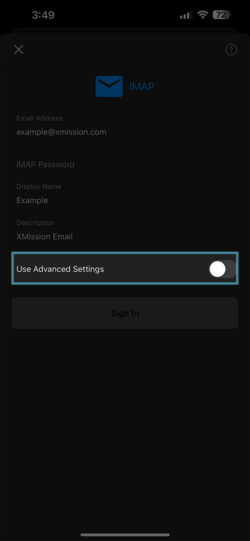
|
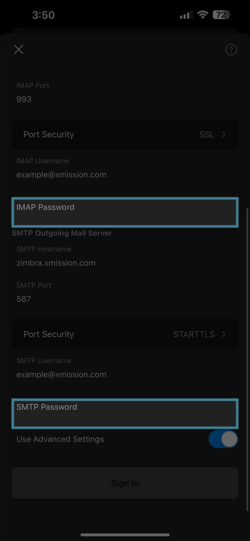
|