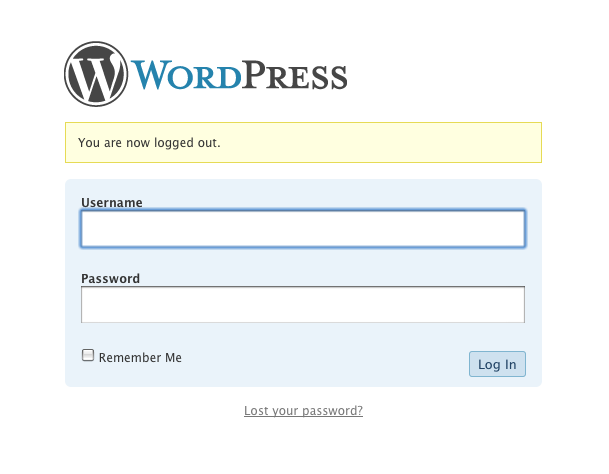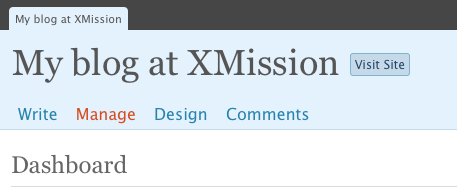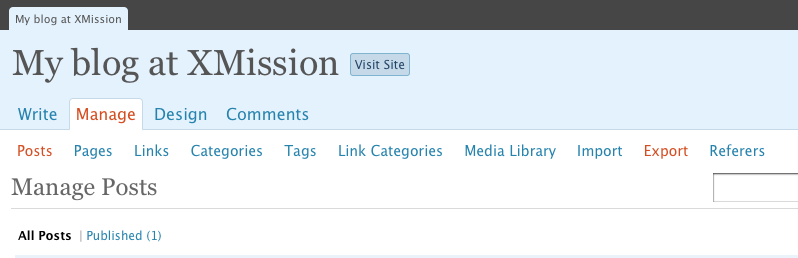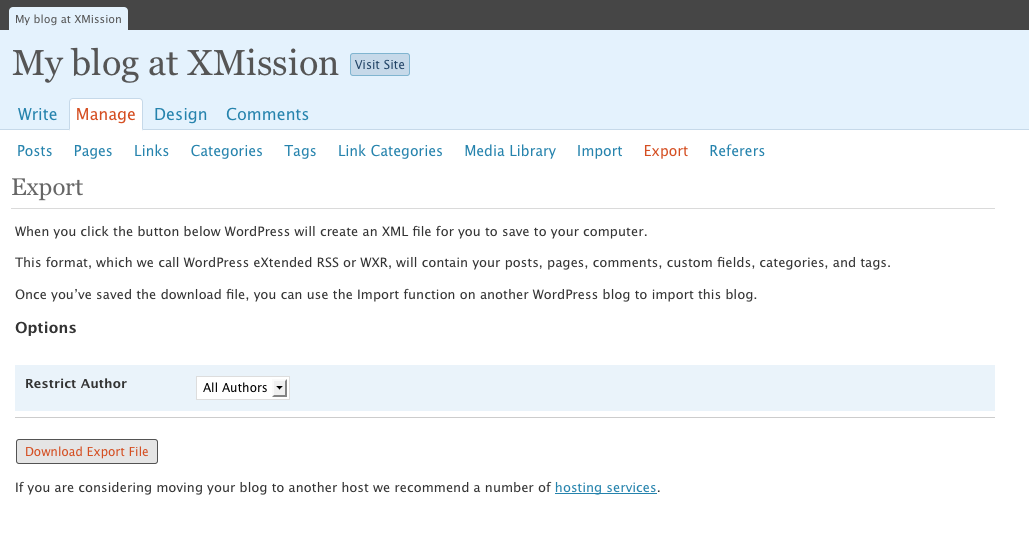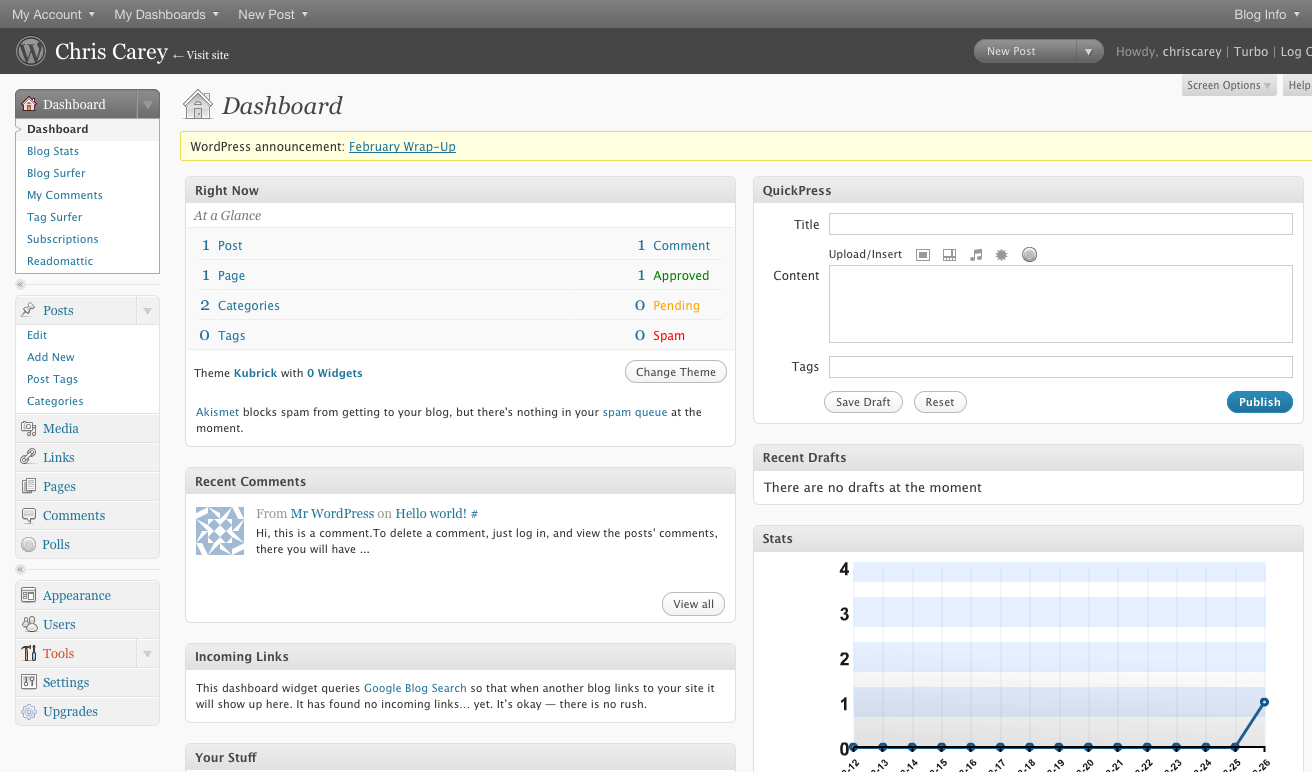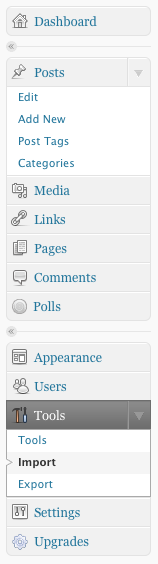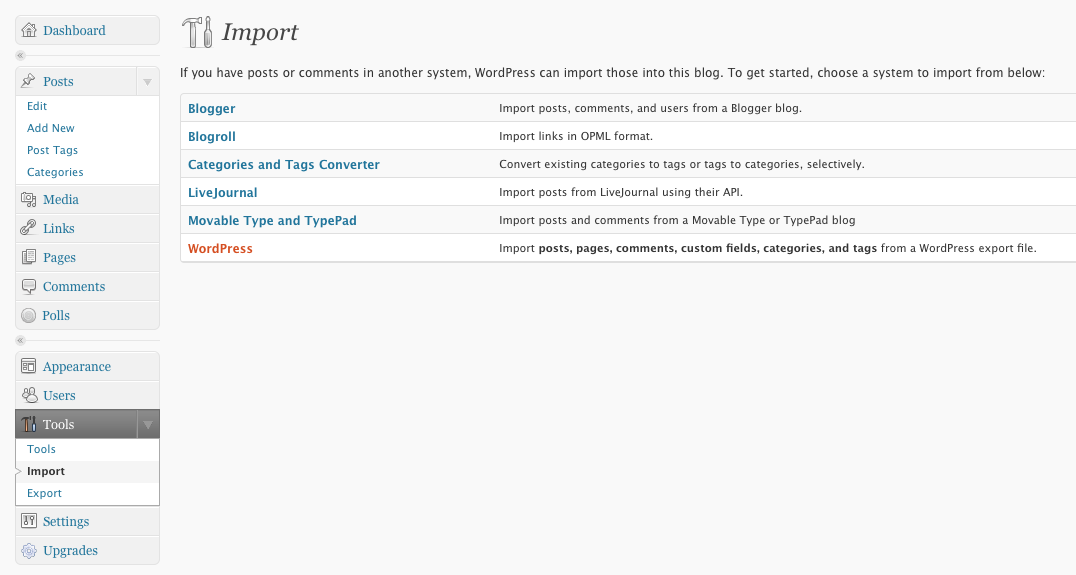Difference between revisions of "Migration:WordPress"
(→Import your data into new WordPress account) |
|||
| Line 12: | Line 12: | ||
[[Image:Wordpress-migration-1.png|frame|none|Log in to your XMission Blog]] | [[Image:Wordpress-migration-1.png|frame|none|Log in to your XMission Blog]] | ||
| + | <br /> | ||
== Export your existing data == | == Export your existing data == | ||
| Line 18: | Line 19: | ||
[[Image:Wordpress-migration-2.png|frame|none|Click on Manage]] | [[Image:Wordpress-migration-2.png|frame|none|Click on Manage]] | ||
| + | <br /> | ||
After clicking Manage, a new set of links will show up below those first four links. '''Click on Export''': | After clicking Manage, a new set of links will show up below those first four links. '''Click on Export''': | ||
[[Image:Wordpress-migration-3.png|frame|none|Click on Export]] | [[Image:Wordpress-migration-3.png|frame|none|Click on Export]] | ||
| + | <br /> | ||
'''Click on 'Download Export File' '''. This will export all of your blog data into a file and allow you to download it to your computer. We suggest saving this file somewhere handy, such as your Desktop, so it can be easily found in the next step. | '''Click on 'Download Export File' '''. This will export all of your blog data into a file and allow you to download it to your computer. We suggest saving this file somewhere handy, such as your Desktop, so it can be easily found in the next step. | ||
[[Image:Wordpress-migration-4.png|frame|none|Download Export File]] | [[Image:Wordpress-migration-4.png|frame|none|Download Export File]] | ||
| + | <br /> | ||
== Create new WordPress account == | == Create new WordPress account == | ||
| Line 36: | Line 40: | ||
[[Image:Wordpress-migration-5.png|frame|none|Click on Tools]] | [[Image:Wordpress-migration-5.png|frame|none|Click on Tools]] | ||
| + | <br /> | ||
== Import your data into new WordPress account == | == Import your data into new WordPress account == | ||
Revision as of 11:40, 30 March 2009
Contents
Letter to XMission Blog (WordPress) Customers
We regret to inform you that XMission is no longer providing hosted blogs (WordPress). We would request that you move your blog to an alternate hosted blogging service. We will provide you with suggestions of a few free hosted WordPress solutions on the web, and provide you with instructions on how to move your blog data to that new service. Instructions on how to move all of your blog data can be found at the following URL: http://wiki.xmission.com/index.php?title=Migration:WordPress
Log in to your existing Blog (WordPress) account
Log in to your XMission Blog at the following URL: http://blogs.xmission.com/wp-admin/wp-login.php
Export your existing data
Once you are logged in, underneath your blog name there are four links: Write, Manage, Design, and Comments. Click on Manage.
After clicking Manage, a new set of links will show up below those first four links. Click on Export:
Click on 'Download Export File' . This will export all of your blog data into a file and allow you to download it to your computer. We suggest saving this file somewhere handy, such as your Desktop, so it can be easily found in the next step.
Create new WordPress account
Create a new WordPress account with an alternate hosted WordPress provider if you do not already have one. One popular free WordPress hosting solution is at [[1]]. If you are familiar with installing and maintaining your own copy of WordPress, feel free to do so.
Log in to new WordPress account
Log in to your new WordPress account. Recent versions of WordPress (2.7 and newer) have a new Dashboard, so the page may look a little different than what you are used to. From the main Dashboard, look for "Tools" on the left hand side of the screen. Click on 'Tools'.
Import your data into new WordPress account
Click on 'Import' which can be found under the 'Tools' menu.
After clicking 'Import', click on 'WordPress' on the right hand side. This will bring you to a page where you can select the file you saved to your computer and begin the import process.
All Done! All of your posts, stories, and comments should now be fully moved over to the new WordPress.