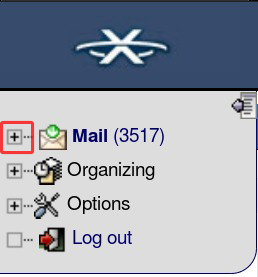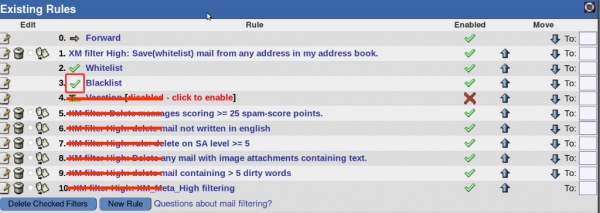Difference between revisions of "Email/filters"
From XMission Wiki
(→Troubleshooting:) |
|||
| Line 3: | Line 3: | ||
XMission utilizes an organization called [http://www.spamassassin.org/ SpamAssassin] to filter incoming email and provide values to use as a metric for filtering options. These filter rules can be acessed via our [https://webmail.xmission.com/ Webmail] portal. Once there follow the steps below to view your existing filter rules. | XMission utilizes an organization called [http://www.spamassassin.org/ SpamAssassin] to filter incoming email and provide values to use as a metric for filtering options. These filter rules can be acessed via our [https://webmail.xmission.com/ Webmail] portal. Once there follow the steps below to view your existing filter rules. | ||
| − | '''Expand mail from the left | + | '''Expand mail from the left > filters > show detailed filter rules as seen below:''' |
| + | [[File:Sidebar.jpg]] | ||
Revision as of 07:58, 3 May 2012
XMission Email Filter Information and Configuration
XMission utilizes an organization called SpamAssassin to filter incoming email and provide values to use as a metric for filtering options. These filter rules can be acessed via our Webmail portal. Once there follow the steps below to view your existing filter rules.
Expand mail from the left > filters > show detailed filter rules as seen below:
A brief explaination of the filters you will see and what they do.
Forward:
- Forwards a copy of your email to a specified address.
- (If keep a copy of the messages option isn't checked email will be forwarded and not stay on the XMission account).
Whitelist:
- Add known email address to this list to exempt them from other filter rules before they are applied.
- Note: regular expressions such as asterix, ampersand, exclamation, etc. do not apply in this area.
Blacklist:
- Add known email address to this list to block that address from being delivered to the inbox.
- Note: regular expressions such as asterix, ampersand, exclamation, etc. do not apply in this area.
XM filter:
- These rules are custom created by XMission and vary with the meta level of the Spam rule applied. You are able to make your own custom filter as well.
Pre-made filters:
- From existing rules click new rule > Pre-defined filter rules > Choose from the 8 pre-made filters.
- WHITELIST all addresses listed in my ADDRESS BOOK.
- BLACKLIST and DELETE all addresses NOT LISTED in my ADDRESS BOOK.
- DELETE all mail with a SPAM ASSASSIN SCORE of 5 or higher.
- DELETE all mail with any 'PORN' words.
- DELETE all mail NOT written in ENGLISH.
- DELETE any html mail that doesn't also include a plain text version.
- DELETE all mail with many spaces in the subject.
- DELETE all mail who's subject contains 'ADV:'.
Custom filters:
- From Existing Rules click new rule. More in the advanced section.
Advanced:
Block with a reason:
- Block email from an annoying email address and let them know why.
- Click new rule.
- Name the rule.
- Change "Select a field" to "From".
- Leave the default contains field.
- Enter the email address in the blank field to the right of the contains field.
- Select reject with a reason from the "Do this" combo box.
- Enter the reason.
- Save.
RegEx:
Troubleshooting:
Rule Ranks:
- All of the filter rules are processed from zero down until the last rule is complete. For example if rule three (Blacklist) has an address emails from that address will not continue through the other filters.