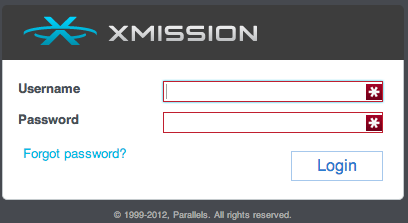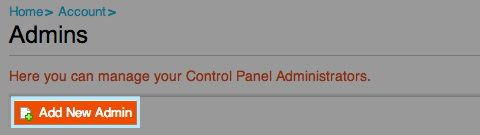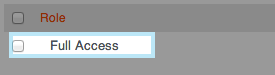Difference between revisions of "XM Cloud-Adding additional Admins"
From XMission Wiki
(→Adding additional Admins) |
(→Adding additional Admins) |
||
| Line 27: | Line 27: | ||
| − | [https://wiki/XM_Cloud Back to | + | [https://wiki/XM_Cloud Back to XM Cloud] |
Revision as of 12:58, 28 January 2013
Adding additional Admins
- Log into http://cp.xmission.com
- Click on Account in the Header Nav Bar
- Under Account choose Admins
- Click on Add New Admin
- Fill in all Login information and Contact Information
- Choose if you want Full Access