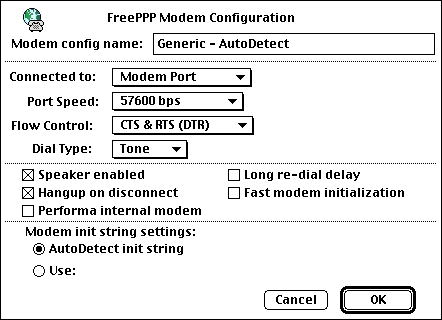FreePPP 2.6 Setup: Difference between revisions
Jump to navigation
Jump to search
New page: #Open your Apple menu, go to <span class="button">Control Panels</span>, and select <span class="button">FreePPP</span>. #Click on the small blue arrow on the bottom left of the window t... |
No edit summary |
||
| (7 intermediate revisions by 3 users not shown) | |||
| Line 1: | Line 1: | ||
{{archived}} | |||
#Open your Apple menu, go to <span class="button">Control Panels</span>, and select <span class="button">FreePPP</span>. | #Open your Apple menu, go to <span class="button">Control Panels</span>, and select <span class="button">FreePPP</span>. | ||
#Click on the small blue arrow on the bottom left of the window to show the configuration tabs. | #Click on the small blue arrow on the bottom left of the window to show the configuration tabs. | ||
#Uncheck every option under <span class="button">General</span>. | #Uncheck every option under <span class="button">General</span>. | ||
#:<div class="messagebox metadata">'''Note''': <span class="button">Check line state when connected</span> and <span class="button">Show Alerts when connecting</span> are optional and you may want to leave these checked if you're trying to debug a connection that isn't working or is unstable.</div> | #:<div class="messagebox metadata">'''Note''': <span class="button">Check line state when connected</span> and <span class="button">Show Alerts when connecting</span> are optional and you may want to leave these checked if you're trying to debug a connection that isn't working or is unstable.</div> | ||
#: | #[[Image:Macfree261.png]] | ||
#Click on the <span class="button">Accounts</span> tab. | #Click on the <span class="button">Accounts</span> tab. | ||
#If you don't see <span class="button">XMission - ''your city here''></span> listed, click <span class="button">New</span>. | #If you don't see <span class="button">XMission - ''your city here''></span> listed, click <span class="button">New</span>. | ||
#:<div class="messagebox metadata">'''Note''': If you do see your city listed, select it and click <span class="button">Edit</span>. Some of the steps that follow will already be completed for you.</div> | #:<div class="messagebox metadata">'''Note''': If you do see your city listed, select it and click <span class="button">Edit</span>. Some of the steps that follow will already be completed for you.</div> | ||
#: | #[[Image:Macfree262.png]] | ||
#In the <span class="button">Account name:</span> field, enter <tt>XMission</tt>. | #In the <span class="button">Account name:</span> field, enter <tt>XMission</tt>. | ||
#In the menu next to <span class="button">Connect:</span>, select <span class="button">Directly</span>. | #In the menu next to <span class="button">Connect:</span>, select <span class="button">Directly</span>. | ||
| Line 13: | Line 15: | ||
#In the field labeled <span class="button">Password:</span>, enter your XMission password. You can leave this blank if you'd like to be prompted for your password when you connect. | #In the field labeled <span class="button">Password:</span>, enter your XMission password. You can leave this blank if you'd like to be prompted for your password when you connect. | ||
#:<div class="messagebox metadata">'''Note''': Your account name and password are case-sensitive.</div> | #:<div class="messagebox metadata">'''Note''': Your account name and password are case-sensitive.</div> | ||
#: | #[[Image:Macfree263.png]] | ||
#Click on the <span class="button">Dial-up</span> tab. | #Click on the <span class="button">Dial-up</span> tab. | ||
#Enter the area code and phone number for the XMission location you will be dialing in the appropriate fields. | #Enter the area code and phone number for the XMission location you will be dialing in the appropriate fields. | ||
#:<div class="messagebox metadata">'''Note''': Do not click <span class="button">Dial area code</span> or <span class="button">Dial as long distance</span> unless you are intentionally calling a location that isn't a local call. XMission is not responsible for long distance charges.</div> | #:<div class="messagebox metadata">'''Note''': Do not click <span class="button">Dial area code</span> or <span class="button">Dial as long distance</span> unless you are intentionally calling a location that isn't a local call. XMission is not responsible for long distance charges.</div> | ||
#: | #[[Image:Macfree264.png]] | ||
#Click on the <span class="button">Options</span> tab. | #Click on the <span class="button">Options</span> tab. | ||
#In the <span class="button">Domain name:</span> field, enter <tt>xmission.com</tt>. | #In the <span class="button">Domain name:</span> field, enter <tt>xmission.com</tt>. | ||
| Line 23: | Line 25: | ||
#In the <span class="button">Secondary DNS:</span> field, enter <tt>198.60.22.22</tt>. | #In the <span class="button">Secondary DNS:</span> field, enter <tt>198.60.22.22</tt>. | ||
#Click on <span class="button">OK</span>. | #Click on <span class="button">OK</span>. | ||
#: | #[[Image:Macfree265.png]] | ||
#Click on the <span class="button">Locations</span> tab. | #Click on the <span class="button">Locations</span> tab. | ||
#Select <span class="button">Direct Dial</span> (or <span class="button">Home</span>). | #Select <span class="button">Direct Dial</span> (or <span class="button">Home</span>). | ||
#: | #[[Image:Macfree266.png]] | ||
#Click on the <span class="button">Modems</span> tab. | #Click on the <span class="button">Modems</span> tab. | ||
#:<div class="messagebox metadata">'''Note''': <span class="button">Generic - AutoDetect</span> should work on most systems, but if you have trouble with this one, select <span class="button">Generic - AT&F1</span>.</div> | #:<div class="messagebox metadata">'''Note''': <span class="button">Generic - AutoDetect</span> should work on most systems, but if you have trouble with this one, select <span class="button">Generic - AT&F1</span>.</div> | ||
#Click <span class="button">Edit</span>. | #Click <span class="button">Edit</span>. | ||
#: | #[[Image:Macfree2610.png]] | ||
#:<div class="messagebox metadata">'''Note''': Most of these settings should be left as default. However, if you have a Global Village modem, <span class="button">Flow Control:</span> needs to be set to '''CTS'''.</div> | #:<div class="messagebox metadata">'''Note''': Most of these settings should be left as default. However, if you have a Global Village modem, <span class="button">Flow Control:</span> needs to be set to '''CTS'''.</div> | ||
#Click <span class="button">OK</span>. | #Click <span class="button">OK</span>. | ||
#: | #[[Image:Macfree2611.png]] | ||
[[Category:Dialup | [[Category:Dialup Archives|Free PPP 2.6]] | ||
Latest revision as of 09:08, 4 February 2014
- Open your Apple menu, go to , and select .
- Click on the small blue arrow on the bottom left of the window to show the configuration tabs.
- Uncheck every option under .
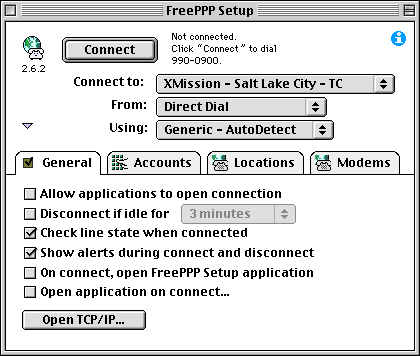
- Click on the tab.
- If you don't see listed, click .
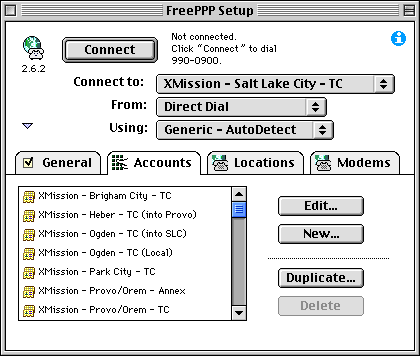
- In the field, enter XMission.
- In the menu next to , select .
- In the field labeled , enter your XMission account name.
- In the field labeled , enter your XMission password. You can leave this blank if you'd like to be prompted for your password when you connect.
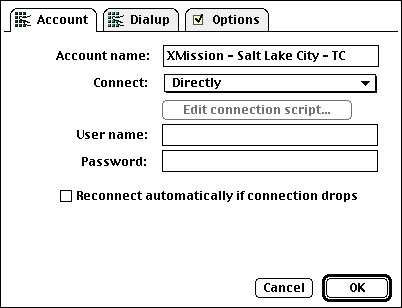
- Click on the tab.
- Enter the area code and phone number for the XMission location you will be dialing in the appropriate fields.
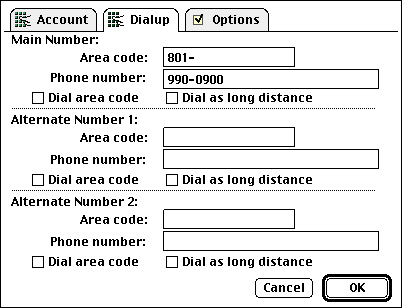
- Click on the tab.
- In the field, enter xmission.com.
- In the field, enter 198.60.22.2.
- In the field, enter 198.60.22.22.
- Click on .
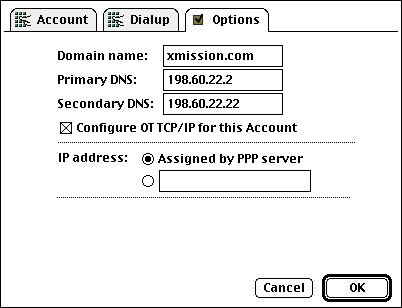
- Click on the tab.
- Select (or ).
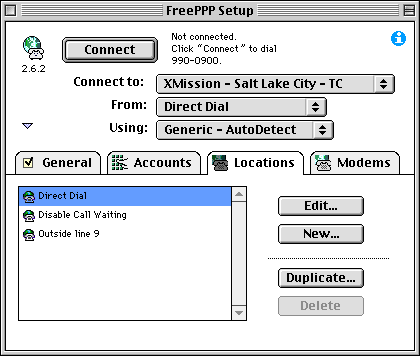
- Click on the tab.
- Click .
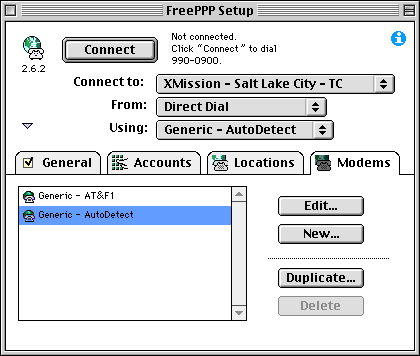
- Click .