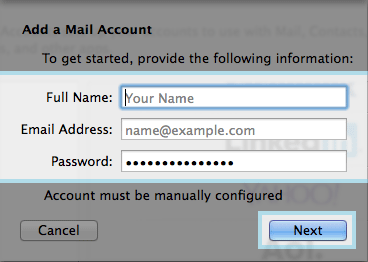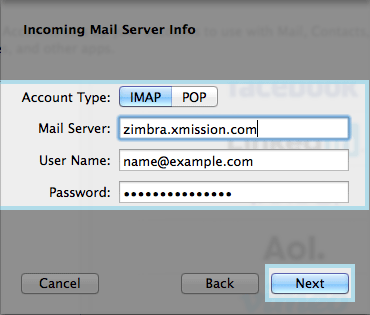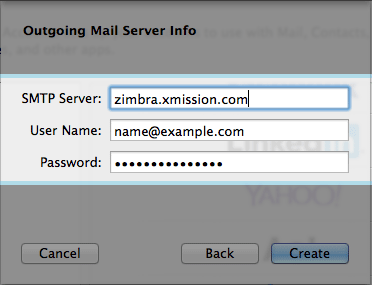Difference between revisions of "Hosted Email:MacMail 7.x"
From XMission Wiki
(→Configure Mac Mail 7.X for Zimbra) |
(→Configure Mac Mail 7.X for Zimbra) |
||
| Line 1: | Line 1: | ||
= Configure Mac Mail 7.X for Zimbra = | = Configure Mac Mail 7.X for Zimbra = | ||
| − | + | * Click on '''APPLE ICON''' in the top menu bar | |
| − | * Click on ''' | ||
* Next choose '''SYSTEM PREFERENCES''' | * Next choose '''SYSTEM PREFERENCES''' | ||
| − | * | + | * Choose '''INTERNET ACCOUNTS''' |
| − | * | + | * Select '''Add Other Account''' you will have to scroll down to see it |
Revision as of 11:58, 16 May 2014
Configure Mac Mail 7.X for Zimbra
- Click on APPLE ICON in the top menu bar
- Next choose SYSTEM PREFERENCES
- Choose INTERNET ACCOUNTS
- Select Add Other Account you will have to scroll down to see it
- Next choose Add a mail account
- Next you will want to fill in all the fields and click on NEXT
- Next you will put in the Incoming Server information
- Account Type: - We always recommend IMAP
- Mail Server: - zimbra.xmission.com
- User Name: - your full email address
- Password: - your email password
- Next you will enter the SMTP server information
- SMTP Server: - zimbra.xmission.com
- User Name: - your full email address - this is not optional
- Password: - your email password - this is not optional
- After you click on Create your account will be set up.
If you have a Zimbra Business Premium or Personal Premium account and need to configure sync for contacts and calendars click here.