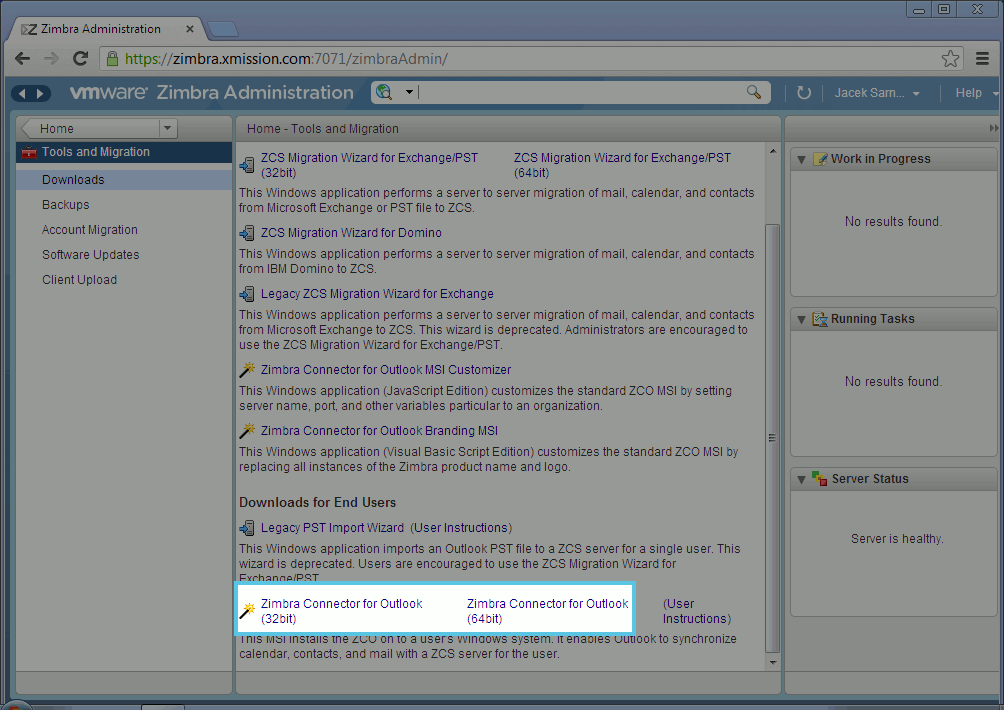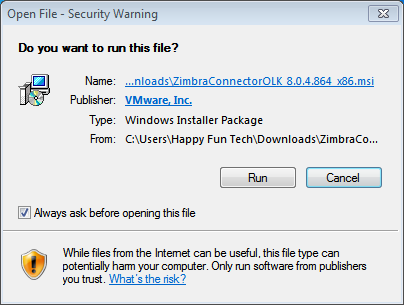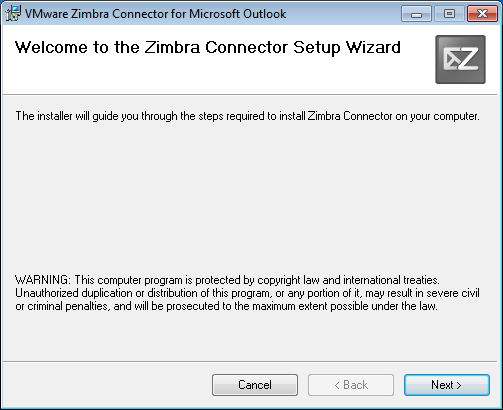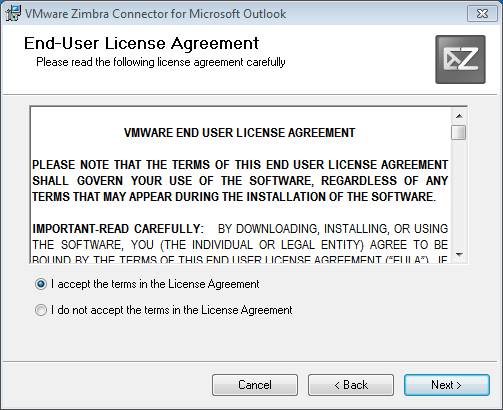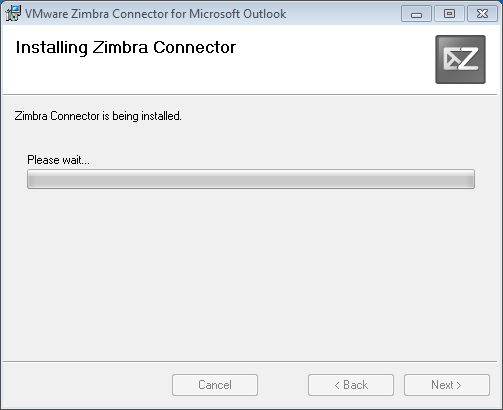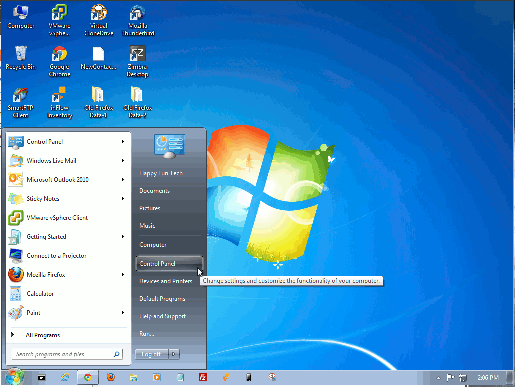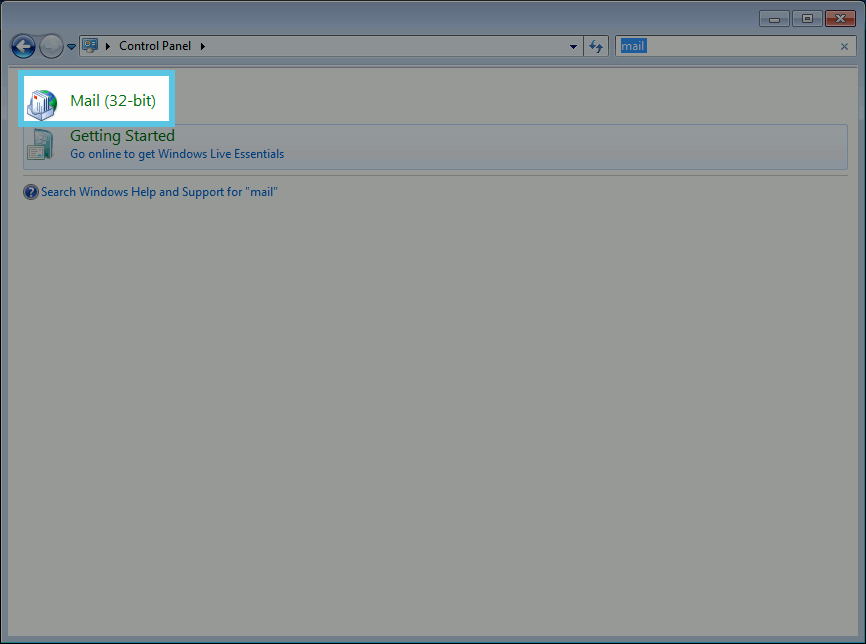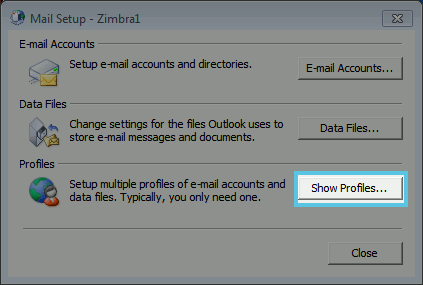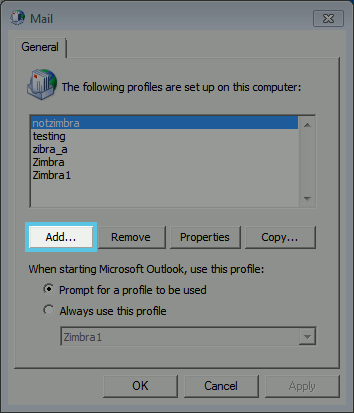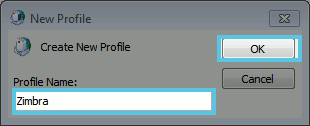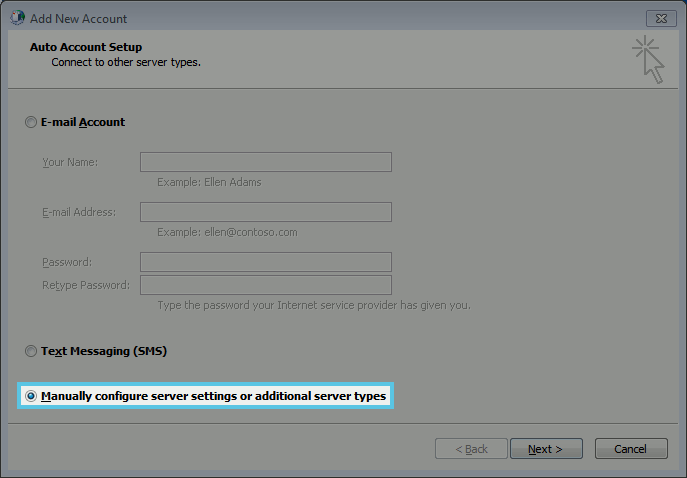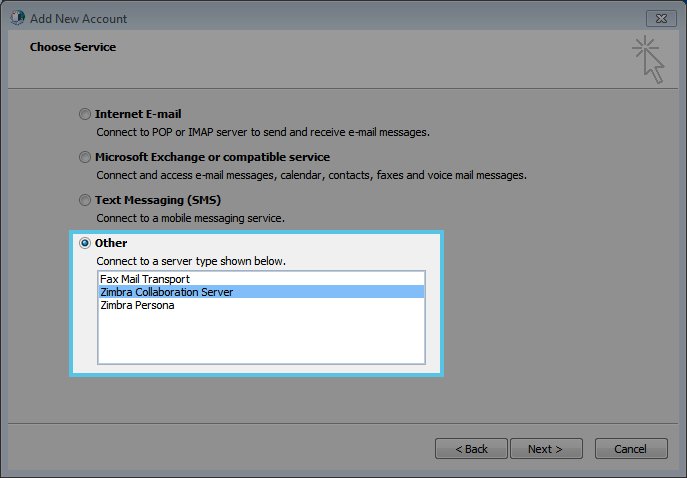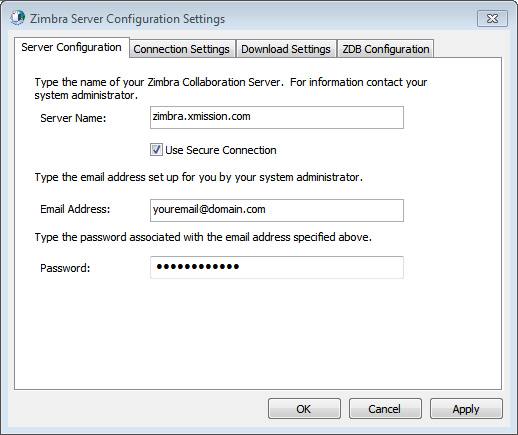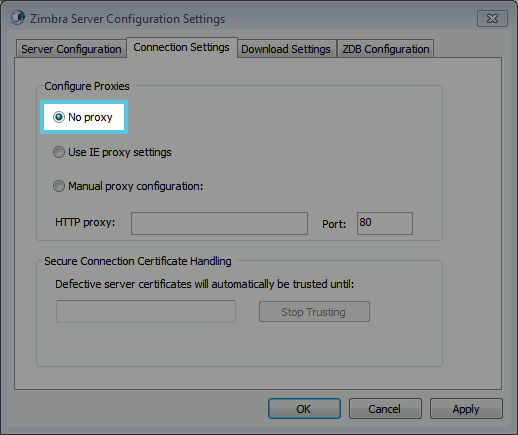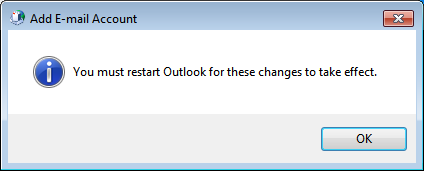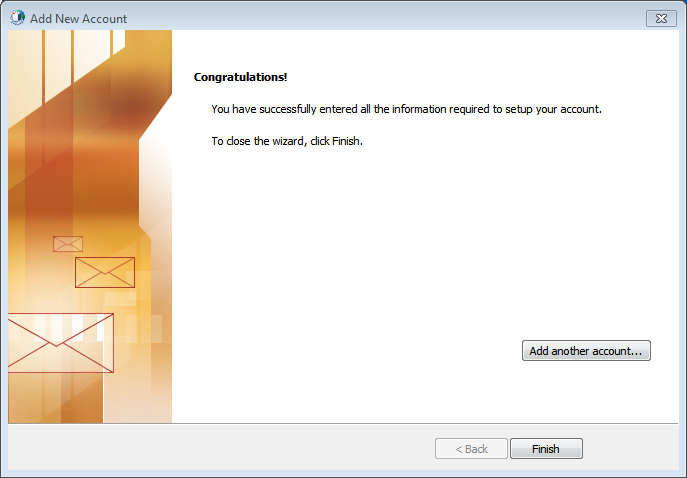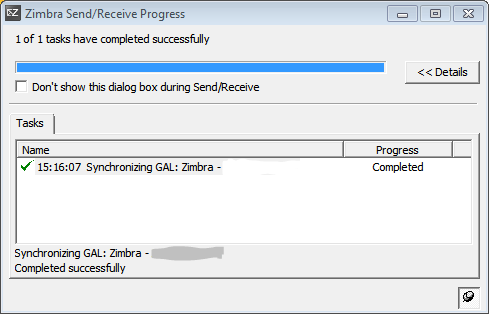Difference between revisions of "Hosted Email:Outlook Connector"
(Updated ZCO download links and updated supported Windows versions.) |
(→Installation Guide) |
||
| Line 23: | Line 23: | ||
<h3> Downloading the Zimbra Connector for Outlook </h3> | <h3> Downloading the Zimbra Connector for Outlook </h3> | ||
* Please close out of your Outlook application completely. | * Please close out of your Outlook application completely. | ||
| − | * Visit the official Zimbra download page and download the file that corresponds with your version of Outlook: [https://zimbra.github.io/zco-docs/latest/ZCS_Connector_For_Outlook_User_Guide.html|Zimbra Outlook Connector download site.] | + | * Visit the official Zimbra download page and download the file that corresponds with your version of Outlook: [https://zimbra.github.io/zco-docs/latest/ZCS_Connector_For_Outlook_User_Guide.html | Zimbra Outlook Connector download site.] |
Revision as of 12:29, 11 January 2019
Contents
Zimbra Connector for Outlook
Zimbra Premium accounts can use the ZCS Zimbra Connector for Outlook with their Microsoft Outlook desktop application to synchronize calendar, contacts, tasks, and mail with the XMission Zimbra servers.
When possible, your domain administrator should download and provide you with the most recent copy of the connector files which are kept in the Admin Console. Connector download instructions.
Supported Versions of Microsoft Windows Operating Systems
ZCO supports Microsoft Operating Systems: Windows 10, Windows 8.1, Windows 7, Service Pack 1 (End of life: January 14, 2020.)
All operating systems must have the latest updates from Microsoft.
Supported Versions of Microsoft Outlook
ZCO is supported on the following versions of Microsoft Outlook:
- Outlook 2019: 32-bit and 64-bit editions of Microsoft Office, including Click to run.
- Outlook 2016: 32-bit and 64-bit editions of Microsoft Office, including Office365 and Click to run versions.
- Outlook 2013: 32-bit and 64-bit editions of Microsoft Office.
- Outlook 2010: 32-bit and 64-bit editions of Microsoft Office (End of life: October 13, 2020.)
Installation Guide
The connector can only be installed on an active installation of the Outlook application. If you have not yet run and give a basic configuration to Outlook please do so first.
Downloading the Zimbra Connector for Outlook
- Please close out of your Outlook application completely.
- Visit the official Zimbra download page and download the file that corresponds with your version of Outlook: | Zimbra Outlook Connector download site.
Documentation: [1]
- On the left column, click on "Tools and Migration"
- Click and download the correct version of Zimbra Connector for Outlook to your computer..
* NOTE 32bit/64bit refers to your version of Outlook application and not your Operating System.
Installing the Zimbra Connector for Outlook
- Find the downloaded file and double-click to run
- Follow the instructions on the installer
- When the installer completes or diappears, the Connector was installed.
Setting up a new profile with Zimbra Connector for Outlook
* NOTE This is assuming that you have other profiles or accounts already in your Outlook.
- Click on the Start Button
- Open up Control Panel
- Search for Mail either in the Control Panel or the search bar on the top right.
- Click on Mail
- Click on Profiles
- Add a new Profile. Name it Zimbra if possible.
- Select "Manually configure server settings..."
- Select "Other" and click on "Zimbra Collaboration Server"
- Fill out the Information like in the following image
- Go to the "Connection Settings" tab
- Select "No Proxy" under "Configure Proxies"
- Click "Apply" and "OK"
- If you see a Finish page, then the process was successful
* NOTE If you don't have any profiles or Email accounts started with Outlook, simply start Outlook and follow the above instructions
Starting Outlook after ZCO Install
- When you start Outlook for the first time after the installation of Zimbra Connector for Outlook, it will run a "Send/Recieve" to start the sync.
- After this, you should be good to go!
Troubleshooting
If you experience issues with your Zimbra Connector for Outlook, please refer to this page for troubleshooting: https://zimbra.xmission.com:7071/zimbraAdmin/help/en_US/admin/pdf/User%20Instructions%20Connector%20for%20Outlook.pdf