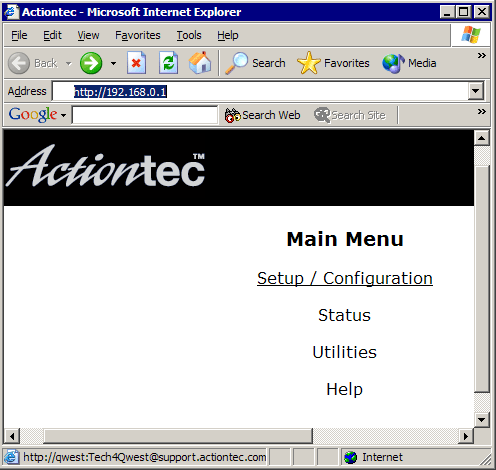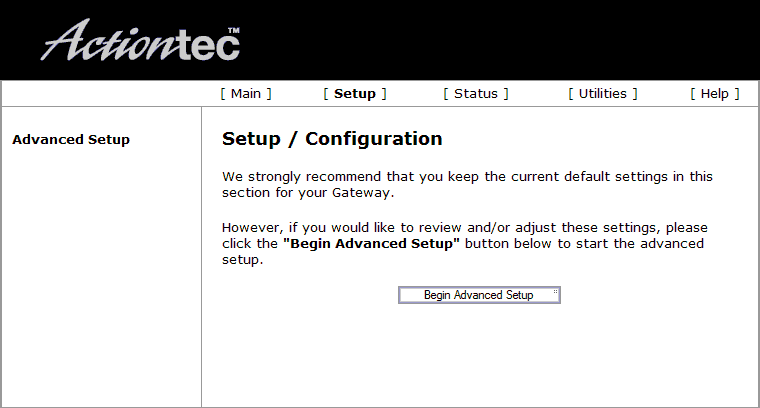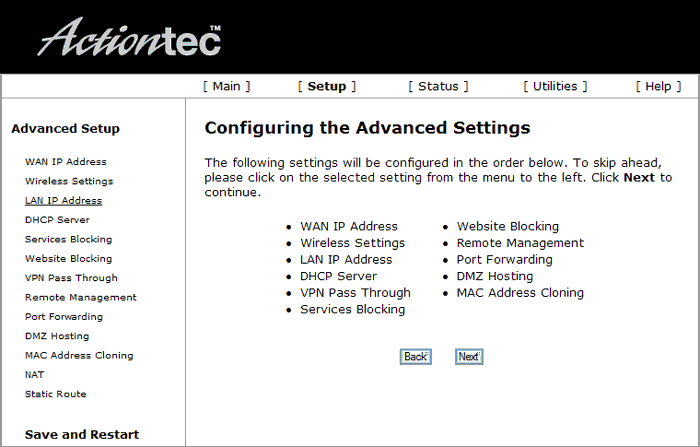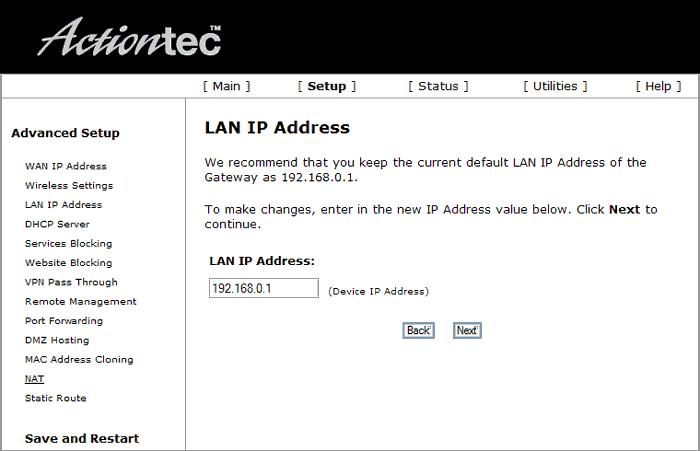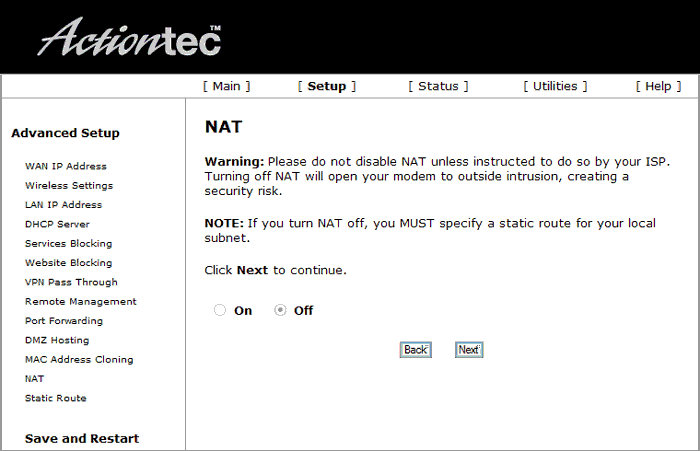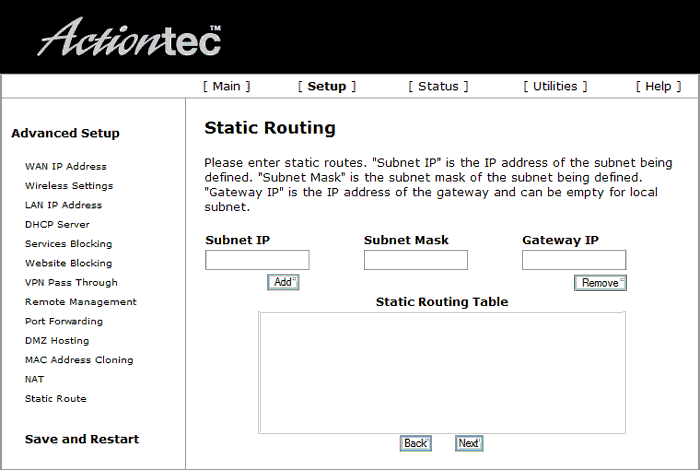DSL Actiontec Subnet Setup: Difference between revisions
Jump to navigation
Jump to search
No edit summary |
No edit summary |
||
| (One intermediate revision by the same user not shown) | |||
| Line 1: | Line 1: | ||
{{archived}} | |||
#Open up a web browser and go to <pre>http://192.168.0.1</pre> | #Open up a web browser and go to <pre>http://192.168.0.1</pre> | ||
#Click on <span class="button">Setup / Configuration</span> in the Actiontec menu. | #Click on <span class="button">Setup / Configuration</span> in the Actiontec menu. | ||
| Line 23: | Line 25: | ||
[[Category:DSL | [[Category:DSL Troubleshooting|Actiontec Subnet Setup]] | ||
[[Category:DSL]] | [[Category:DSL]] | ||
[[Category:PPPoA]] | [[Category:PPPoA]] | ||
Latest revision as of 12:46, 6 June 2019
- Open up a web browser and go to
http://192.168.0.1
- Click on in the Actiontec menu.
- Click on .
- Click the button.
- Click on .
- Type in your LAN IP Address (The second IP address of the subnet).
- Select .
- Select for NAT.
- Select .
- Type in the first IP of your subnet in .
- Type in your Subnet Mask in .
- Leave the blank.
- Select .