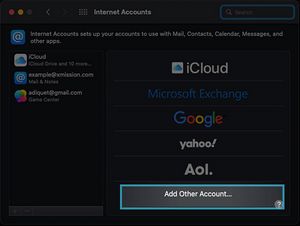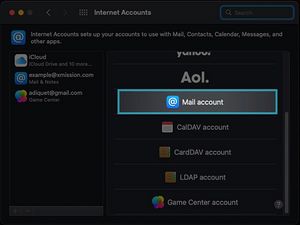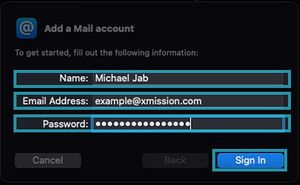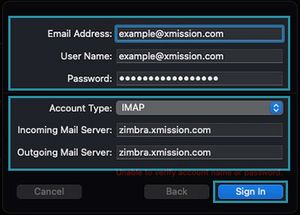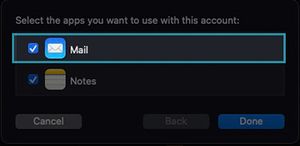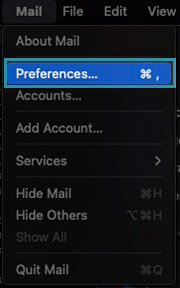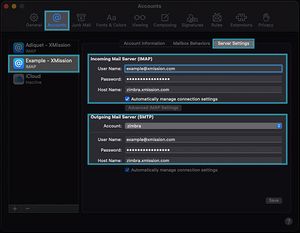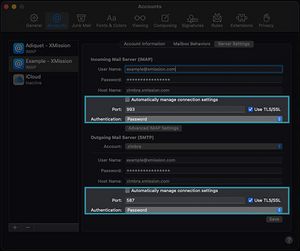Hosted Email:MacMail 16.x: Difference between revisions
Jump to navigation
Jump to search
No edit summary |
|||
| (One intermediate revision by the same user not shown) | |||
| Line 2: | Line 2: | ||
We have created an iOS profile for Premium Edition mailboxes on the XMission Zimbra Collaboration platform. | We have created an iOS profile for Premium Edition mailboxes on the XMission Zimbra Collaboration platform. | ||
To use this profile instead of manually entering in all the information follow the instructions [[Hosted_Email:iOS | here]] | To use this profile instead of manually entering in all the information follow the instructions [[Hosted_Email:iOS | here]]. | ||
| Line 76: | Line 76: | ||
{| | {| | ||
| style="vertical-align: top; padding: 10px;" | | | style="vertical-align: top; padding: 10px;" | | ||
* With your Mail App Open Click on | * With your Mail App Open - Next to the Apple - Click on Mail | ||
* Click on Preferences | * Click on Preferences | ||
Latest revision as of 11:25, 8 September 2022
Mac Mail v. 16.x
We have created an iOS profile for Premium Edition mailboxes on the XMission Zimbra Collaboration platform. To use this profile instead of manually entering in all the information follow the instructions here.
Adding a New Account
On your mac you want to click on your apple and choose System Preferences
NOTE: This shows configurations for customers with XMission's Zimbra Personal email accounts. Configuration is similar for hosted business domain email services, simply replace the username with your full business email address.
- Once you have filled out the information to add an account though Internet Accounts, you can then open your Mail application and your email will automatically setup.
Edit an Existing Account
- If you already have an email account setup on Mac Mail and you just need to update a password that you recently changed. Follow the steps below:
- Be sure to close out of Mac Mail completely by clicking on the icon and choose Quit
Update Internet Accounts
- We want to update your password in Internet Accounts first
|
|
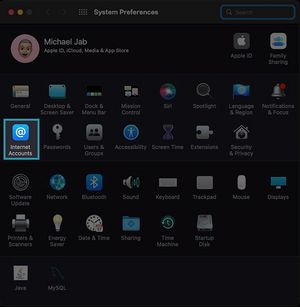
|
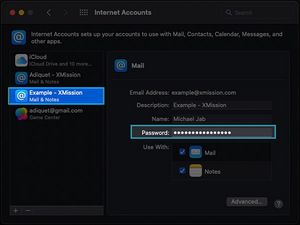
|
Update Mac Mail Application
- After you have updated Internet accounts we can then navigate to your Mac Mail application and update the password there.
- Open your Mac Mail application by clicking on the mail envelope in your dock.
- Once you have updated all your settings you can click on the red circle to make sure your settings have taken effect.