FreePPP 1.05 Setup: Difference between revisions
Jump to navigation
Jump to search
mNo edit summary |
No edit summary |
||
| (6 intermediate revisions by 3 users not shown) | |||
| Line 1: | Line 1: | ||
{{ | {{archived}} | ||
#Open your Apple menu, go to <span class="button">Control Panels</span>, and select <span class="button">FreePPP</span>. | #Open your Apple menu, go to <span class="button">Control Panels</span>, and select <span class="button">FreePPP</span>. | ||
#Set the <span class="button">Port Name:</span> to which port your modem is on. | #Set the <span class="button">Port Name:</span> to which port your modem is on. | ||
| Line 5: | Line 6: | ||
#<span class="button">Echo Interval (seconds):</span> should be set to '''Off'''. | #<span class="button">Echo Interval (seconds):</span> should be set to '''Off'''. | ||
#Check <span class="button">Disable Auto Connect</span>, <span class="button">Hangup on Close</span> and <span class="button">Quiet Mode</span>. | #Check <span class="button">Disable Auto Connect</span>, <span class="button">Hangup on Close</span> and <span class="button">Quiet Mode</span>. | ||
#: | #[[Image:Macfree1051.png]] | ||
#Click on <span class="button">Config...</span>. | #Click on <span class="button">Config...</span>. | ||
#Enter <tt>XMission</tt> into the <span class="button">PPP Server Name:</span> field. | #Enter <tt>XMission</tt> into the <span class="button">PPP Server Name:</span> field. | ||
| Line 11: | Line 12: | ||
#Enter your local XMission dial-up number in the <span class="button">Phone Num</span> field. | #Enter your local XMission dial-up number in the <span class="button">Phone Num</span> field. | ||
#Set <span class="button">Modem connect timeout:</span> to '''90 seconds'''. | #Set <span class="button">Modem connect timeout:</span> to '''90 seconds'''. | ||
#: | #[[Image:Macfree1052.png]] | ||
#Click on <span class="button">Authentication...</span>. | #Click on <span class="button">Authentication...</span>. | ||
#Enter your XMission username in the <span class="button">Auth. ID:</span> field | #Enter your XMission username in the <span class="button">Auth. ID:</span> field | ||
| Line 18: | Line 19: | ||
#<span class="button">Retries:</span> should at least be set to <tt>1</tt> and the <span class="button">Timeout:</span> should be set to <tt>3</tt> seconds. | #<span class="button">Retries:</span> should at least be set to <tt>1</tt> and the <span class="button">Timeout:</span> should be set to <tt>3</tt> seconds. | ||
#Click on <span class="button">OK</span>. | #Click on <span class="button">OK</span>. | ||
#: | #[[Image:Macfree1054.png]] | ||
#Click on <span class="button">LCP Options</span>. | #Click on <span class="button">LCP Options</span>. | ||
#Click on <span class="button">Default Settings</span>. | #Click on <span class="button">Default Settings</span>. | ||
| Line 24: | Line 25: | ||
#Check <span class="button">Want</span> and <span class="button">Will</span> under the <span class="button">Remote</span> column next to <span class="button">Authentication</span>. | #Check <span class="button">Want</span> and <span class="button">Will</span> under the <span class="button">Remote</span> column next to <span class="button">Authentication</span>. | ||
#Click on <span class="button">OK</span>. | #Click on <span class="button">OK</span>. | ||
#: | #[[Image:Macfree1055.png]] | ||
#Click on <span class="button">IPCP Options...</span>. | #Click on <span class="button">IPCP Options...</span>. | ||
#Click on <span class="button">Default Settings</span>. | #Click on <span class="button">Default Settings</span>. | ||
#Uncheck all boxes next to <span class="button">TCP Header Comp.(VJ)</span>. | #Uncheck all boxes next to <span class="button">TCP Header Comp.(VJ)</span>. | ||
#Click on <span class="button">OK</span>. | #Click on <span class="button">OK</span>. | ||
#: | #[[Image:Macfree1056.png]] | ||
#Click on <span class="button">Done</span>. | #Click on <span class="button">Done</span>. | ||
[[Category:Dialup Archives|Free PPP]] | [[Category:Dialup Archives|Free PPP]] | ||
Latest revision as of 09:08, 4 February 2014
- Open your Apple menu, go to , and select .
- Set the to which port your modem is on.
- should be set to None.
- should be set to Off.
- Check , and .
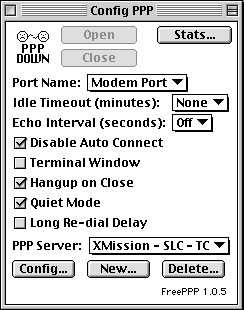
- Click on .
- Enter XMission into the field.
- should be set to CTS & RTS (DTR) unless you have a Global Village Modem, then it should be set to CTS Only.
- Enter your local XMission dial-up number in the field.
- Set to 90 seconds.
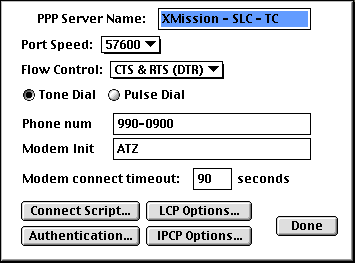
- Click on .
- Enter your XMission username in the field
- Enter your XMission password in the field.
- should at least be set to 1 and the should be set to 3 seconds.
- Click on .
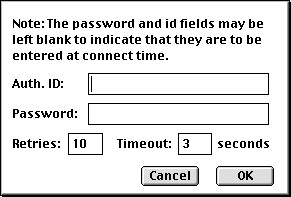
- Click on .
- Click on .
- Check all boxes next to and .
- Check and under the column next to .
- Click on .
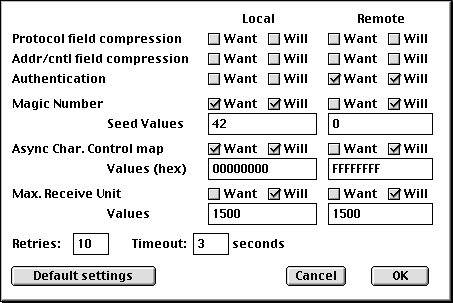
- Click on .
- Click on .
- Uncheck all boxes next to .
- Click on .
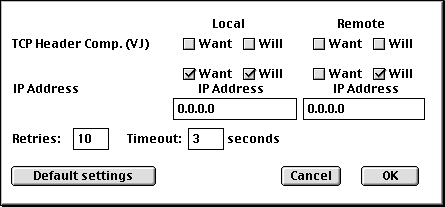
- Click on .