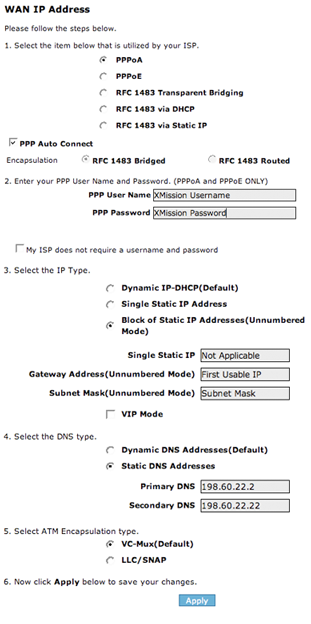DSL Actiontec GT701 Multiple IP Setup: Difference between revisions
Jump to navigation
Jump to search
mNo edit summary |
No edit summary |
||
| (6 intermediate revisions by 3 users not shown) | |||
| Line 1: | Line 1: | ||
{{ | {{archived}} | ||
#In your browser window enter in http://192.168.0.1 and click on the Quick Setup tab, then click <span class="button">Next</span>. | #In your browser window enter in http://192.168.0.1 and click on the Quick Setup tab, then click <span class="button">Next</span>. | ||
#When asked if you are an MSN user, select No, then click <span class="button">Next</span>. | #When asked if you are an MSN user, select No, then click <span class="button">Next</span>. | ||
#Enter the information requested as displayed in the screenshot below. | #Enter the information requested as displayed in the screenshot below. | ||
#: | #:[[Image:m1000subnet.png]] | ||
Once the DSL and Internet lights are solid you may use your Internet connection. | Once the DSL and Internet lights are solid you may use your Internet connection. | ||
[[Category:DSL | [[Category:DSL Troubleshooting|Actiontec GT701]] | ||
[[Category:DSL]] | |||
[[Category:PPPoA]] | |||
Latest revision as of 12:48, 6 June 2019
- In your browser window enter in http://192.168.0.1 and click on the Quick Setup tab, then click .
- When asked if you are an MSN user, select No, then click .
- Enter the information requested as displayed in the screenshot below.
Once the DSL and Internet lights are solid you may use your Internet connection.