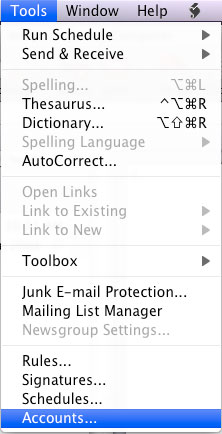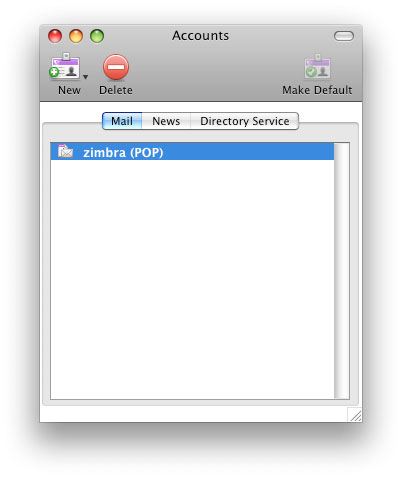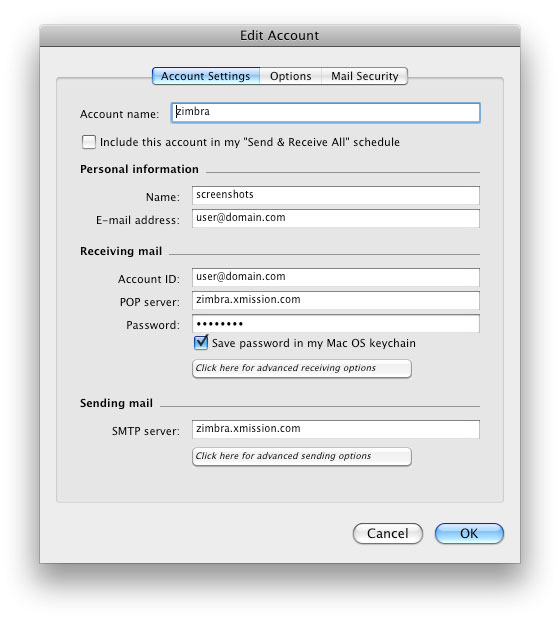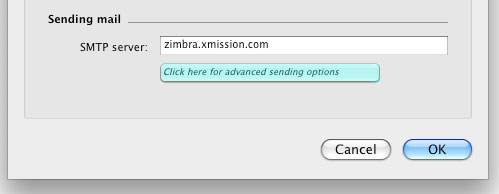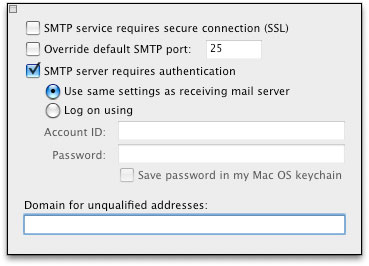Entourage Zimbra: Difference between revisions
Jump to navigation
Jump to search
New page: #Open Entourage, click Tools and then Accounts. #:Image:1tools_accounts.jpg #Double click your xmission email account. #:Image:2double_click_account_name.jpg #Set your Account ID ... |
No edit summary |
||
| (One intermediate revision by the same user not shown) | |||
| Line 1: | Line 1: | ||
{{archived}} | |||
#Open Entourage, click Tools and then Accounts. | #Open Entourage, click Tools and then Accounts. | ||
#:[[Image:1tools_accounts.jpg]] | #:[[Image:1tools_accounts.jpg]] | ||
| Line 9: | Line 11: | ||
#Check the box "SMTP Server requires authentication." | #Check the box "SMTP Server requires authentication." | ||
#:[[Image:5advanced_smtp_settings.jpg]] | #:[[Image:5advanced_smtp_settings.jpg]] | ||
[[Category:Archives]] | |||
Latest revision as of 15:22, 29 January 2014
- Open Entourage, click Tools and then Accounts.
- Double click your xmission email account.
- Set your Account ID to your full email address, and your POP/SMTP Server to zimbra.xmission.com.
- Under SMTP Server, click the button that says, "Click here for advanced sending options."
- Check the box "SMTP Server requires authentication."