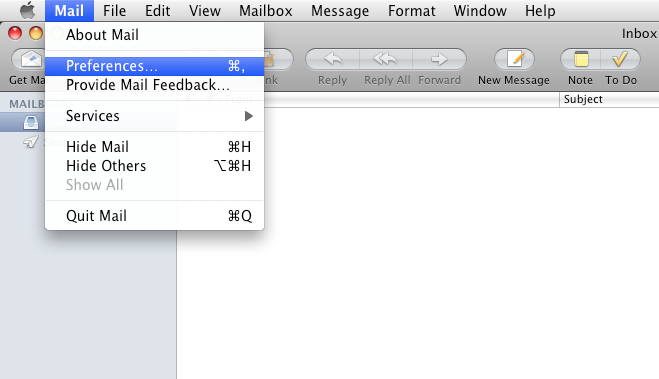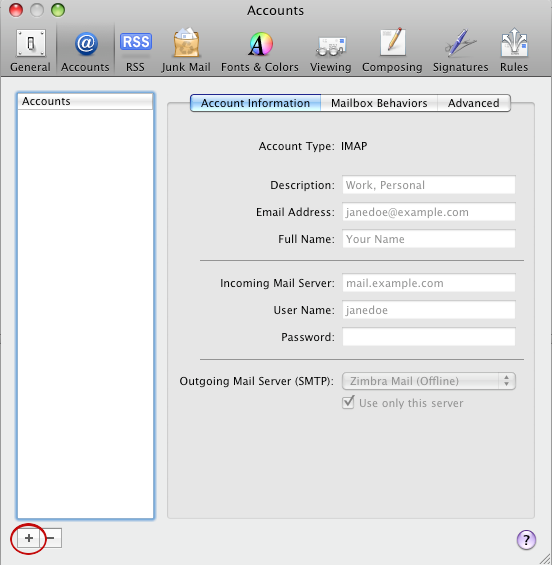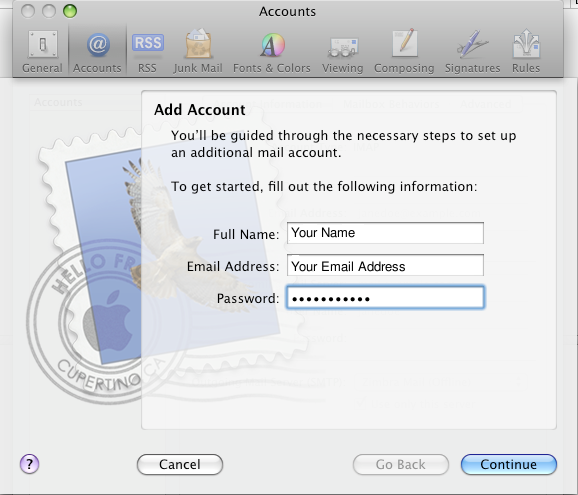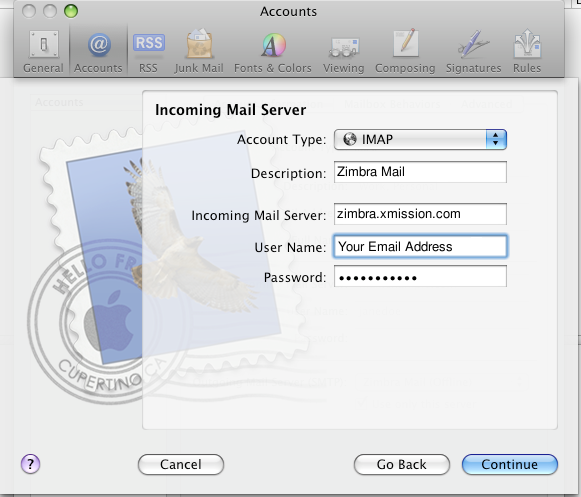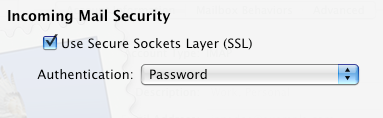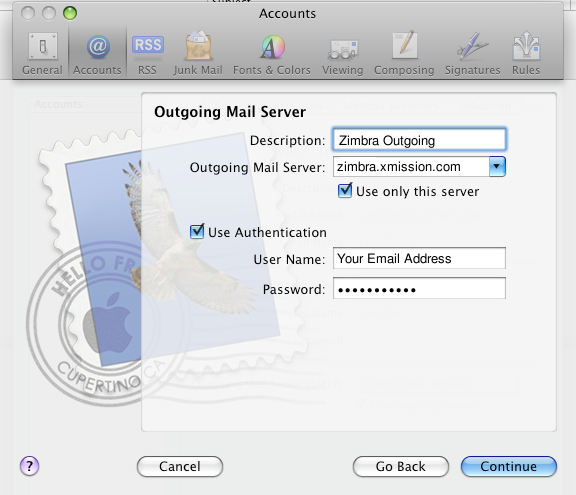Hosted Email:MacMail 3: Difference between revisions
No edit summary |
m Archived article - Please upgrade to a modern version of this mail client. |
||
| (11 intermediate revisions by 2 users not shown) | |||
| Line 1: | Line 1: | ||
{{archived}} | |||
'''Archived article - Please update your mail client.''' | |||
'''DISCLAIMER:''' All Archived pages are for documentation for products no longer supported by the developer. XMission will not be able to support issues regarding deprecated applications. We strongly recommend upgrading to a current version of this mail client that is well supported and compliant with modern email standards. The Zimbra webmail interface is always up to date and well supported. Please give it a try: https://zimbra.xmission.com | |||
1. Goto the 'Mail' menu and select 'Preferences'. | 1. Goto the 'Mail' menu and select 'Preferences'. | ||
:[[Image:mm1_mail-preferences.png]] | :[[Image:mm1_mail-preferences.png]] | ||
| Line 17: | Line 25: | ||
<br/> | <br/> | ||
<br/> | <br/> | ||
4. The next window asks for your Incoming Mail Server information fill it out as shown below. The account type can be set to either IMAP or POP depending on your preference. When you are finished click 'Continue'. | 4. The next window asks for your Incoming Mail Server information fill it out as shown below. The account type can be set to either IMAP or POP depending on your preference. When you are finished click 'Continue'.<br/> | ||
:[[Image:mm4_add_incoming.png]] | :[[Image:mm4_add_incoming.png]] | ||
<br/> | <br/> | ||
| Line 42: | Line 50: | ||
<br/> | <br/> | ||
8. The Account Summary window will now appear. Make sure the information shown is correct, check the box 'Take account online', and then click 'Create' You are now finished and should be able to start sending and receiving mail. | 8. The Account Summary window will now appear. Make sure the information shown is correct, check the box 'Take account online', and then click 'Create' You are now finished and should be able to start sending and receiving mail. | ||
[[Image:XM_Mm8_add_summary.png]] | |||
[[Category:Client Email Configuration|Zimbra|Mac Mail]] | |||
[[Category:Zimbra|Mac Mail]] | |||
Latest revision as of 13:42, 27 March 2019
Archived article - Please update your mail client.
DISCLAIMER: All Archived pages are for documentation for products no longer supported by the developer. XMission will not be able to support issues regarding deprecated applications. We strongly recommend upgrading to a current version of this mail client that is well supported and compliant with modern email standards. The Zimbra webmail interface is always up to date and well supported. Please give it a try: https://zimbra.xmission.com
1. Goto the 'Mail' menu and select 'Preferences'.
2. Click on the accounts tag and click the '+' in the lower left corner. Circled in red in the image below.
3. In the window that opens type in your name, email address, and password, then click 'Continue'.
4. The next window asks for your Incoming Mail Server information fill it out as shown below. The account type can be set to either IMAP or POP depending on your preference. When you are finished click 'Continue'.
5. Here, select 'Password' from the 'Authentication' drop down menu. 'Use Secure Sockets Layer(SSL)' can be turned on or off depending on your preference. When you are finished click 'Continue'.
6. This next window asks for your Outgoing Mail Server settings. Fill it out as shown below and click 'Continue'.
7. Here, select 'Password' from the 'Authentication' drop down menu. Again, 'Use Secure Sockets Layer(SSL)' can be turned on or off depending on your preference. When you are finished click 'Continue'.
8. The Account Summary window will now appear. Make sure the information shown is correct, check the box 'Take account online', and then click 'Create' You are now finished and should be able to start sending and receiving mail.