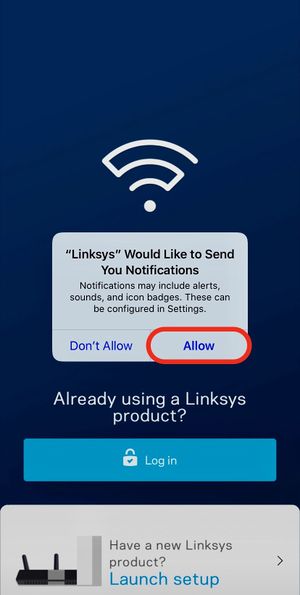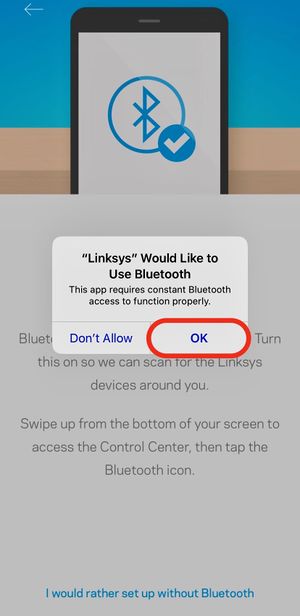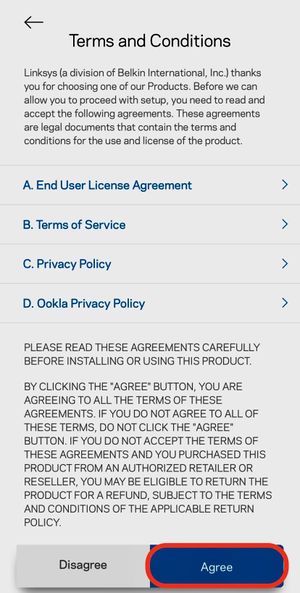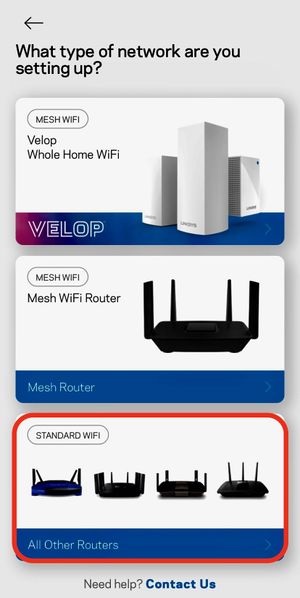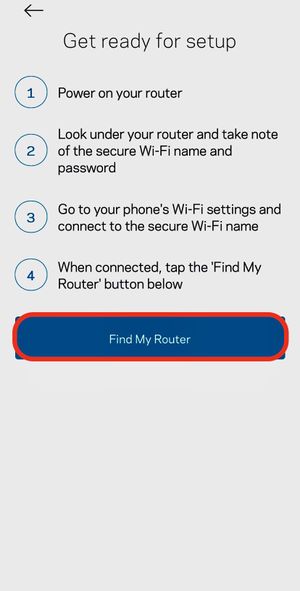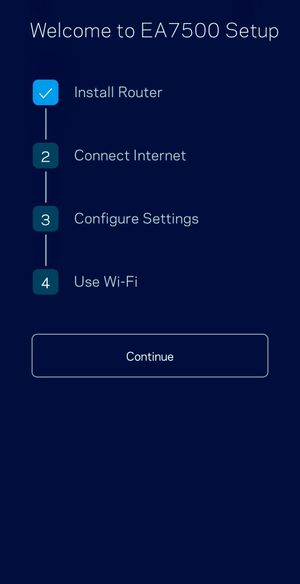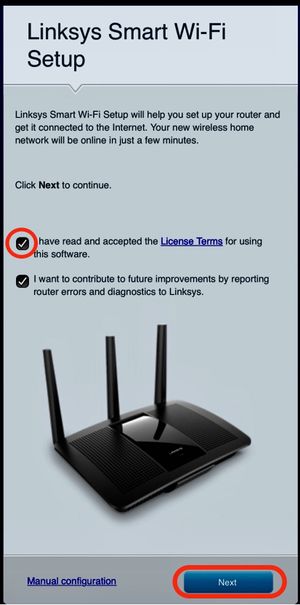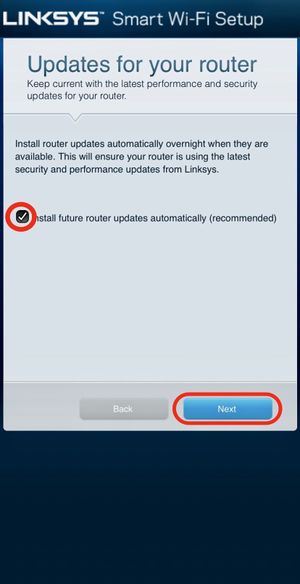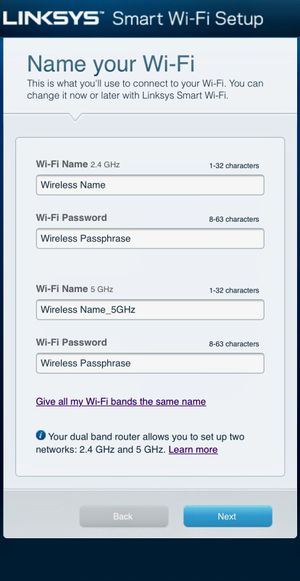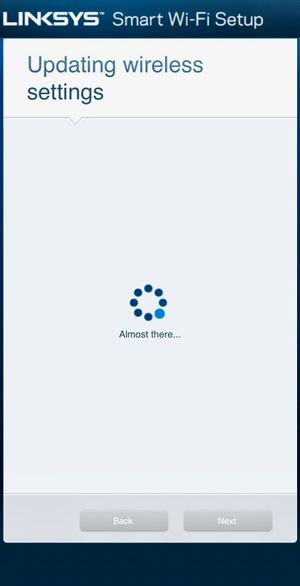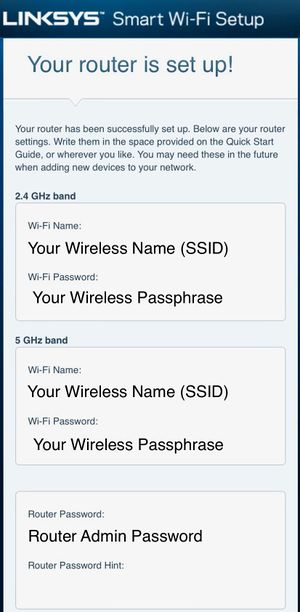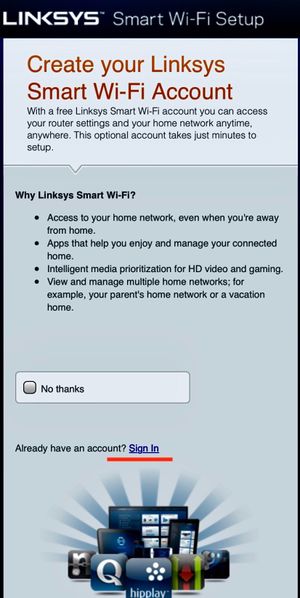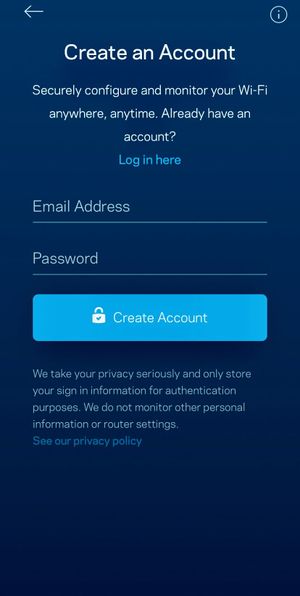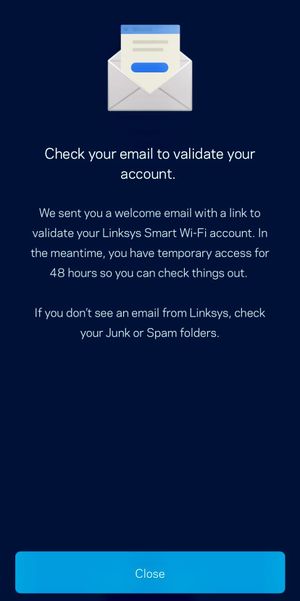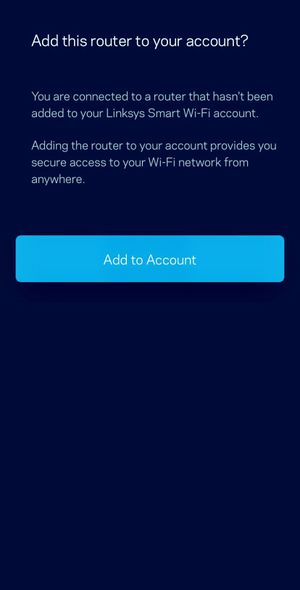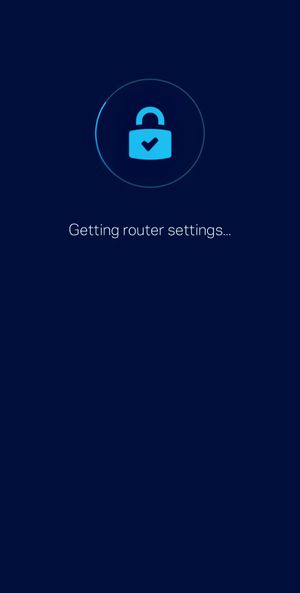Recommended Routers/Linksys Routers: Difference between revisions
No edit summary |
|||
| Line 26: | Line 26: | ||
* [https://play.google.com/store/apps/details?id=com.cisco.connect.cloud Android devices] | * [https://play.google.com/store/apps/details?id=com.cisco.connect.cloud Android devices] | ||
== Set-up App == | === Set-up App === | ||
The SmartWiFi App allows you to set up and manage your WiFi Network. The following instructions will allow you to receive "Notifications", Set up and manage your home network. | The SmartWiFi App allows you to set up and manage your WiFi Network. The following instructions will allow you to receive "Notifications", Set up and manage your home network. | ||
Revision as of 08:52, 19 June 2020
! Important * This help page applies to most all NETGEAR Routers, please consult your routers manual to determine if the Nighthawk App is compatible with your model. * All Gigabit NETGAR Routers should be supported on the XMission/UTOPIA Network. * Our testing is done in a business set up with high interference cause by; brick/metal walls, large electronic equipment and networking equipment. * Your interaction with this device or other NETGEAR products may differ than ours based on your home configuration and placement of the Router.
Linksys
- Our in-house testing was completed on the Linksys EA7500v2 model.
- XMission has verified that this device supports internet speeds up to 1Gbps over Ethernet Connections, Wireless speeds averaged between 50-500Mbps.
The Linksys EA7500 comes with many different features such as; Dual-Band Wifi, Dual-Core CPU for fast data processing at high speeds, Network Wireless encryption, SmartWiFi App.
This EA7500 boast a combined wireless speeds up to 1Gbps using their Max-Stream MIMO technology. Independently we have found wireless speeds around 50-125Mbps on the 2.4Ghz and 175-400Mbps on the 5Ghz. Using Linksys beamforming technology allows compatible devices seamless and stable connection allowing you to play video games, stream music and HD Movies with out the worry of dropped signal.
Linksys Smart WiFi App
Notice: You are able to use the Linksys SmartWifI App or a computer to set up and manage your home network. In our example we uses the SmartWiFi App.
Access your Smart Phone's App Store and search for the Linksys SmartWiFi App or
* iOS Apple devices * Android devices
Set-up App
The SmartWiFi App allows you to set up and manage your WiFi Network. The following instructions will allow you to receive "Notifications", Set up and manage your home network.
First Time Set up
Linksys Account
Creating a account is optional with Linksys. Creating a WiFi account will assist with password resets in-case users are unable to log into to the router software to manage your network. Our instructions are if you've never used a Linksys product before.