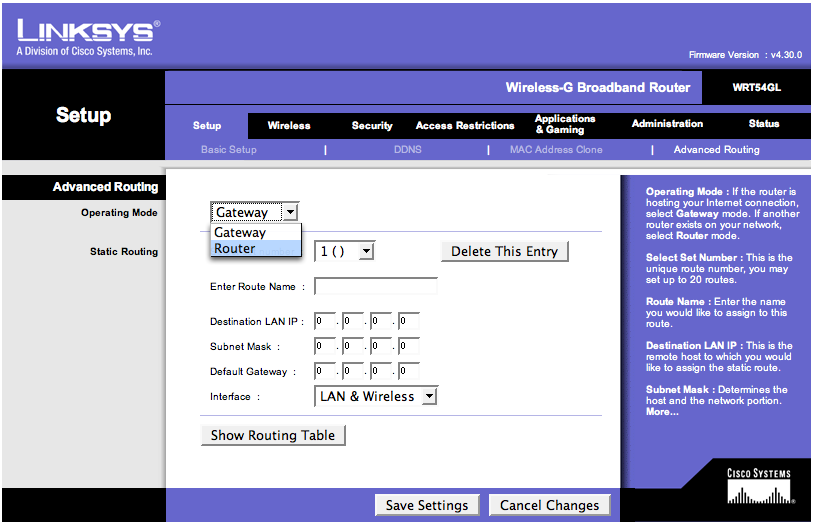WRT54GL Multiple IP Setup: Difference between revisions
Jump to navigation
Jump to search
No edit summary |
m Removed protection from "WRT54GL Multiple IP Setup" |
(No difference)
| |
Revision as of 12:05, 13 December 2012
- Connect the Ethernet cable from the UTOPIA Access Portal to the internet port on your Linksys WRT54GL.
- Connect an Ethernet cable from the Ethernet port on your computer to one of the lan ports on your Linksys WRT54GL.
- Open your web browser, you will most likely get an XMission Welcome screen. In the address bar, type 192.168.1.1 and press the Enter key on your keyboard. When prompted for the username and password, leave the username field blank and enter admin for the password.
- In the Internet Connection Type drop down box, select .
- In the User Name field, enter your XMission user name.
- In the Password field, enter your XMission password.
- In the Local IP Address field, enter your first usable IP from your subnet.
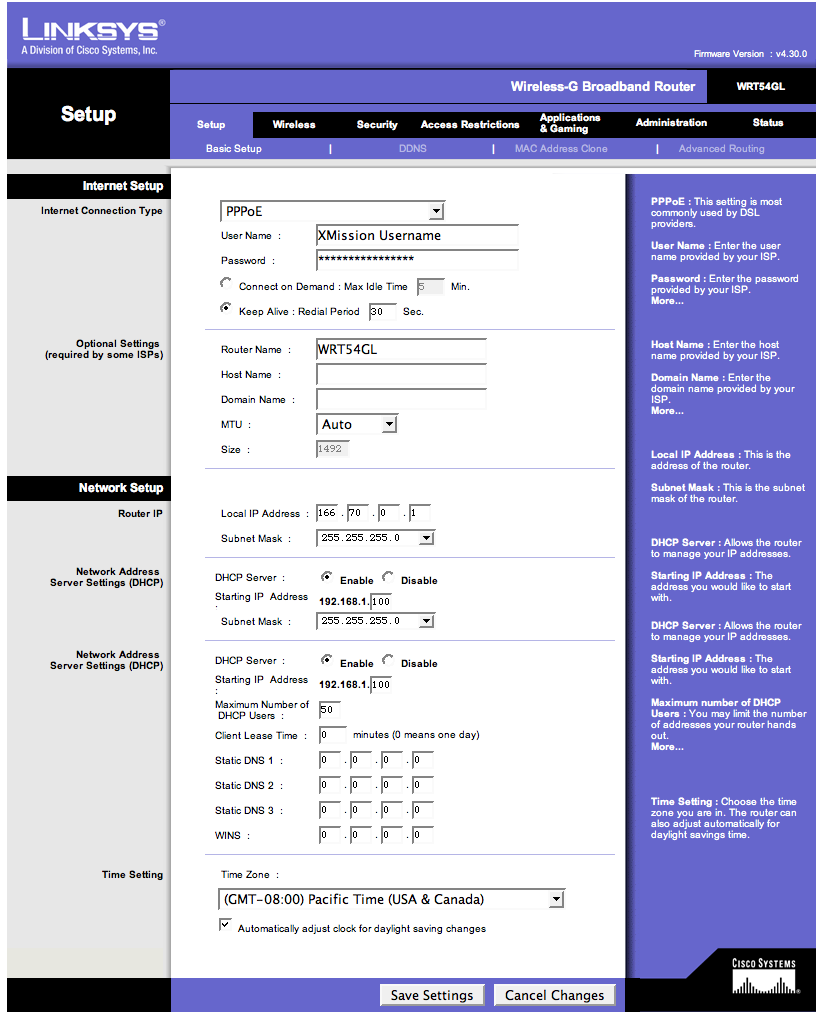
- Click the link in the upper right corner.
- In the Operating Mode drop down box, select Router mode.
- Click the button at the bottom.