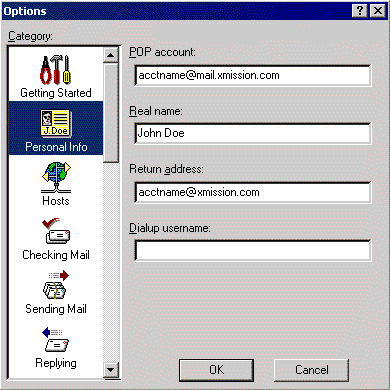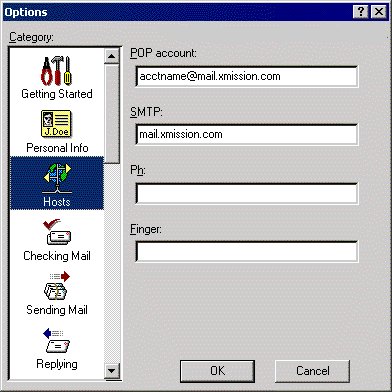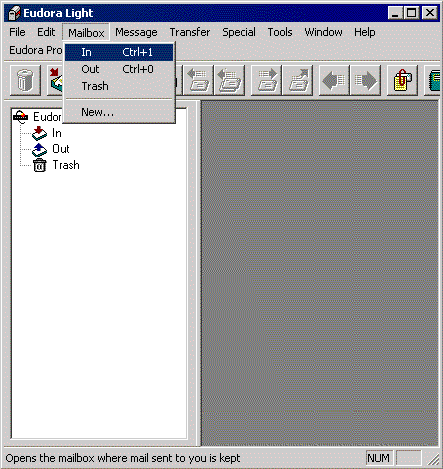Eudora 3 for Windows Setup: Difference between revisions
Jump to navigation
Jump to search
No edit summary |
m Removed protection from "Eudora 3 for Windows Setup" |
(No difference)
| |
Revision as of 11:54, 13 December 2012
- Clicking on the button, go to , then , and select .
- Click and select .
- Select from the menu on the left.
- In the field labeled , type in your XMission username followed by @mail.xmission.com.
- In the field labeled , type in the name you wish to appear on your outgoing email messages.
- In the field labeled , type in your XMission email address.
- Select from the menu on the left.
- In the field labeled , type in mail.xmission.com.
- Click on .
- Click on and select .
Congratulations! You should now see your Inbox. You're ready to start sending and receiving email.