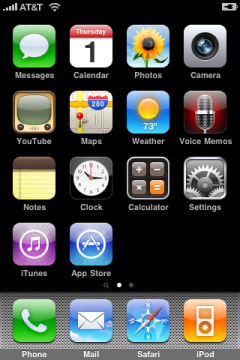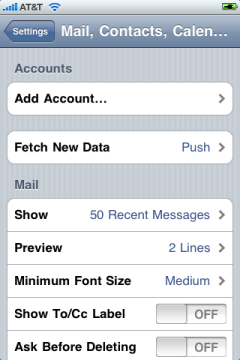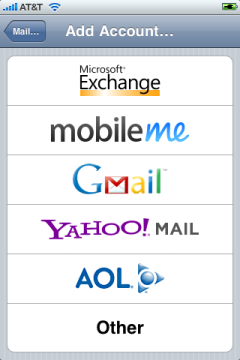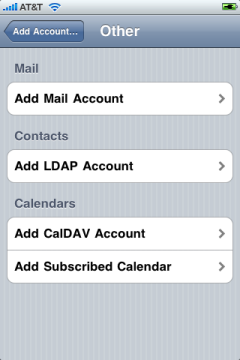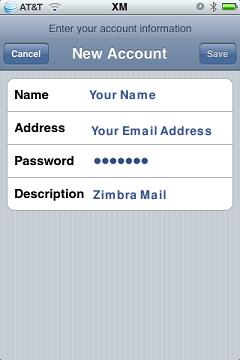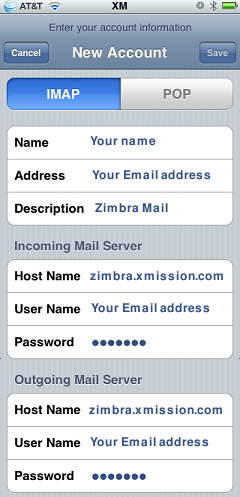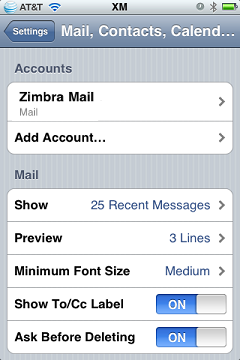Hosted Email:iOS: Difference between revisions
No edit summary |
Secretions (talk | contribs) No edit summary |
||
| Line 1: | Line 1: | ||
1. Press the [[Image:Ip1.jpg]] home button, tap on the [[Image:Ip2.jpg]] ''Settings'' icon and then tap on the ''Mail, Contacts, Calendars'' option. | 1. Press the [[Image:Ip1.jpg]] home button, tap on the [[Image:Ip2.jpg]] ''Settings'' icon and then tap on the ''Mail, Contacts, Calendars'' option. | ||
:[[Image:ios3-home.png]] [[Image:ios3-settings.png]] [[Image:Ios3-mailcontactscals.png]] | :[[Image:ios3-home.png]] [[Image:ios3-settings.png]] [[Image:Ios3-mailcontactscals.png]] | ||
| Line 6: | Line 4: | ||
<br/> | <br/> | ||
<br/> | <br/> | ||
2. Tap ''Add Account''. Under the Add Account menu, tap ''Other''. | 2. Tap ''Add Account''. Under the Add Account menu, tap ''Other'', then ''Add Mail Account''. | ||
:[[Image:ios3-account.png]] [[Image:ios3-other.png]] | :[[Image:ios3-account.png]] [[Image:ios3-other.png]] | ||
<br/> | <br/> | ||
| Line 30: | Line 28: | ||
<br/> | <br/> | ||
<br/> | <br/> | ||
Revision as of 10:04, 5 October 2011
1. Press the ![]() home button, tap on the
home button, tap on the ![]() Settings icon and then tap on the Mail, Contacts, Calendars option.
Settings icon and then tap on the Mail, Contacts, Calendars option.
2. Tap Add Account. Under the Add Account menu, tap Other, then Add Mail Account.
3. Type in your account information as shown below. You can optionally change the Description to whatever you would like.
It will only show up in the settings menu and in the mail app if you have multiple email accounts set up on the phone. When you're done, tap Save and the phone will verify your account.
4. You'll now be asked to fill in the server settings. Enter them in as show below. Again, You can optionally change the Description to whatever you would like.
Tap on Save when done.
5. The device will verify your account one more time.
After the information is checked you will be brought back to the Mail, Contacts, Calendar screen where your email account should now be displayed.
You should be able to send and receive email now.