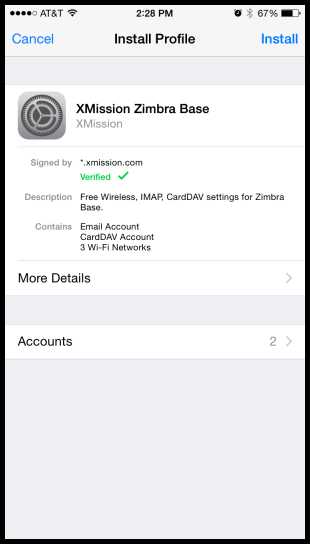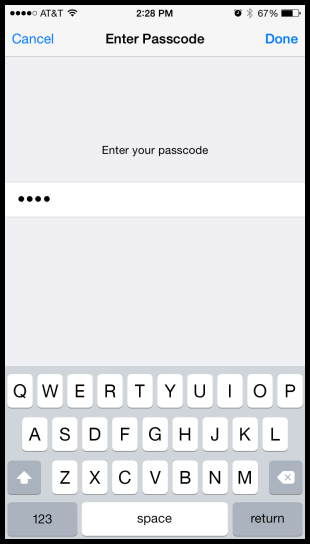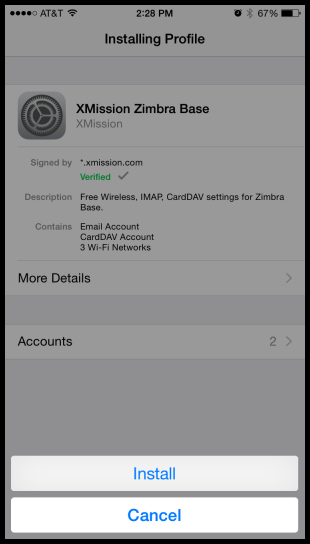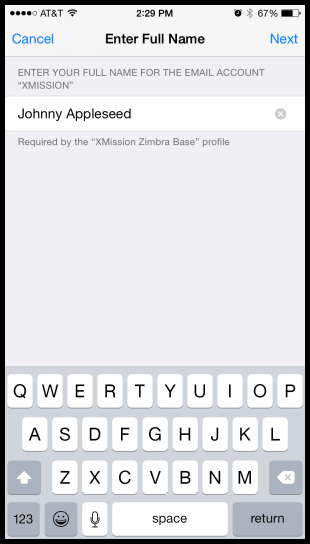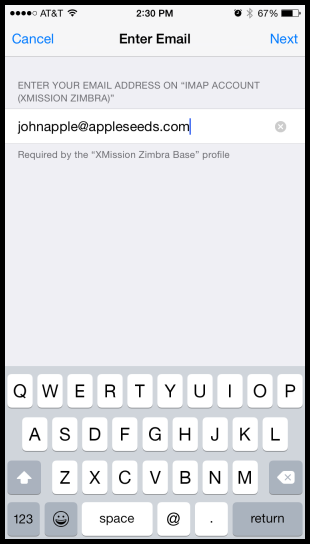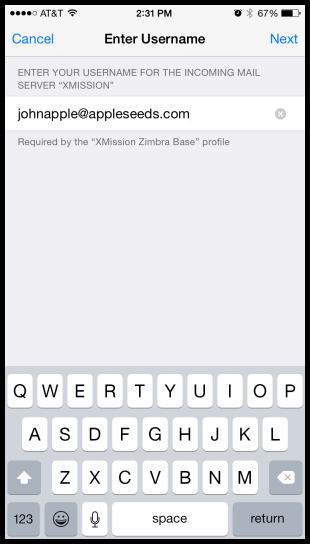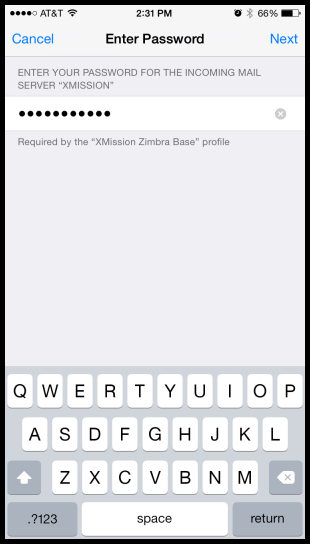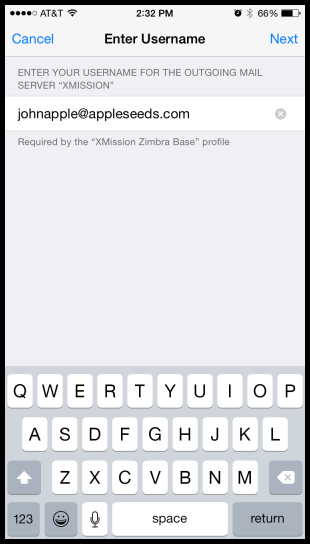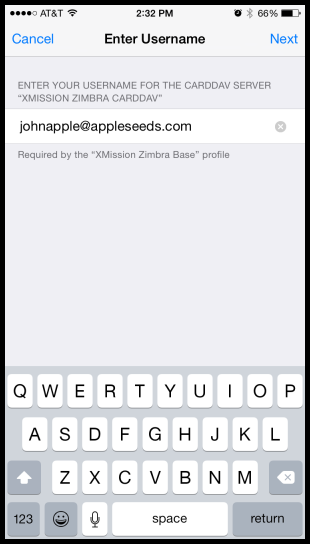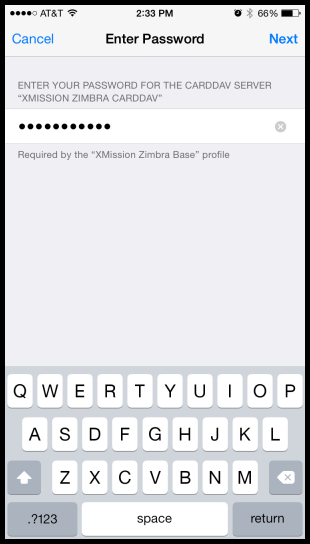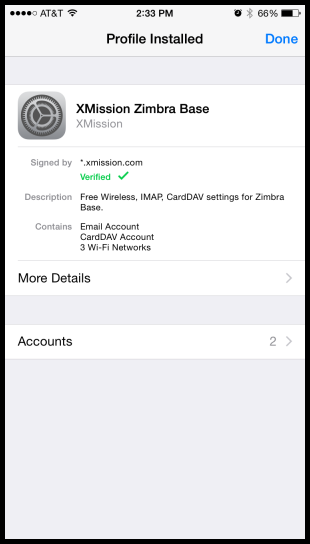Hosted Email Base:iOS: Difference between revisions
Jump to navigation
Jump to search
initial hosted email base overhaul |
No edit summary |
||
| Line 51: | Line 51: | ||
[[Category:Client Email Configuration|XMission Email|iPhone / iPad]] | [[Category:Client Email Configuration|XMission Email|iPhone / iPad]] | ||
[[Category:XMission Email|iPhone / iPad]] | [[Category:XMission Email|iPhone / iPad]] | ||
==== Delete the Profile ==== | |||
1. Go into Settings | |||
2. Click General | |||
3. Click on "Profile" | |||
4. Click on the XMission profile | |||
5. Delete the Profile. | |||
Revision as of 13:05, 30 July 2015
Download the Profile
Download the XMission email profile by loading this webpage on your device and then tapping here.
You will see the "Install Profile" for XMission Zimbra Base launch. Tap the Install button.
Enter your device's lock code or password:
Press the Install button.
Enter your full name:
Enter your email address:
Enter your email address again:
Enter your password:
Enter your email address again:
Enter your email address one last time:
Enter your password again:
You are finished!
Delete the Profile
1. Go into Settings 2. Click General 3. Click on "Profile" 4. Click on the XMission profile 5. Delete the Profile.