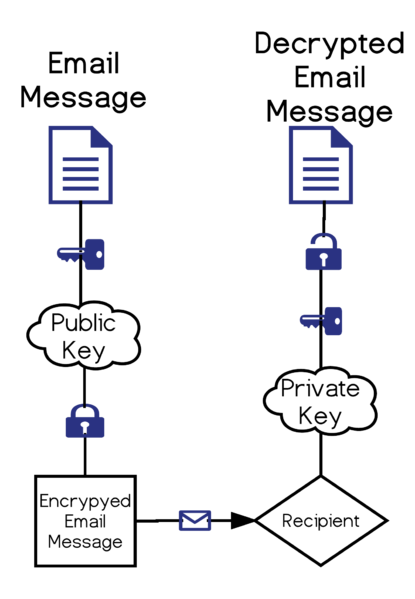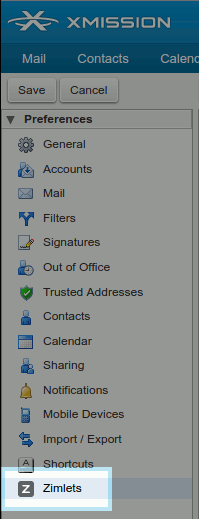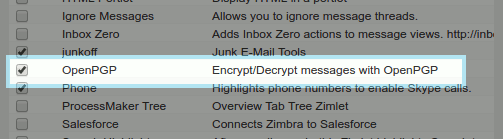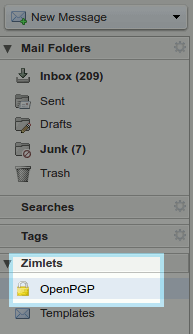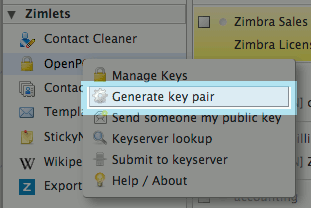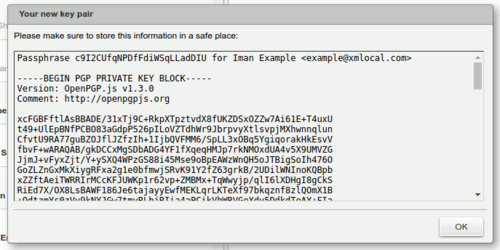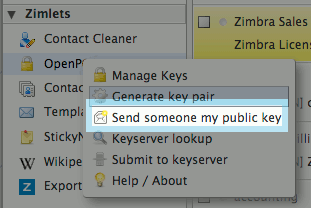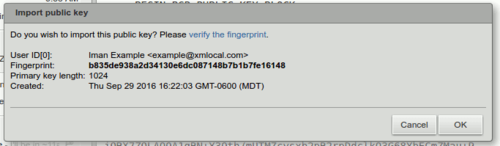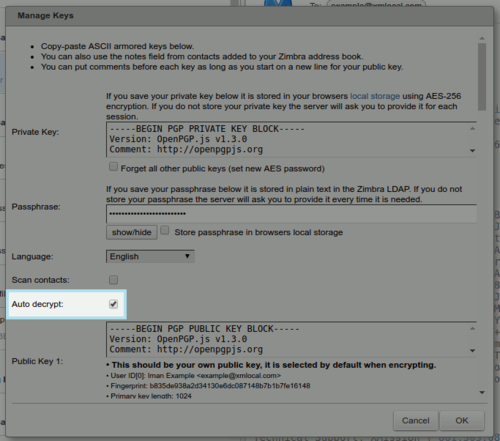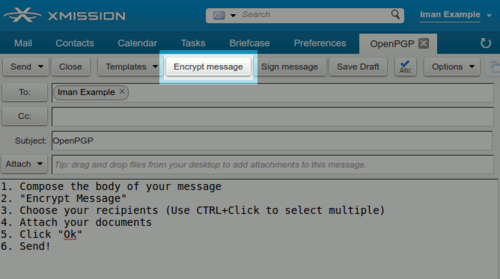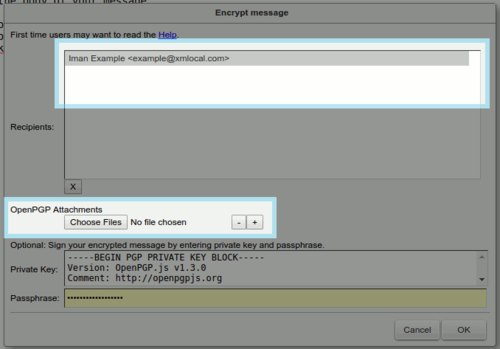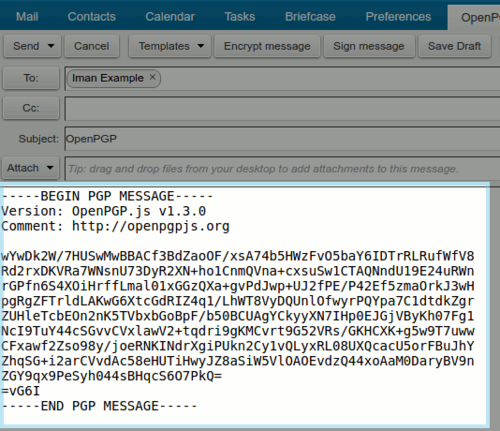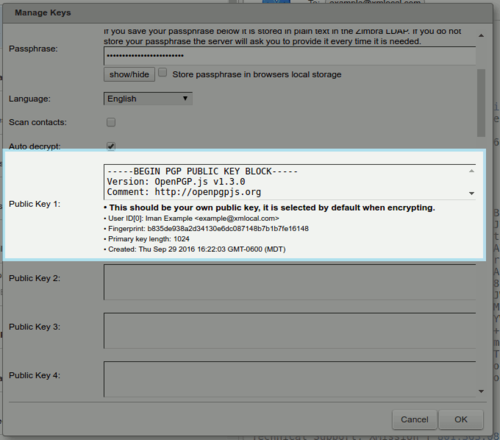Difference between revisions of "OpenPGP Zimlet"
(→Auto Decrypt) |
(→How to Send Encrypted Messages with OpenPGP) |
||
| Line 65: | Line 65: | ||
-------------------------- | -------------------------- | ||
1. Begin composing your message, including attachments, and your intended recipients, followed by clicking '''"Encrypt Message"'''. | 1. Begin composing your message, including attachments, and your intended recipients, followed by clicking '''"Encrypt Message"'''. | ||
| − | *<span style="color:red"> '''Note''' </span> '''All messages must have the body formatted in plain text'''. | + | *<span style="color:red"> '''Note:''' </span> '''All messages must have the body formatted in plain text'''. |
[[File:Encryptmssg.png|500px]] | [[File:Encryptmssg.png|500px]] | ||
Revision as of 14:19, 3 October 2016
Contents
Overview
The OpenPGP Zimlet allows XMission's Zimbra webmail to encrypt and sign email messages.
OpenPGP encryption prevents your messages from being opened by anyone other than the intended recipient. It will prevents your message from being altered or changed by anyone other than yourself, maintaining the authenticity of your content.
- What is a Zimlet? - Zimlets are add-on features to your Zimbra email found in your Zimbra's Preferences tab under "Zimlets" They enhance the functionality of your Zimbra client.
- What is PGP/OpenPGP? - PGP stands for "Pretty Good Privacy". It is an encryption method shared between two people that have exchanged public and private keys to one another. OpenPGP is a zimlet that uses PGP to encrypt your messages when sending from Zimbra.
- What is a Public/Private Key? - Both Public and Private keys are two unique cryptographic keys that work together to both encrypt and decrypt information, in this case, in plain text.
Note: Your public key may be shared with others, while your private key remains secret to yourself and your Zimbra OpenPGP Zimlet!
How It All Works
By creating a message that is encrypted with the OpenPGP Zimlet, only recipients with a matching public key are able to decrypt and read your email. The OpenPGP Zimlet makes this process as simple as clicking a few buttons. After composing your email, you may click the "Encrypt Message" option.
Note: Your message must be composed in Plain Text which is an option under the "Options" menu while you are composing your message.
OpenPGP Zimlet Setup Guide
1. Open your Preferences in Zimbra.
2. Navigate to "Zimlets".
3. Check the box for "OpenPGP".
4. Return to your "Mail" tab and expand the "Zimlets" options to find "OpenPGP".
5. Right click on OpenPGP and select "Generate Key Pair".
6. After generating your Key Pair, it will look similar to the message below:
How to Send and Receive Public Keys
1. To send a public key, simply right click the OpenPGP zimlet under the "Zimlets" windows and select "Send someone my public key".
2. To receive a public key from someone, they will need to send you their key. You will receive an email with a message similar to the picture below:
Auto Decrypt
- You can enable/disable the "Auto decrypt" option, inside the "Manage Keys" menu.
How to Send Encrypted Messages with OpenPGP
1. Begin composing your message, including attachments, and your intended recipients, followed by clicking "Encrypt Message".
- Note: All messages must have the body formatted in plain text.
2. Once you have finished, and have clicked "Encrypt Message" you will receive a confirmation window.
3. The body of your message will change to an encrypted hash. You may now send the message to the desired recipients.
Managing your contacts Public Keys
When you accept public keys, the OpenPGP Zimlet automatically adds them to your "Managed Keys" under the "Public Keys" section. This is unique to the user that sent them.
Supported Formats of OpenPGP
Sending Messages
- Inline-PGP encrypted messages with full UTF-8 support in text/plain format
- Inline-PGP clear signed messages with full UTF-8 support in text/plain format
- Inline-PGP encrypted attachments
Receiving Messages
- Inline-PGP encrypted messages with full UTF-8 support in text/plain format
- Inline-PGP clear signed messages with full UTF-8 support in text/plain format
- Inline-PGP encrypted attachments
- PGP/MIME messages with body parts text/plain
- PGP/MIME messages with body parts text/html will be converted to text
- PGP/MIME messages with parts that use transfer encoding base64 and quoted-printable and charset UTF-8
- PGP/MIME encrypted attachments
Optional Security and Local Key Storage
- Keys can be stored on your browsers local storage with additional AES-256 encryption, with the AES decrypt password is stored on the server.
- Storing Passphrases are encoded in the Zimbra server LDAP or in the browsers local storage with additional AES-256 encryption, with the AES decrypt password is stored on the server.
Zimbra Desktop
Those using the Zimbra Desktop application this Zimlet is not compatible for install. You will need to log in to your webmail to utilize this Zimlet.