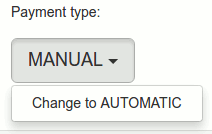XMission Control Panel/Billing Tab: Difference between revisions
Jump to navigation
Jump to search
No edit summary |
|||
| Line 5: | Line 5: | ||
==Payment Type - Manual/Automatic== | ==Payment Type - Manual/Automatic== | ||
To change your accounts payment type, navigate to your Billing tab in your XMission Contol Panel and open the Payment Type drop down menu. Here you can change your method of monthly payment choice. | To change your accounts payment type, navigate to your '''Billing tab''' in your '''XMission Contol Panel''' and open the '''Payment Type''' drop down menu. Here you can change your method of monthly payment choice. | ||
[[File:Paymenttype.png]] | [[File:Paymenttype.png]] | ||
==Payment Method== | |||
To enter a new card, or method of paying your monthly billing, you can navigate to the drop down under '''Payment Method''' located in your '''Billing tab''' of your '''XMission Control Panel''' | |||
[[File:Paymentmethod.png]] | |||
------------ | ------------ | ||
'''Accepts payment methods:''' | '''Accepts payment methods:''' | ||
Revision as of 12:13, 16 March 2017
Your XMission account allows you to review your accounts billing history. This includes your balance, payment type, card of file, and recent activity of previous bill pay.
Payment Type - Manual/Automatic
To change your accounts payment type, navigate to your Billing tab in your XMission Contol Panel and open the Payment Type drop down menu. Here you can change your method of monthly payment choice.
Payment Method
To enter a new card, or method of paying your monthly billing, you can navigate to the drop down under Payment Method located in your Billing tab of your XMission Control Panel
Accepts payment methods:
- All Major Credit Cards
- Cash
- Check
- Direct Bank Pay