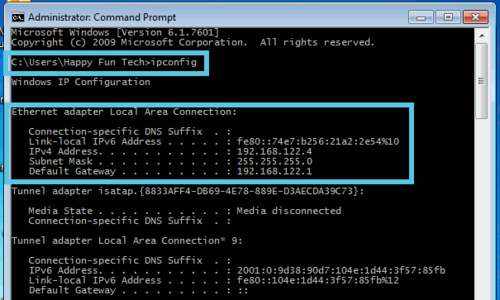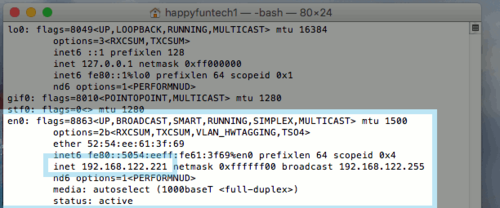Difference between revisions of "Router and Wireless Troubleshooting"
(→Mac) |
|||
| Line 9: | Line 9: | ||
===Windows=== | ===Windows=== | ||
| − | 1. Open the command prompt (Using the start menu's search ability, search for "Command Prompt") and type in '''"ipconfig"'''. This will show you all of your networking configurations. If your computer uses an ethernet cable, look for "Ethernet adapter". If you use wifi, look for "Wireless Adapter". | + | '''1'''. Open the command prompt (Using the start menu's search ability, search for "Command Prompt") and type in '''"ipconfig"'''. This will show you all of your networking configurations. If your computer uses an ethernet cable, look for "Ethernet adapter". If you use wifi, look for "Wireless Adapter". |
| − | 2. Once you have more information, you will be able to see if you have an IP address or not. It will normally appear as a '''192.168.x.x''' address. | + | '''2'''. Once you have more information, you will be able to see if you have an IP address or not. It will normally appear as a '''192.168.x.x''' address. |
[[File:Ipconfig.png|500px]] | [[File:Ipconfig.png|500px]] | ||
| Line 17: | Line 17: | ||
* In our example, our IP address is '''192.168.122.4''' and our gateway is '''192.168.122.1'''. This will vary from computer to computer, but the premise remains the same. If you have an IP address, that means at the very least there is a connection from your computer, to your router. The '''gateway''' is your router. | * In our example, our IP address is '''192.168.122.4''' and our gateway is '''192.168.122.1'''. This will vary from computer to computer, but the premise remains the same. If you have an IP address, that means at the very least there is a connection from your computer, to your router. The '''gateway''' is your router. | ||
| − | 3. To ping your router, type '''ping 192.168.1.1''' (or whatever your gateway IP address is). | + | '''3'''. To ping your router, type '''ping 192.168.1.1''' (or whatever your gateway IP address is). |
* Likewise, you can ping google by executing the command '''ping 8.8.8.8'''. This will show if your computer has '''Internet''' access, as well as a router connection. | * Likewise, you can ping google by executing the command '''ping 8.8.8.8'''. This will show if your computer has '''Internet''' access, as well as a router connection. | ||
===Mac and Linux=== | ===Mac and Linux=== | ||
| − | 1. Open the command prompt by using the spotlight magnifying class in the top right corner. Search for "terminal" and open the command prompt. Once you have the terminal open, type in the command '''"ifconfig"'''. This will show you your network interfaces and the IP address your computer has assigned to it. | + | '''1'''. Open the command prompt by using the spotlight magnifying class in the top right corner. Search for "terminal" and open the command prompt. Once you have the terminal open, type in the command '''"ifconfig"'''. This will show you your network interfaces and the IP address your computer has assigned to it. |
[[File:Macifconfig.png|500px]] | [[File:Macifconfig.png|500px]] | ||
| − | 2. Next we will execute a command called '''ping''' which will tell us if your Mac is connected successfully to your router. Type the command '''ping 192.168.1.1''' then press enter. | + | '''2'''. Next we will execute a command called '''ping''' which will tell us if your Mac is connected successfully to your router. Type the command '''ping 192.168.1.1''' then press enter. |
* In our example, our IP address is '''192.168.122.221'''. This will vary from computer to computer, but the premise remains the same. If you have an IP address, that means at the very least there is a connection from your computer, to your router. The '''gateway''' is your router. | * In our example, our IP address is '''192.168.122.221'''. This will vary from computer to computer, but the premise remains the same. If you have an IP address, that means at the very least there is a connection from your computer, to your router. The '''gateway''' is your router. | ||
| − | 3. If your ping responds successfully, you are connected to your router correctly. If you get no response, your router may be turned off, or a cable is disconnected between your computer and your router. | + | '''3'''. If your ping responds successfully, you are connected to your router correctly. If you get no response, your router may be turned off, or a cable is disconnected between your computer and your router. |
* Likewise, you can ping google by executing the command '''ping 8.8.8.8'''. This will show if your computer has '''Internet''' access, as well as a router connection. | * Likewise, you can ping google by executing the command '''ping 8.8.8.8'''. This will show if your computer has '''Internet''' access, as well as a router connection. | ||
Revision as of 11:14, 21 March 2017
Placeholder
Is your Router getting power?
Most people will leave their routers in a location that is rarely visited. It's possible that your router has somehow lost power. Check to see if you see any LEDs lighting up, indicating that the router has a power source.
Can you Ping your Router?
From your computer, try to ping your router, also known as your gateway. This may appear to be complex and technical, but in fact it is very simple to achieve.
Windows
1. Open the command prompt (Using the start menu's search ability, search for "Command Prompt") and type in "ipconfig". This will show you all of your networking configurations. If your computer uses an ethernet cable, look for "Ethernet adapter". If you use wifi, look for "Wireless Adapter".
2. Once you have more information, you will be able to see if you have an IP address or not. It will normally appear as a 192.168.x.x address.
- In our example, our IP address is 192.168.122.4 and our gateway is 192.168.122.1. This will vary from computer to computer, but the premise remains the same. If you have an IP address, that means at the very least there is a connection from your computer, to your router. The gateway is your router.
3. To ping your router, type ping 192.168.1.1 (or whatever your gateway IP address is).
- Likewise, you can ping google by executing the command ping 8.8.8.8. This will show if your computer has Internet access, as well as a router connection.
Mac and Linux
1. Open the command prompt by using the spotlight magnifying class in the top right corner. Search for "terminal" and open the command prompt. Once you have the terminal open, type in the command "ifconfig". This will show you your network interfaces and the IP address your computer has assigned to it.
2. Next we will execute a command called ping which will tell us if your Mac is connected successfully to your router. Type the command ping 192.168.1.1 then press enter.
- In our example, our IP address is 192.168.122.221. This will vary from computer to computer, but the premise remains the same. If you have an IP address, that means at the very least there is a connection from your computer, to your router. The gateway is your router.
3. If your ping responds successfully, you are connected to your router correctly. If you get no response, your router may be turned off, or a cable is disconnected between your computer and your router.
- Likewise, you can ping google by executing the command ping 8.8.8.8. This will show if your computer has Internet access, as well as a router connection.