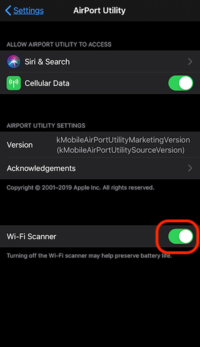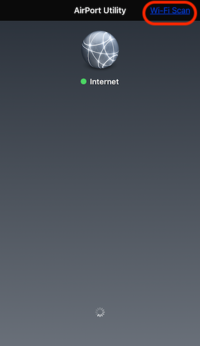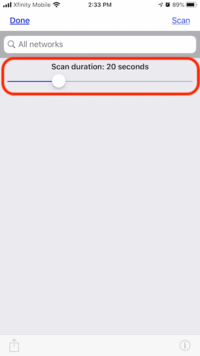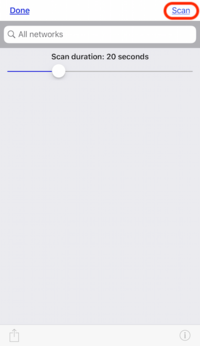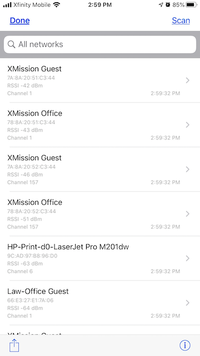WiFi Analyzer: Difference between revisions
Jump to navigation
Jump to search
| Line 17: | Line 17: | ||
* Allow the app to complete its scan. | * Allow the app to complete its scan. | ||
*; [[File:Scan_Result.png|200px]] | *; [[File:Scan_Result.png|200px]] | ||
== Android == | |||
Android devices have a number of available Apps in the Google Play Store. Our support staff has been using and tested the WiFi Analyzer by "Abdelrahman M. Sid" | |||
* [[File:GooglePlay Store.png|200px|https://play.google.com/store/apps/details?id=abdelrahman.wifianalyzerpro&hl=en_US]] | |||
[[Category:UTOPIA]] | [[Category:UTOPIA]] | ||
Revision as of 14:57, 19 May 2020
WiFi Analyzer
Turn your phone into a optimization tool to troubleshoot and diagnose various WiFi network problems. This tool can include resolving issues such as: poor signal, dropped connections, or high latency.
Apple iOS
- On your iPhone or iPad, go to “Settings” > “Airport Utility” and enable “Wi-Fi Scanner“
- Then go to the app and tap Wi-Fi Scan on the top right-hand side corner.
- Move the slider to set the duration to 20 Seconds
- Select the Scan button to start the scan.
- Allow the app to complete its scan.
Android
Android devices have a number of available Apps in the Google Play Store. Our support staff has been using and tested the WiFi Analyzer by "Abdelrahman M. Sid"