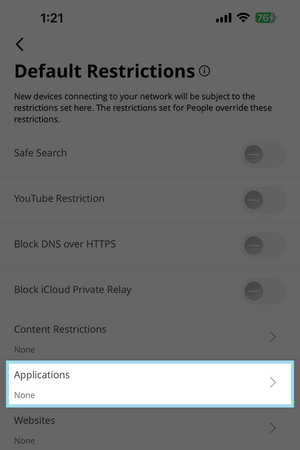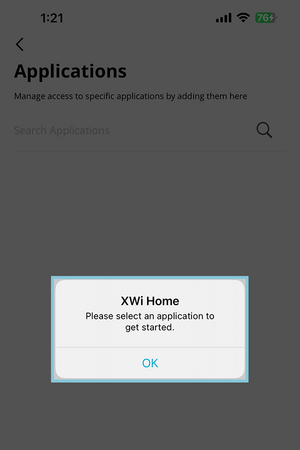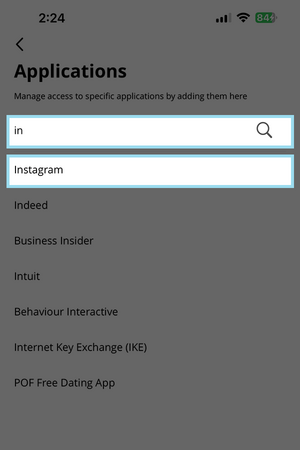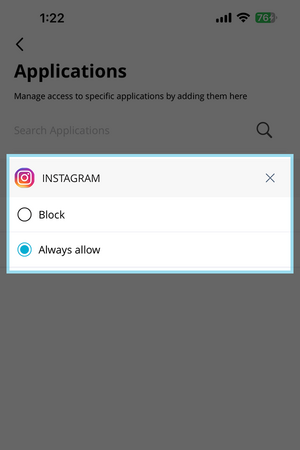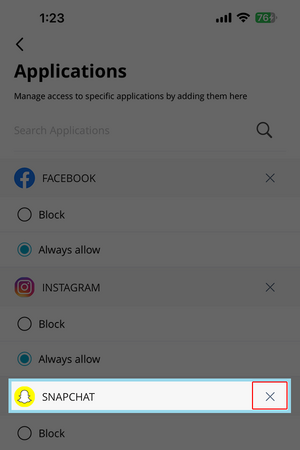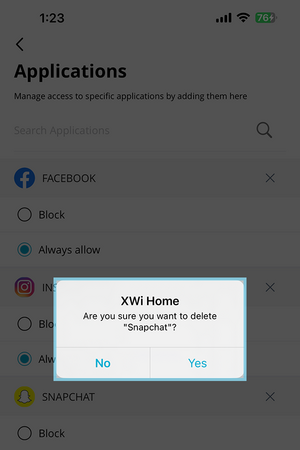XWi Home/App/ParentalControls: Difference between revisions
Jump to navigation
Jump to search
No edit summary |
No edit summary |
||
| Line 11: | Line 11: | ||
| [[File:XWi-PC-3.png|300px]] | | [[File:XWi-PC-3.png|300px]] | ||
* From here you can select various options | * From here you can select various options | ||
|} | |||
== Content Restrictions == | |||
{| | |||
|- style="vertical-align:top;" | |- style="vertical-align:top;" | ||
| [[File:XWi-PC-4.png|300px]] | | [[File:XWi-PC-4.png|300px]] | ||
| Line 16: | Line 20: | ||
| [[File:XWi-PC-5.png|300px]] | | [[File:XWi-PC-5.png|300px]] | ||
| [[File:XWi-PC-6.png|300px]] | | [[File:XWi-PC-6.png|300px]] | ||
|} | |||
== Application Restrictions == | |||
{| | |||
|- style="vertical-align:top;" | |- style="vertical-align:top;" | ||
| [[File:XWi-PC-7.png|300px]] | | [[File:XWi-PC-7.png|300px]] | ||
| Line 28: | Line 35: | ||
| [[File:XWi-PC-9.png|300px]] | | [[File:XWi-PC-9.png|300px]] | ||
* From here you can Always allow or Block | * From here you can Always allow or Block | ||
|- style="vertical-align:top;" | |||
| [[File:XWi-PC-10.png|300px]] | |||
* To remove an Application Tap the X | |||
| [[File:XWi-PC-11.png|300px]] | |||
* Choose Yes or No | |||
|} | |||
| | == Website Restrictions == | ||
{| | |||
|- style="vertical-align:top;" | |||
| [[File:XWi-PC-12.png|300px]] | |||
* Tap on Websites | |||
| [[File:XWi-PC-13.png|300px]] | |||
* Type in the website you want to manage | |||
Revision as of 14:46, 22 November 2024
XWi Home App / Parental Controls How To's:
- Q: How do I set up Parental Controls?
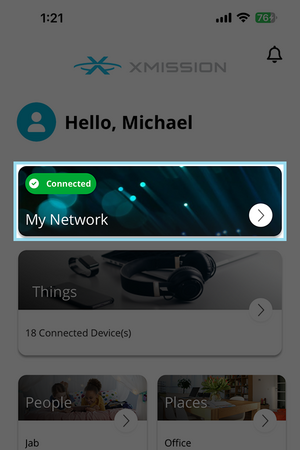
|
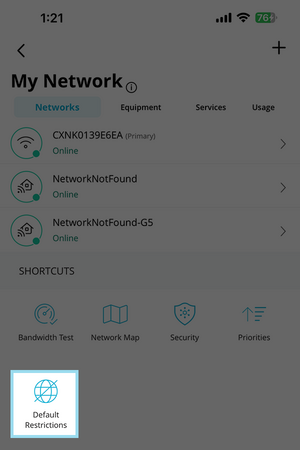
|
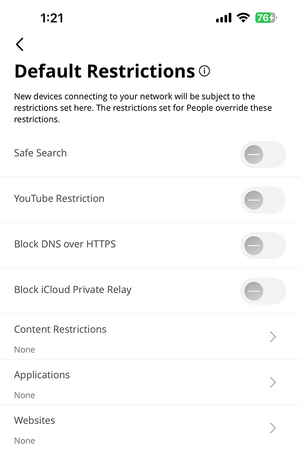
|
Content Restrictions
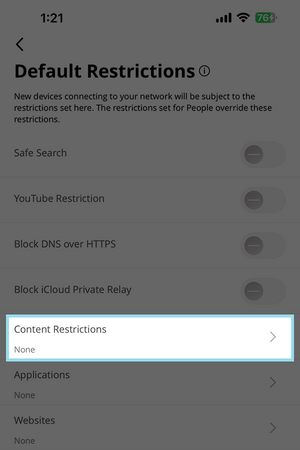
|
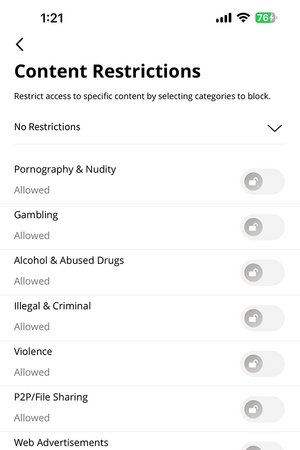
|
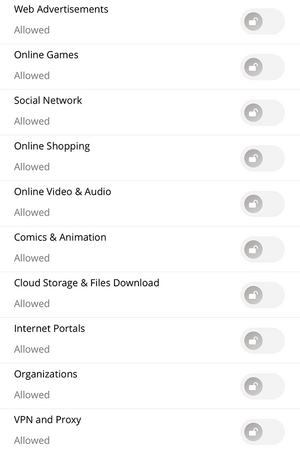
|
Application Restrictions
Website Restrictions
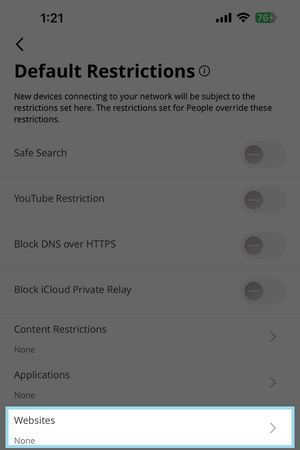
|
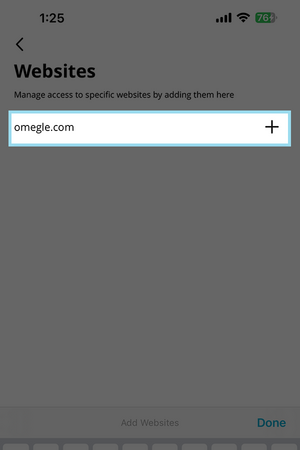
|