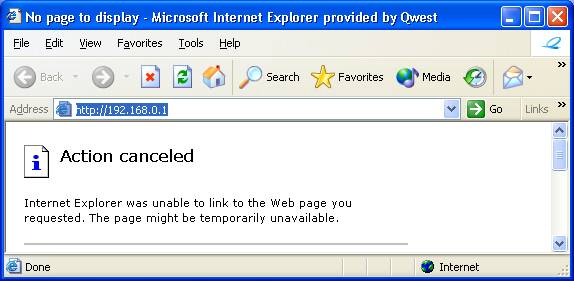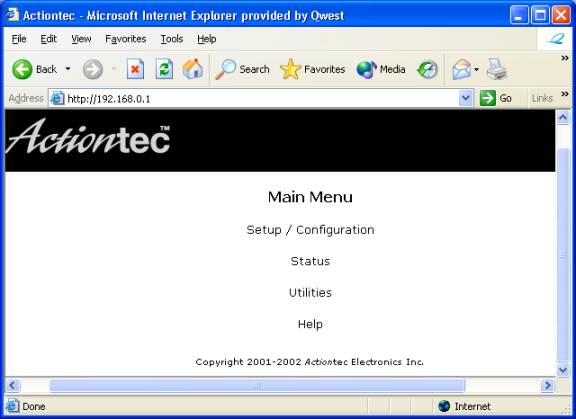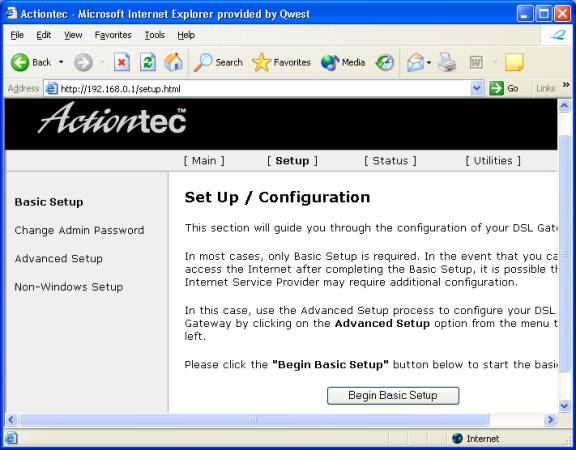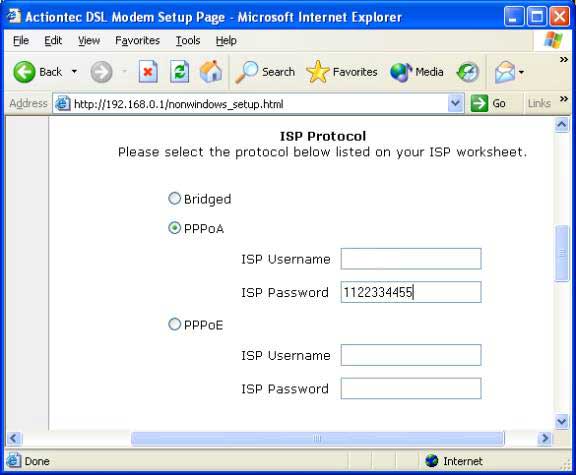DSL Actiontec Password Update: Difference between revisions
Jump to navigation
Jump to search
m DSL Archives:Actiontec Password Update moved to DSL Actiontec Password Update: remove namespace |
mNo edit summary |
||
| Line 2: | Line 2: | ||
#In the <span class="button">Addresss</span> bar enter <tt>http://192.168.0.1</tt>. | #In the <span class="button">Addresss</span> bar enter <tt>http://192.168.0.1</tt>. | ||
#:<div class="messagebox metadata">'''Note''': If you have a subnet the address you need to enter is <tt>http://</tt> followed by the IP address of your Actiontec. If you do not know what the IP address is please feel free to [[contact]] us.</div> | #:<div class="messagebox metadata">'''Note''': If you have a subnet the address you need to enter is <tt>http://</tt> followed by the IP address of your Actiontec. If you do not know what the IP address is please feel free to [[contact]] us.</div> | ||
#: | #:[[Image:actiontec-pass-02.jpg]] | ||
#Select <span class="button">Setup / Configuration</span>. | #Select <span class="button">Setup / Configuration</span>. | ||
#: | #:[[Image:actiontec-pass-03.jpg]] | ||
#Click <span class="button">Alternative Setup</span>. | #Click <span class="button">Alternative Setup</span>. | ||
#:Older Actiontec firmwares say <span class="button">Non-Windows Setup</span> | #:Older Actiontec firmwares say <span class="button">Non-Windows Setup</span> | ||
#: | #:[[Image:actiontec-pass-04.jpg]] | ||
#Erase the contents of the <span class="button">ISP Password</span> field and enter your new password. | #Erase the contents of the <span class="button">ISP Password</span> field and enter your new password. | ||
#: | #:[[Image:actiontec-pass-06.jpg]] | ||
#Scroll to the bottom of the page and click <span class="button">Save and Restart</span>. | #Scroll to the bottom of the page and click <span class="button">Save and Restart</span>. | ||
| Line 15: | Line 15: | ||
[[Category:DSL|Passwords|Actiontec]] | [[Category:DSL|Passwords|Actiontec]] | ||
Revision as of 13:37, 23 March 2009
- Open a Web browser. (Such as Internet Explorer or Mozilla)
- In the bar enter http://192.168.0.1.
- Select .
- Click .
- Erase the contents of the field and enter your new password.
- Scroll to the bottom of the page and click .
At this point the configuration for your Actiontec is complete. Shortly after the Internet light on your Actiontec becomes solid you should be able to access the Internet.