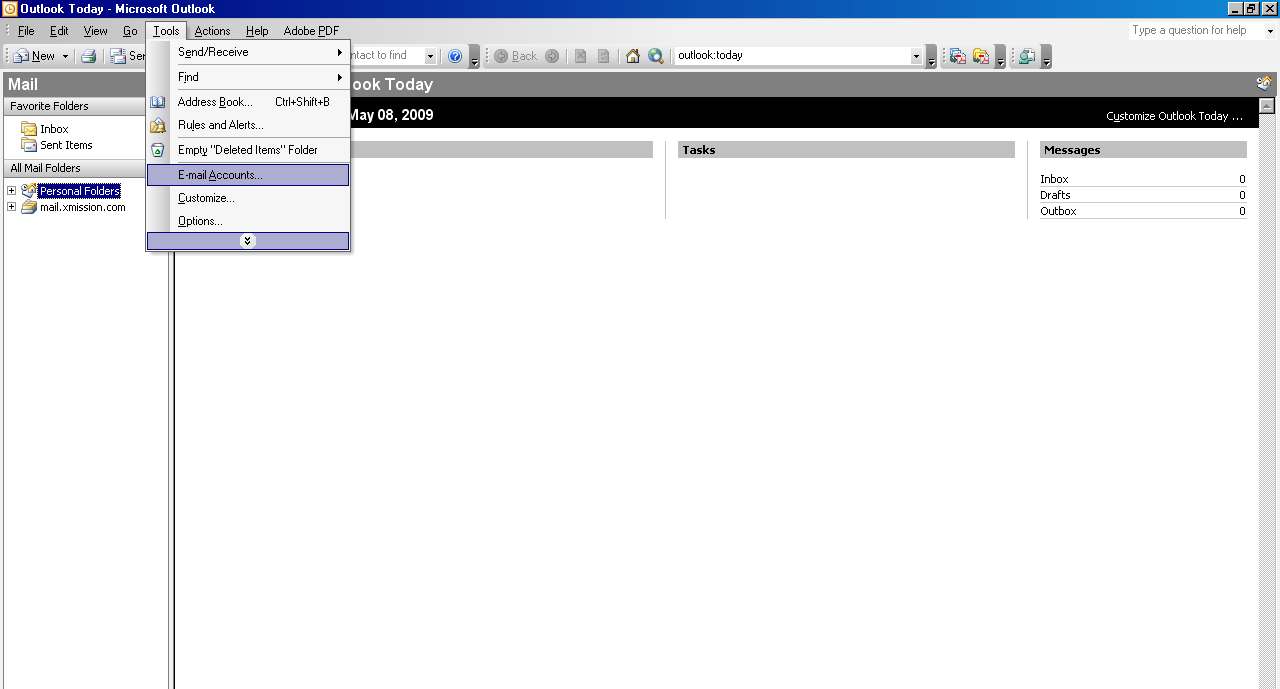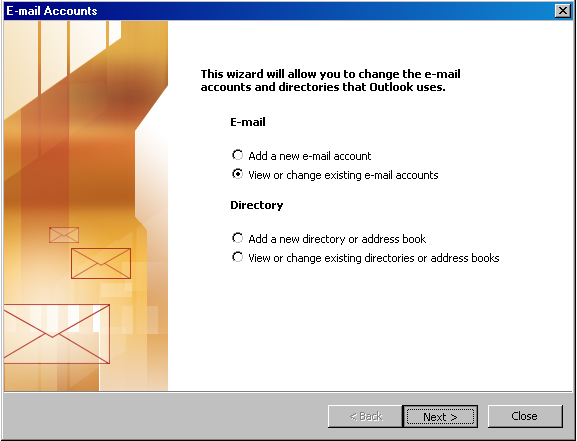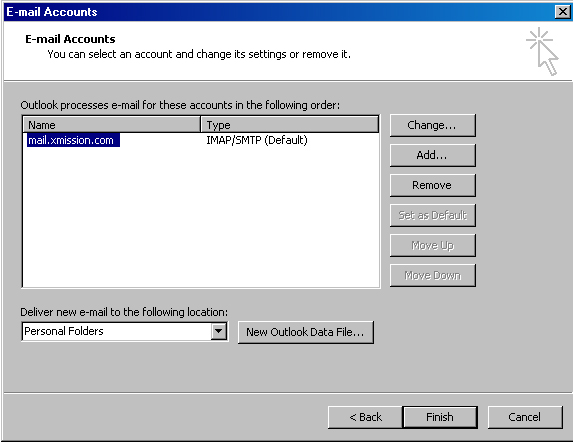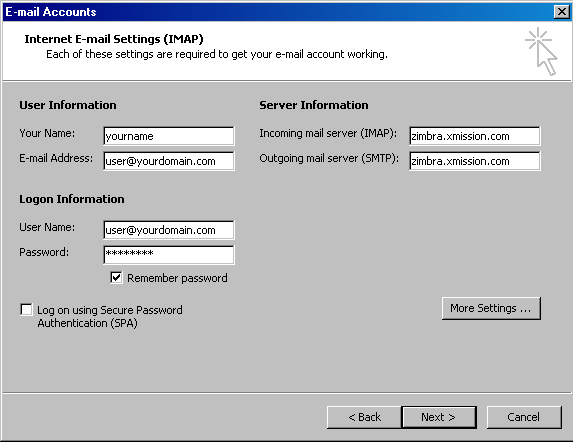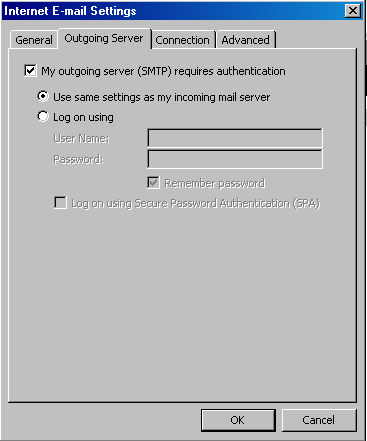Difference between revisions of "Hosted Email:Outlook 2003"
From XMission Wiki
(New page: #Open Outlook #Click <span class="button">Tools</span>, then click <span class="button">Email Accounts/span>. #:Image:outlook2003-1.jpg #Select <span class="button">View or change exis...) |
(No difference)
|
Revision as of 14:32, 5 October 2009
- Open Outlook
- Click , then click
- Select and click .
- double click the account "mail.xmission.com", or select and click .
- Change the following information
- Username: yourFullEmailAddress@youdomain.com
- Incoming Server: zimbra.xmission.com
- Outgoing Server: zimbra.xmission.com
- Click and click the .
- Check the box that says,