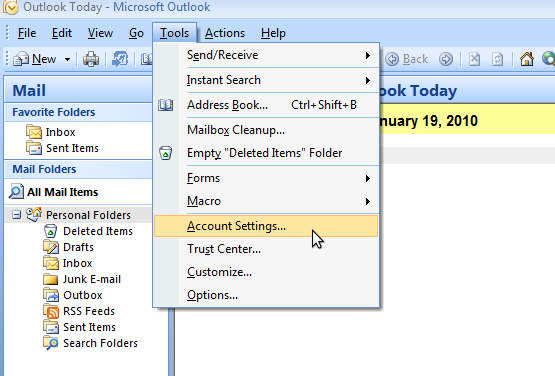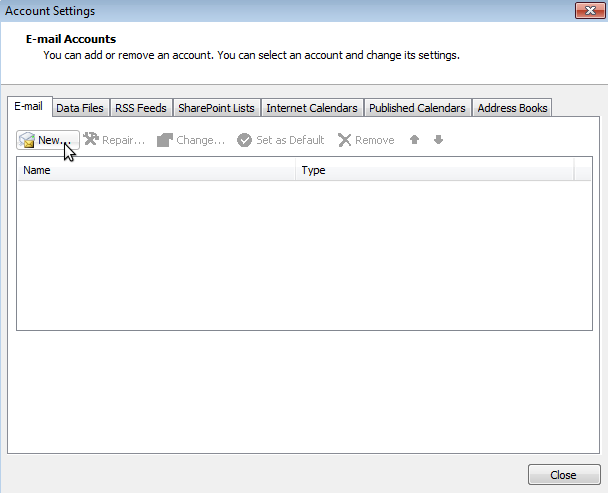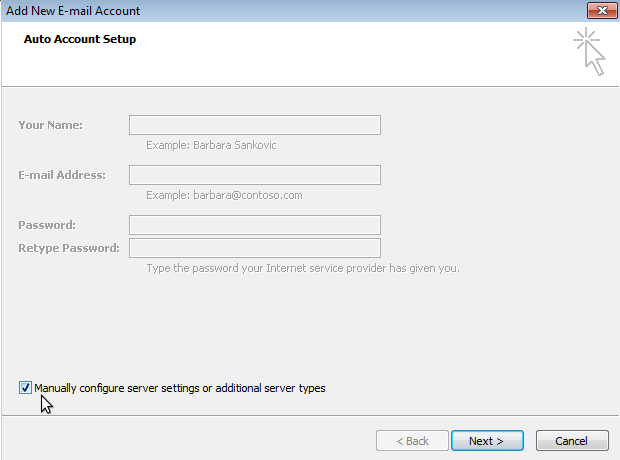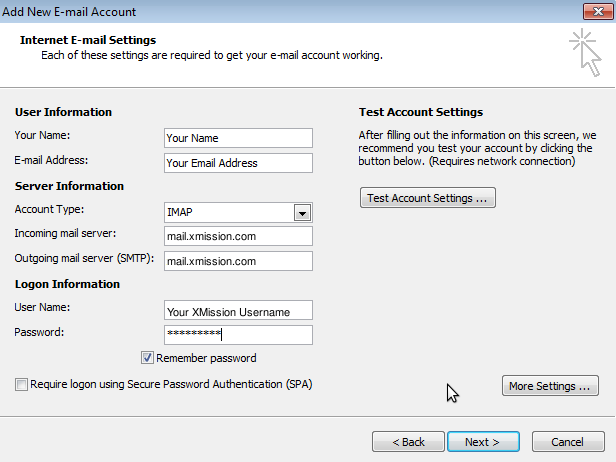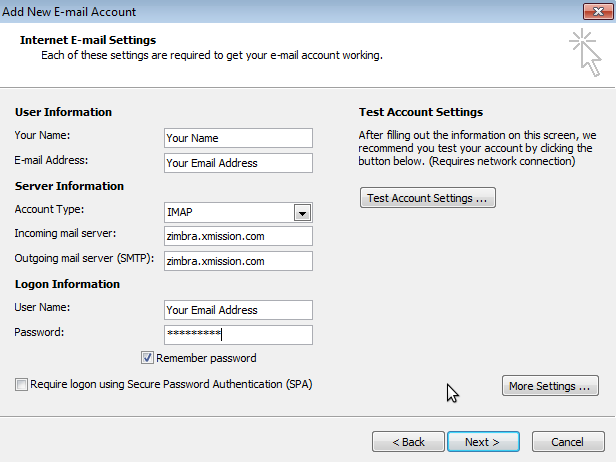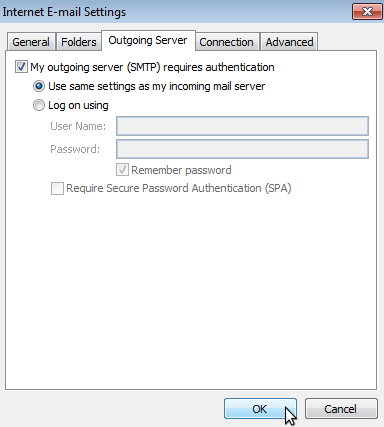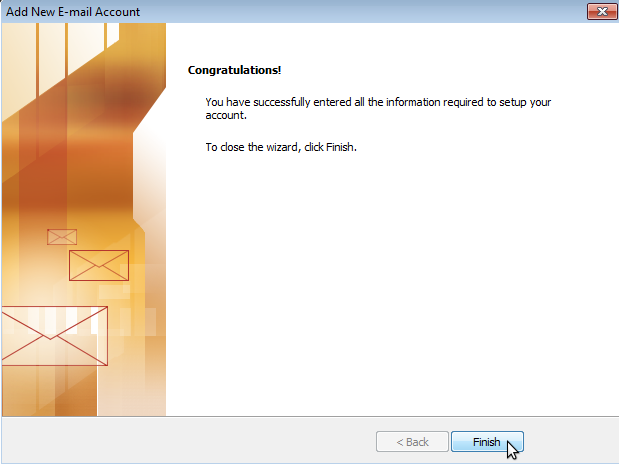Difference between revisions of "XMission Email:Outlook 2007"
(New page: 1. Goto the ''Tools'' Menu and select ''Email Accounts...'' :Image:2007-1.png <br/> <br/> <br/> 2. Click the ''New...'' button underneath the ''E-mail'' Tab. :Image:2007-3.png <br/...) |
(No difference)
|
Revision as of 15:54, 29 January 2010
1. Goto the Tools Menu and select Email Accounts...
2. Click the New... button underneath the E-mail Tab.
3. Before filling in any information check the box labeled Manually configure server settings or additional server types and click Next.
4. Select Internet E-mail from the options presented and click Next.
5. Fill out the information on this window as seen below and then click on the More Settings... button.
Note:Account type can be set to POP is desired but for maximum compatibility and additional features we strongly suggest selecting IMAP as the server type.
6. Goto the Outgoing Server tab and check the box that says My outgoing server (SMTP) requires authentication and make sure Use same settings as my incoming mail server is selected underneath that.
7. Click the Finish button. You should now be able to send and receive mail.