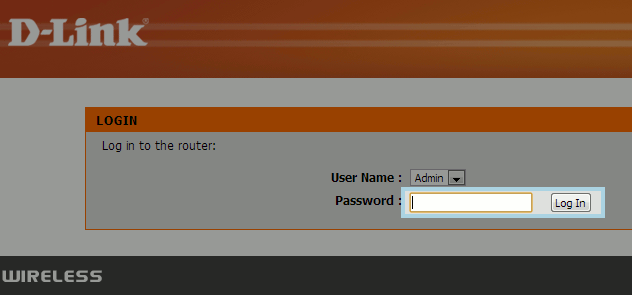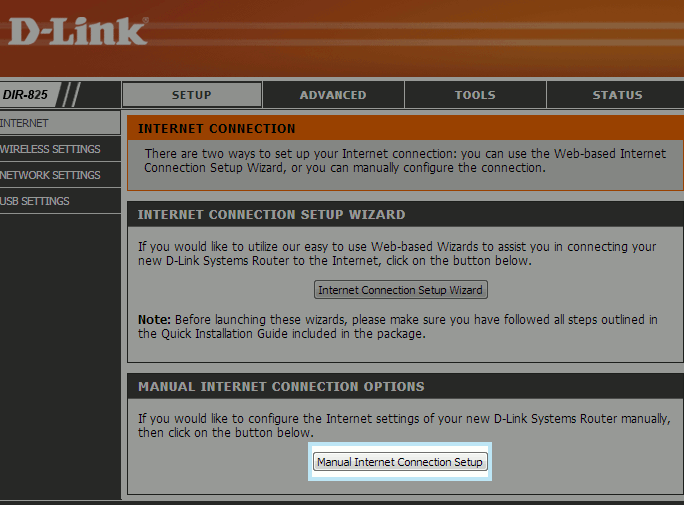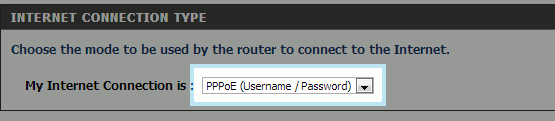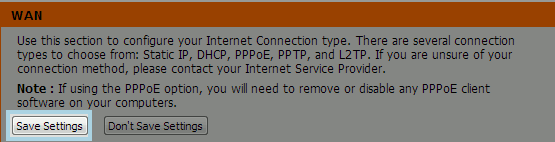Difference between revisions of "D-Link"
(Created page with '===D-Link PPPoE Proceedure=== :''Before you begin, ensure that an Ethernet cable is connected from the Internet port on your router to the appropriately provisioned port on your…') |
(No difference)
|
Revision as of 15:05, 9 November 2012
D-Link PPPoE Proceedure
- Before you begin, ensure that an Ethernet cable is connected from the Internet port on your router to the appropriately provisioned port on your UTOPIA equipment. Also, as wireless settings do not come pre-configured, you may need to connect your computer directly to one of the numbered LAN ports on your router with an Ethernet cable.
Once you've completed the preliminary steps above, open any web browser (for example, Internet Explore, Mozilla Firefox, Google Chrome, etc...) and remove any website in the address bar of your browser and type in "192.168.0.1" (without the quotation marks). Please note: the address bar is the bar you would use to directly access websites. This will not work if you enter these numbers in a search bar.
- Hit enter on your keyboard or click the appropriate button to progress to the site. Your browser may update to show "http://192.168.0.1" or "https://192.168.0.1." This is normal.
If the connection between your computer and your router is successful, you will be prompted to choose a username and enter a password. As the default username is "admin" and default password for D-Link devices is typically left blank, simply click "Login" as seen below:
Select the "PPPoE (Username / Password)" beneath the heading "INTERNET CONNECTION TYPE."
- Enter your XMission username. In the example below, we have used "bobdobbs" as the username. You would replace this with your own, unique XMission username. Where it asks for password, enter the corresponding password for your XMission username. You will need to type this in twice, the second time in the "Verify Password" field. Ensure the box is ticked for "On demand" and that your "Maximum Idle Time" is set to "0."
- File:23dlinkpppe.png
Click "Save Settings" located near the top of the window.
After your router returns you to the setup screen, your Internet connection is ready for use!