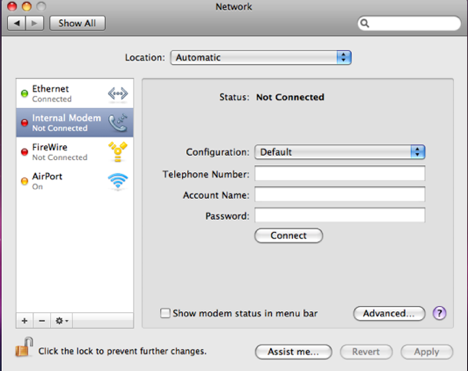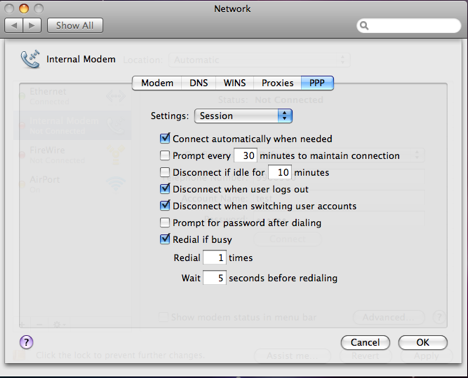Dialup OS 10.5: Difference between revisions
Jump to navigation
Jump to search
m Removed protection from "Dialup OS 10.5" |
remove template |
||
| Line 1: | Line 1: | ||
# Click on the Apple menu in the top left corner of your screen, select <span class="button>System Preferences</span>. | # Click on the Apple menu in the top left corner of your screen, select <span class="button>System Preferences</span>. | ||
# Click on <span class="button">Network Preferences</span> then select your Modem listed in the column on the left. | # Click on <span class="button">Network Preferences</span> then select your Modem listed in the column on the left. | ||
Revision as of 20:39, 1 October 2013
- Click on the Apple menu in the top left corner of your screen, select .
- Click on then select your Modem listed in the column on the left.
- In the drop down field, select Default.
- In the field, enter the appropriate telephone number for your location.
- In the field, enter your XMission user name as user@xmission.com. (you must include @xmission.com)
- In the field, enter your XMission password.
- Click on the button then, select the tab.
- Make sure boxes are checked as shown in the picture below then, click on
You can now close the Network control panel and open your Web Browser. You should be prompted to establish your Dial-Up Connection.