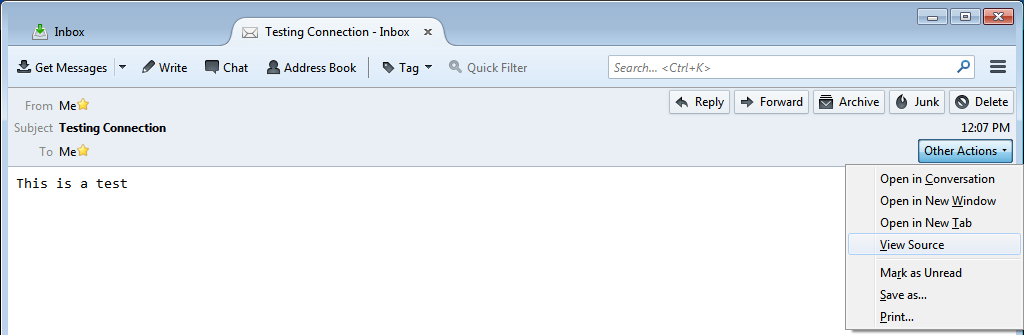Full Headers: Difference between revisions
| Line 13: | Line 13: | ||
*Next click on '''Other Actions''' on the right and chose '''View Source''' | *Next click on '''Other Actions''' on the right and chose '''View Source''' | ||
[[File:Tb-header01.png]] | [[File:Tb-header01.png]] | ||
* <code><pre> | |||
</pre></code> | |||
==Macintosh OS X Mail== | ==Macintosh OS X Mail== | ||
Revision as of 13:27, 18 November 2014
If you receive a message that you believe to be spam, you can help us create better filters if you redirect (or "bounce") the message to us. Simply forwarding a message loses the headers, which are required for accurate filter creation. Redirecting a message will preserve critical information within the message headers that helps us write more accurate and robust filters.
Below are directions for redirecting from different clients.
Mozilla Thunderbird
- You will need to send us the header information along with the body of the email
- To start double click on the email to open it in a new tab
- Next click on Other Actions on the right and chose View Source
Macintosh OS X Mail
With the email message open or selected, go to Mail's 'Message' menu and select 'Bounce to sender' or 'Redirect'. If you use this frequently, go to the 'View' menu, choose 'Customize toolbar', and add a button for "Redirect".
Outlook Express 4, 5 & 6
Double-click the e-mail message to open it in its own window, then click the 'File' menu and choose 'Properties'. A new window will open; pick the 'Details' tab and choose 'Message Source'. Copy the message source into memory by pressing <Ctrl>-A (to select all the text), and then press <Crtl>-C (to copy all the text).
Open a new message composition window. Select 'Create Message' from the menu at the top of Outlook Express. Enter 'spam@xmission.com' into the To: field. Click your mouse in the body of the message (it does not matter where), and then press <Ctrl>-V (to paste the message) Finally, send the message.
Outlook 2000 & higher
Double-click on the message so it opens in a new window. Click on 'Actions' and choose 'Resend This Message'. A warning will appear about you not being the original sender of the message. Click 'Yes'. A message window appears. Update the To: field and click on 'Send'.
Netscape Communicator 4.x and 7.x
These clients don't appear to have a redirect option.
Eudora
Select the message, go to the 'Message' menu, choose 'Redirect', fill in the address, and choose 'Send'.
Evolution
Select the message. In the 'Actions' menu, choose the 'Forward' submenu (not 'Forward message' in the 'Forward' submenu). Pick 'Redirect', fill in the 'To' field, and press 'Send'.
KMail
In recent versions of KMail (1.6 and later) you need to copy the message first to your 'sent-mail' folder. Then choose the command 'Send again...' from the menu 'Message'.
Outlook 97
Double-click on the message so it opens in a new window. Click on Tools-Resend This Message. A warning will appear about you not being the original sender of the message. Click Yes. A message window appears. Update the To: field and click on 'Send'.