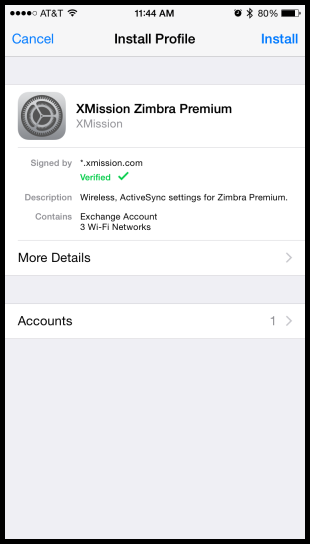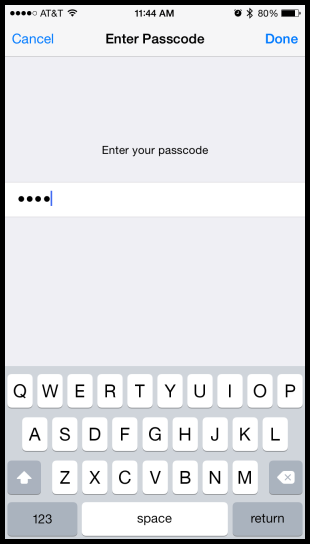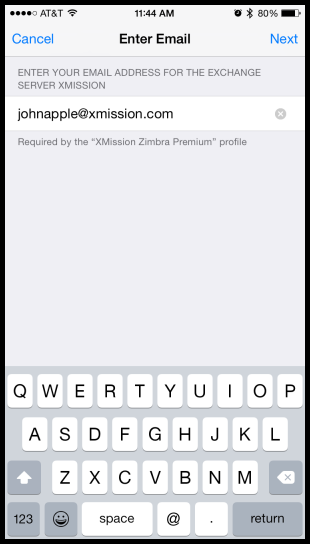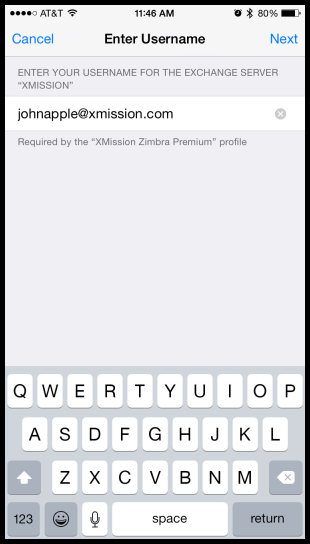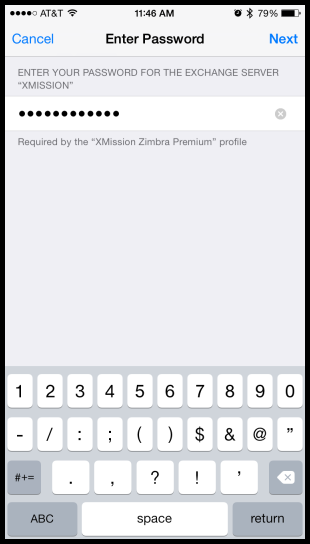Difference between revisions of "Hosted Email:iOS"
From XMission Wiki
| Line 3: | Line 3: | ||
'''[https://asset.xmission.com/xmission-zimbra-premium-signed.mobileconfig tapping here]'''. | '''[https://asset.xmission.com/xmission-zimbra-premium-signed.mobileconfig tapping here]'''. | ||
| + | ''Note:'' Clients with 3 or more shared calendars need to disable calendars in the settings and then manually configure with CalDAV. | ||
==== You will see the "Install Profile" for XMission Zimbra Premium launch. Tap the '''Install''' button. ==== | ==== You will see the "Install Profile" for XMission Zimbra Premium launch. Tap the '''Install''' button. ==== | ||
| Line 22: | Line 23: | ||
If you have purchased Hosted Email for another domain other than @xmission.com, enter that email address with that domain. | If you have purchased Hosted Email for another domain other than @xmission.com, enter that email address with that domain. | ||
| − | |||
[[Image:Ios-zimbra-premium-4.png]] | [[Image:Ios-zimbra-premium-4.png]] | ||
Revision as of 12:09, 31 March 2016
Contents
Download the Profile
Download the XMission email profile by loading this webpage on your device and then tapping here.
Note: Clients with 3 or more shared calendars need to disable calendars in the settings and then manually configure with CalDAV.
You will see the "Install Profile" for XMission Zimbra Premium launch. Tap the Install button.
Enter your device's lock code or password:
Enter your email address:
If you have purchased Hosted Email for another domain other than @xmission.com, enter that email address with that domain.
Enter your email address again:
If you have purchased Hosted Email for another domain other than @xmission.com, enter that email address with that domain.
Enter your password:
Deleting the Profile
If you no longer want this configuration on your device, you can remove the profile.
- Go into Settings
- Click General
- Click on "Profile"
- Click on the XMission profile
- Delete the Profile.