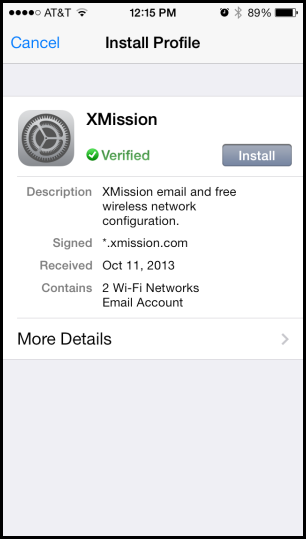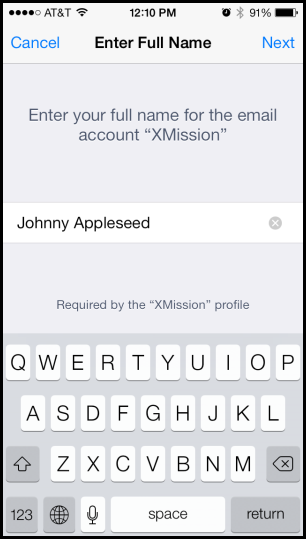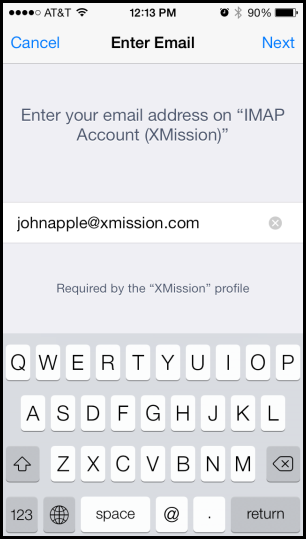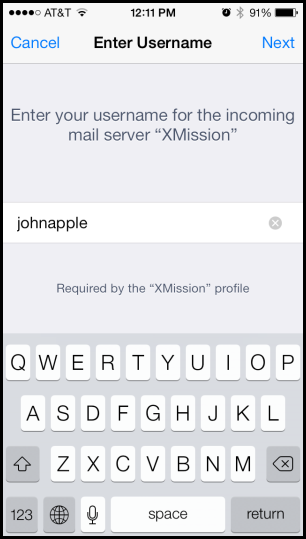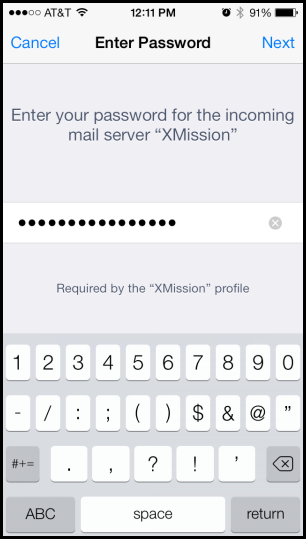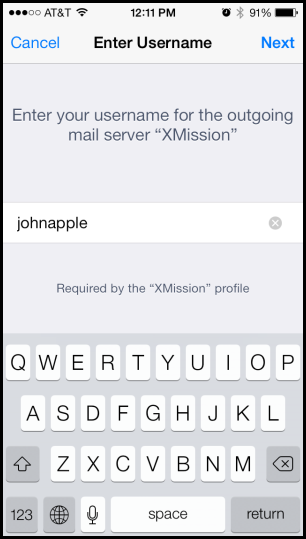XMission Email:iOS: Difference between revisions
Jump to navigation
Jump to search
fix the wording on deleting the profile |
|||
| Line 43: | Line 43: | ||
==== Delete the Profile ==== | ==== Delete the Profile ==== | ||
If you want to remove this configuration, this is how you delete the profile. Do not remove the profile if you want to keep the configuration. | |||
# Go into Settings | # Go into Settings | ||
# Click General | # Click General | ||
Revision as of 17:06, 18 April 2016
Download the Profile
Download the XMission email profile by loading this webpage on your device and then tapping here.
You will see the "Install Profile" for XMission launch. Tap the Install button.
Enter your full name:
Enter your XMission email:
Enter your XMission account name (the part without @xmission.com):
Enter your XMission password:
Enter your XMission account name again:
Delete the Profile
If you want to remove this configuration, this is how you delete the profile. Do not remove the profile if you want to keep the configuration.
- Go into Settings
- Click General
- Click on "Profile"
- Click on the XMission profile
- Delete the Profile.