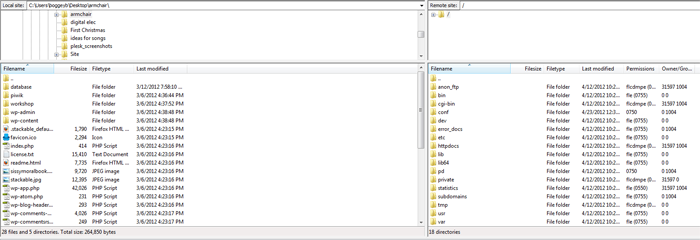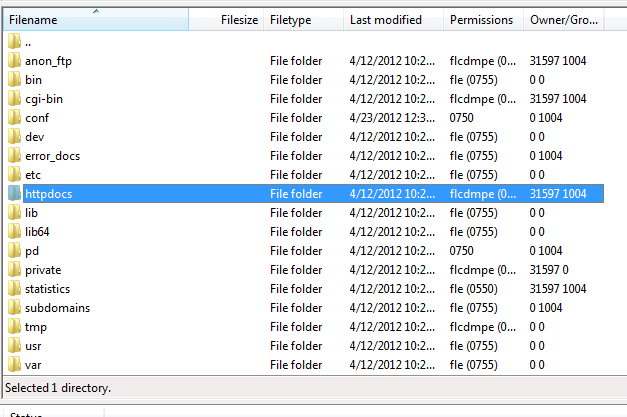Cloud Hosting/Upload Content: Difference between revisions
Created page with "*'''What is FTP?''' FTP (File Transfer Protocol) is a protocol used to transfer files over a TCP/IP network (Internet, UNIX, etc.). For example, after developing the HTML pag..." |
No edit summary |
||
| Line 1: | Line 1: | ||
='''What is FTP?'''= | |||
FTP (File Transfer Protocol) is a protocol used to transfer files over a TCP/IP network (Internet, UNIX, etc.). For example, after developing the HTML pages for a website on a local machine, they are typically uploaded to the Web server using FTP. | FTP (File Transfer Protocol) is a protocol used to transfer files over a TCP/IP network (Internet, UNIX, etc.). For example, after developing the HTML pages for a website on a local machine, they are typically uploaded to the Web server using FTP. | ||
| Line 8: | Line 8: | ||
=='''How does FTP work with my Cloud Server Hosting?'''== | |||
FTP is the recommended way to upload the files you have created for your website to your server. In general, FTP, both as a command-line function and as utility, is more reliable than uploading files via your web browser. | FTP is the recommended way to upload the files you have created for your website to your server. In general, FTP, both as a command-line function and as utility, is more reliable than uploading files via your web browser. | ||
=='''How do I connect to my Cloud Hosting FTP server via an FTP Client?'''== | |||
As mentioned, every FTP client has a slightly different interface. However, the three pieces below are typically all that is necessary to create an FTP connection: | As mentioned, every FTP client has a slightly different interface. However, the three pieces below are typically all that is necessary to create an FTP connection: | ||
:'''Host Address''' = <tt>The URL for your site appended with 'ftp' in the beginning. Example: ftp.yourdomain.com</tt> | :'''Host Address''' = <tt>The URL for your site appended with 'ftp' in the beginning. Example: ftp.yourdomain.com</tt> | ||
| Line 18: | Line 18: | ||
:'''Password''' = <tt>password</tt> (Your FTP password. For more information on creating and managing FTP user passwords, please see [https://wiki.xmission.com/Cloud_Hosting/FTP FTP Access and Accounts]) | :'''Password''' = <tt>password</tt> (Your FTP password. For more information on creating and managing FTP user passwords, please see [https://wiki.xmission.com/Cloud_Hosting/FTP FTP Access and Accounts]) | ||
:'''Port''' = <tt>Port #</tt> (The default for most FTP client is 21. '''If you want to use a secure connection use 22.''') | :'''Port''' = <tt>Port #</tt> (The default for most FTP client is 21. '''If you want to use a secure connection use 22.''') | ||
'''NOTE:''' If your nameservers are not pointing to XMission, please use the IP address for your Cloud Server for your host name. This can be found in your '''VPS Manager''' tab. | |||
[[File:FTP_connect1.png]] | |||
Once the connection is complete, you will both the local site (your computer or device) and the remote site (the web server): | |||
[[File:FTP_connect2.png]] | |||
In most cases, the root folder for your website is going to ''httpdocs'' and you will want to upload the files for your website to this directory. This can be done a variety of ways. You can select the files you want to upload, and right click them for uploading options, or you can also simply drag them to the remote site and folder you would like them to be uploaded to. | |||
[[File:FTP_connect3.png]] | |||
Revision as of 15:50, 8 November 2016
What is FTP?
FTP (File Transfer Protocol) is a protocol used to transfer files over a TCP/IP network (Internet, UNIX, etc.). For example, after developing the HTML pages for a website on a local machine, they are typically uploaded to the Web server using FTP.
We highly recommend using an FTP client, such as Filezilla which is available at https://ninite.com/filezilla/.
As there are many FTP clients out there, the interface for each will differ slightly. The screenshots used in the instructions below are from Filezilla but the basic settings should be the same no matter what FTP client you choose.
How does FTP work with my Cloud Server Hosting?
FTP is the recommended way to upload the files you have created for your website to your server. In general, FTP, both as a command-line function and as utility, is more reliable than uploading files via your web browser.
How do I connect to my Cloud Hosting FTP server via an FTP Client?
As mentioned, every FTP client has a slightly different interface. However, the three pieces below are typically all that is necessary to create an FTP connection:
- Host Address = The URL for your site appended with 'ftp' in the beginning. Example: ftp.yourdomain.com
- UserID or Username = username (Your FTP username. For more information on creating and managing FTP users, please see FTP Access and Accounts)
- Password = password (Your FTP password. For more information on creating and managing FTP user passwords, please see FTP Access and Accounts)
- Port = Port # (The default for most FTP client is 21. If you want to use a secure connection use 22.)
NOTE: If your nameservers are not pointing to XMission, please use the IP address for your Cloud Server for your host name. This can be found in your VPS Manager tab.
Once the connection is complete, you will both the local site (your computer or device) and the remote site (the web server):
In most cases, the root folder for your website is going to httpdocs and you will want to upload the files for your website to this directory. This can be done a variety of ways. You can select the files you want to upload, and right click them for uploading options, or you can also simply drag them to the remote site and folder you would like them to be uploaded to.