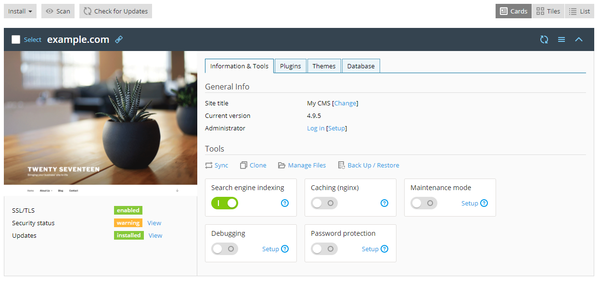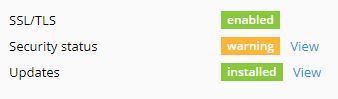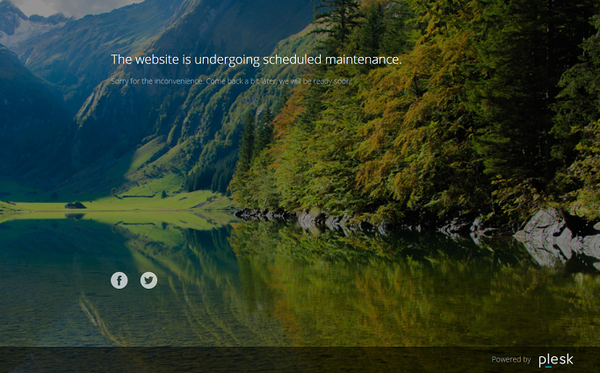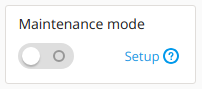WordPress Toolkit: Difference between revisions
| Line 33: | Line 33: | ||
The Toolkit is able to enhance the security of each of your WordPress development. It is able to check the wp-content folder, permissions of files and directories, database tables and much more. If the appropriate security measures are not applied to your site, it rises major vulnerabilities and puts your website at risk of being compromised. You are able to see the current status of your website security on the WordPress card. | The Toolkit is able to enhance the security of each of your WordPress development. It is able to check the wp-content folder, permissions of files and directories, database tables and much more. If the appropriate security measures are not applied to your site, it rises major vulnerabilities and puts your website at risk of being compromised. You are able to see the current status of your website security on the WordPress card. | ||
[[File:WP Security Warning.png|400px]] | |||
If you see “warning” or “danger” next to “Security status”, we recommend that you secure your instance. | If you see “warning” or “danger” next to “Security status”, we recommend that you secure your instance. | ||
Revision as of 13:26, 31 December 2018
This page is under construction
WordPress Toolkit
XMission’s Shared Hosting Platform has the WordPress Toolkit enabled on all servers. The WordPress Toolkit is a single management interface that allows you to easily install, configure, and manage your WordPress Development.
Through the WordPress Toolkit this is some of what you are able to complete:
- New WordPress installs.
- Sync and Import current WordPress development
- Detach and Remove current WordPress development.
- Migrate development from other hosts.
To get started using the WordPress Toolkit Click Here
Managing Your WordPress Development
Once you've logged into your Hosting Control Panel, go to one of the WordPress buttons to see all of the currently synced WordPress website(s) hosted on the server. The WordPress Toolkit will create a information card about each sync'd website.
To find out how to Manage your website cards Click Here.
Update/Maintain WordPress
There are several reasons it is suggested to keep your WordPress development updated. Updates are released quite often, and for good reason. Most developers find security breaches that require patches as well as new features, the WordPress updates serve other important functions. To keep your website secure, you need to regularly update the WordPress core, as well as any installed plugins and themes.
For more information on maintaining your website(s) Click Here
Secure WordPress
The Toolkit is able to enhance the security of each of your WordPress development. It is able to check the wp-content folder, permissions of files and directories, database tables and much more. If the appropriate security measures are not applied to your site, it rises major vulnerabilities and puts your website at risk of being compromised. You are able to see the current status of your website security on the WordPress card.
If you see “warning” or “danger” next to “Security status”, we recommend that you secure your instance.
Caution: Some security measures, once applied, can be rolled back, some cannot. We recommend that you back up before securing a WordPress instance.
To secure your WordPress Website(s) Click Here
Copy and Sync Your WordPress
You may want to copy or clone your WordPress site in one of the following situations:
- Staging
- Production
- Backup/Master copy
- Multiple Development
To learn how to copy or sync cloned websites Click Here
Maintenance Mode
When a WordPress website enters maintenance mode, the website's content is hidden from visitors without being changed or otherwise affected. Visitors accessing your website when it is in maintenance mode see a maintenance screen webpage instead of the website content.
Your WordPress website enters maintenance mode automatically when you are:
- Upgrading your WordPress instance.
- Synchronizing WordPress instances via WordPress Toolkit.
If you are making changes to your website and want to temporarily hide it from visitors, you can manually put it into maintenance mode.