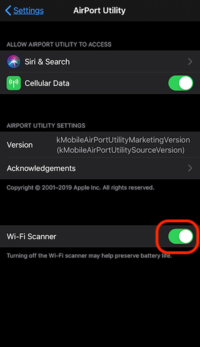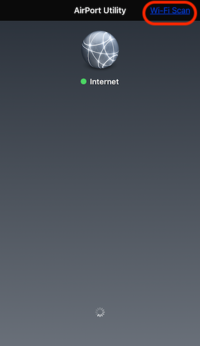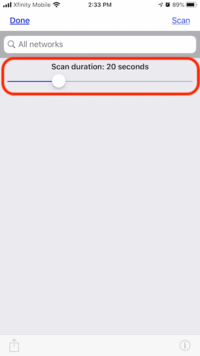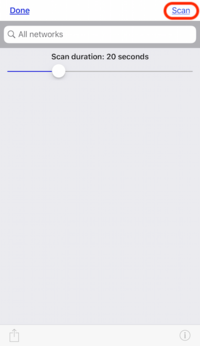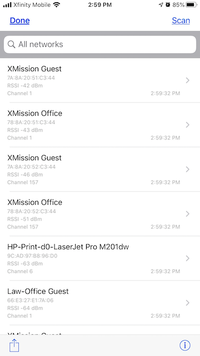WiFi Analyzer: Difference between revisions
Jump to navigation
Jump to search
| Line 1: | Line 1: | ||
== WiFi Analyzer == | == WiFi Analyzer == | ||
Turn your phone into a optimization tool to troubleshoot and diagnose various WiFi network problems. This tool can include resolving issues such as | Turn your phone into a optimization tool to troubleshoot and diagnose various WiFi network problems. This tool can include resolving issues such as: poor signal, dropped connections, or high latency. | ||
== Apple iOS == | == Apple iOS == | ||
Revision as of 09:36, 17 October 2019
WiFi Analyzer
Turn your phone into a optimization tool to troubleshoot and diagnose various WiFi network problems. This tool can include resolving issues such as: poor signal, dropped connections, or high latency.