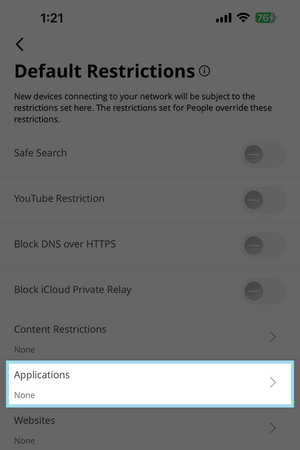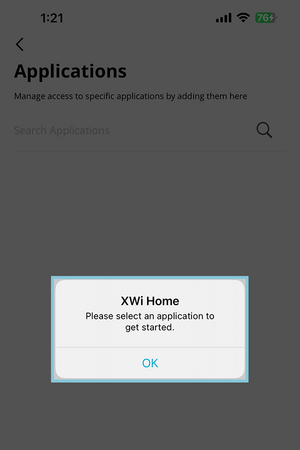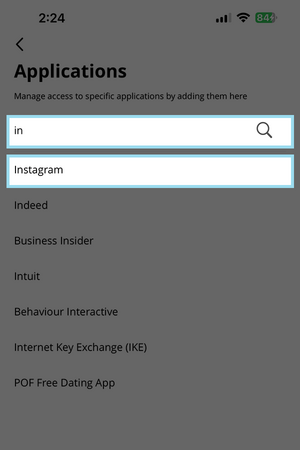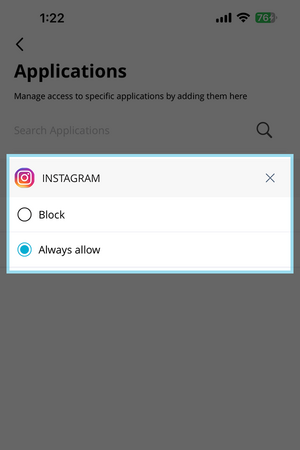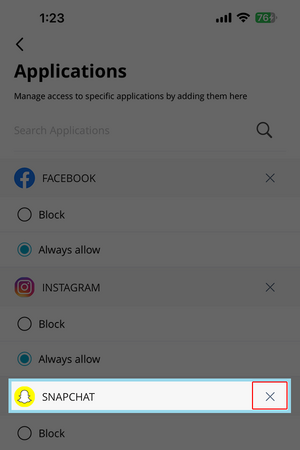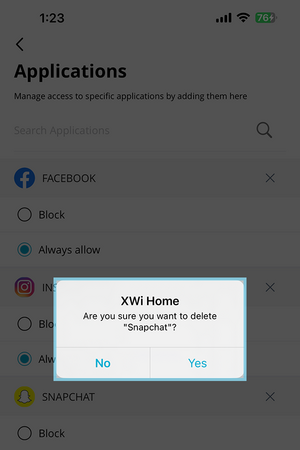XWi Home/App/ParentalControls
XWi Home App / Parental Controls How To's:
Setting Default Restrictions
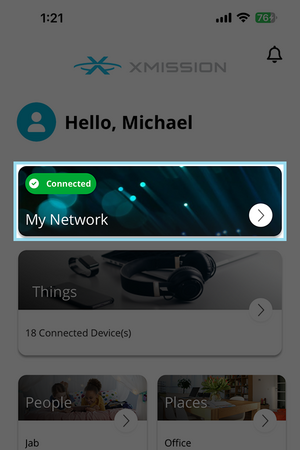
|
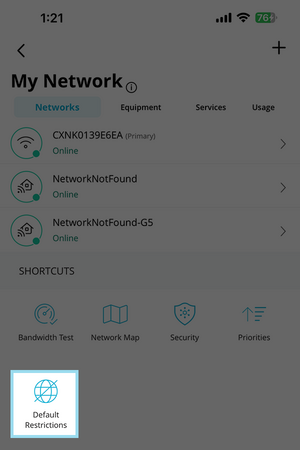
|
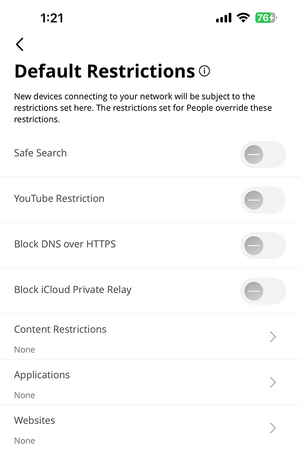
|
Content Restrictions
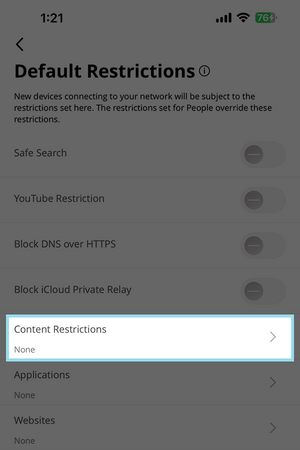
|
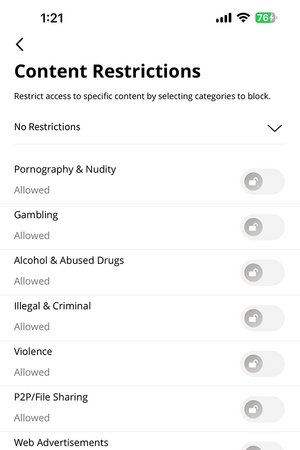
|
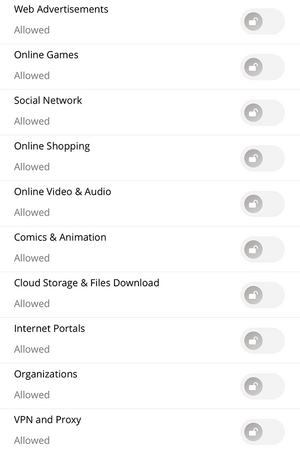
|
Application Restrictions
Website Restrictions
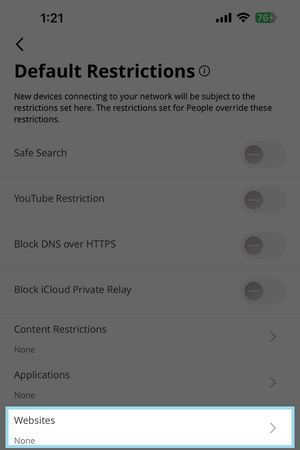
|
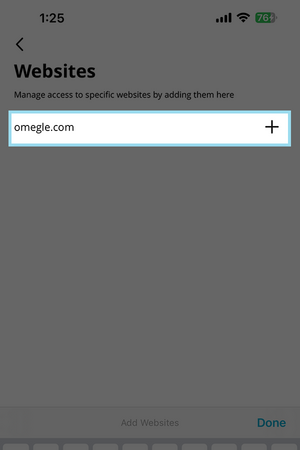
|
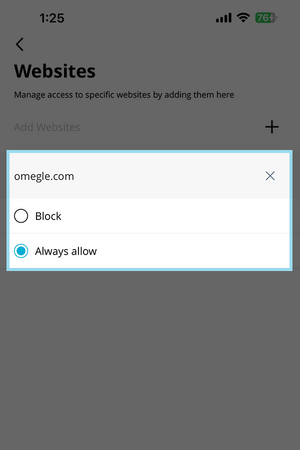
|
Setting Personal Restrictions
You can also set up restrictions on individual people in your home. You will first want to setup People in the XWi Home App.
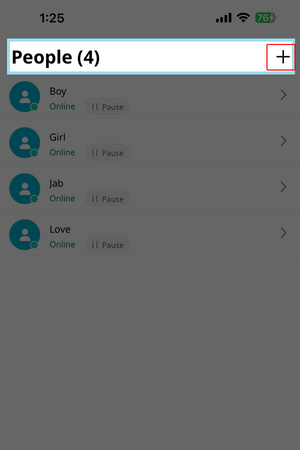
|
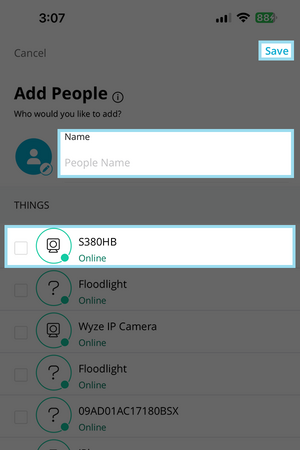
|