Windows NT Setup
Windows NT Dialup Setup
- Double-click on the icon on your desktop.
- Double-click the icon.
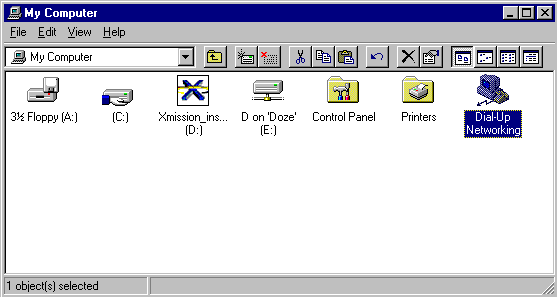
- A window will appear. Choose to add an entry
- Enter XMission for the .
- Click
- Check ALL of the following boxes:
- Click .
- Enter in the XMission dial-up number for your area in the entry field
- Click .
- Click .
- Click .
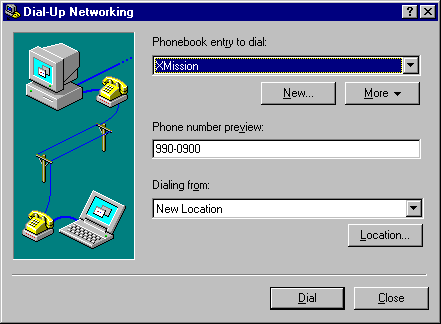
- Select .
- Select the tab.
- Uncheck any protocols other than .
- Uncheck .
- Click .
- File:Winnt03.png
- Select .
- Check and Edit the following entries:
- 198.60.22.2
- 198.60.22.22
- Uncheck .
- Click .
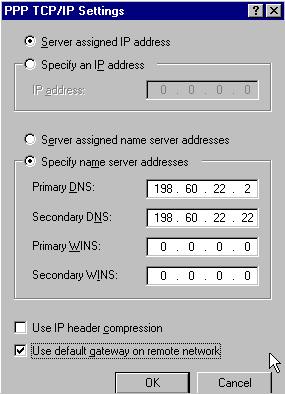
- Select the tab.
- Make sure is set to .
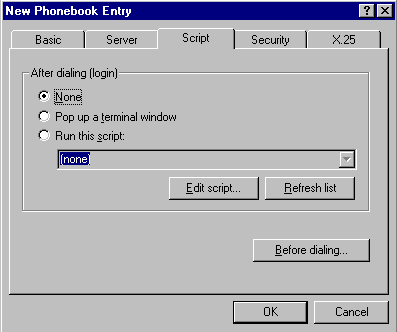
- Select the tab.
- Select .
- Click .
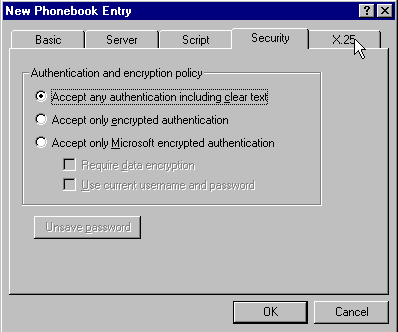
- To log on to XMission;
- Open
- Open
- Highlight the "XMission" entry and click
- Enter your XMission username
- Enter your password
- Click