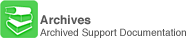
- Open up a web browser and go to
http://192.168.0.1
- Click on Setup / Configuration in the Actiontec menu.
- http://www.xmission.com/help/screenshots/actiontec/Enter-Address.gif
- Click on Advanced Setup.
- http://www.xmission.com/help/screenshots/actiontec/Setup.gif
- Click the Begin Advanced Setup button.
- http://www.xmission.com/help/screenshots/actiontec/Advanced1.gif
- Click on LAN IP Address.
- http://www.xmission.com/help/screenshots/actiontec/Advanced2.gif
- Type in your LAN IP Address (The second IP address of the subnet).
- Select NAT.
- http://www.xmission.com/help/screenshots/actiontec/Advanced-lan.gif
- Select Off for NAT.
- Select Next.
- http://www.xmission.com/help/screenshots/actiontec/Advanced-nat.gif
- Type in the first IP of your subnet in Subnet IP.
- Type in your Subnet Mask in Subnet Mask.
- Leave the Gateway IP blank.
- Select Next.
- http://www.xmission.com/help/screenshots/actiontec/Advanced-route.gif
Note: At this point the configuration for your Actiontec is complete. Shortly after the Internet light on your Actiontec becomes solid you should be able to access the Internet.