Hosted Email:Outlook iOS
Outlook for iOS
Setting you your ZPP or Hosted Email with Outlook for iOS
- Outlook Version - 4.2412.0
- iOS Version - 17.4.1
First Time Setup
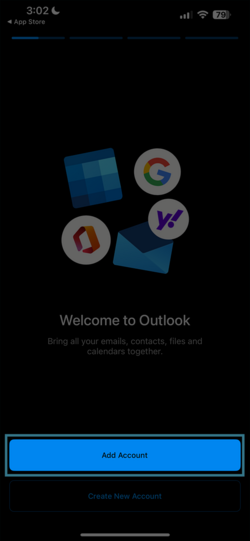
|
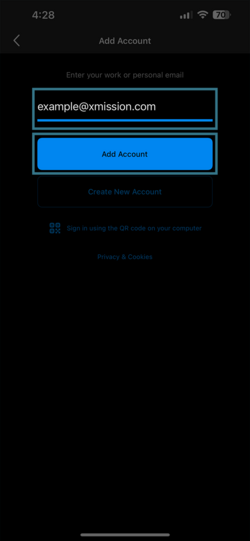
|
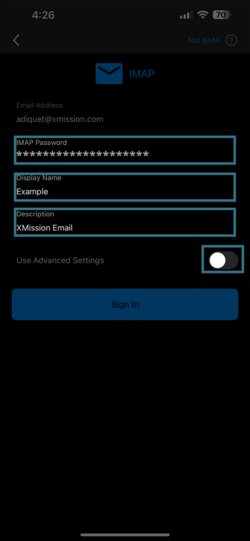
|
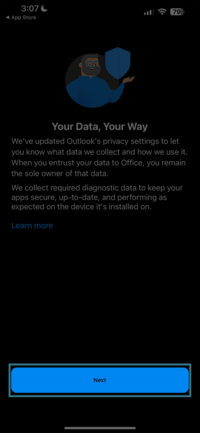
|
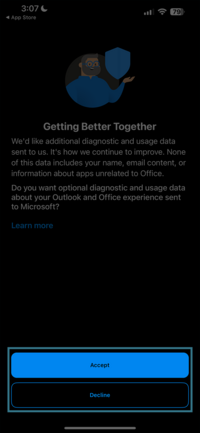
|
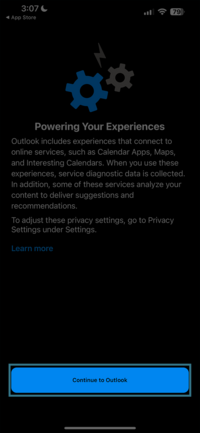
|
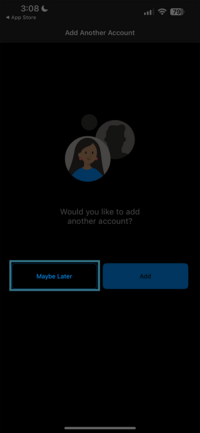
|
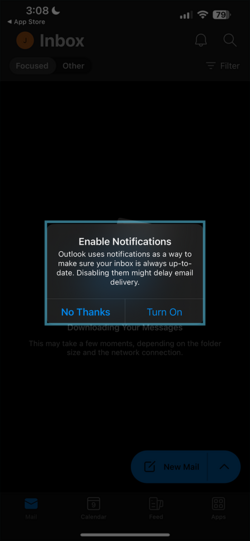
|
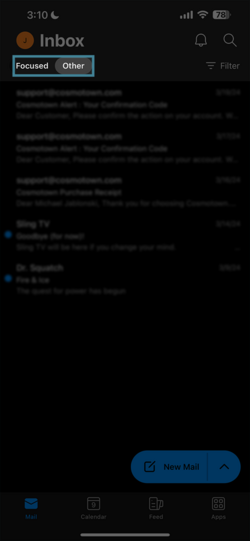
|
Setting you your ZPP or Hosted Email with Outlook for iOS
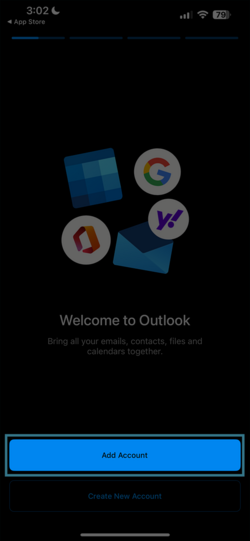
|
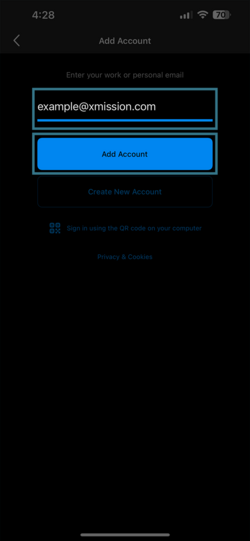
|
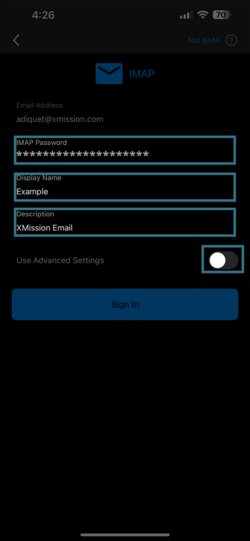
|
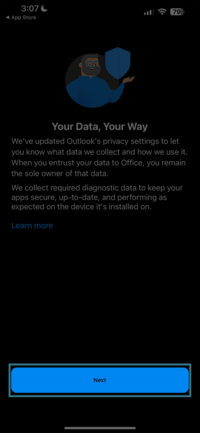
|
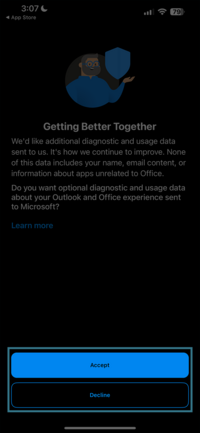
|
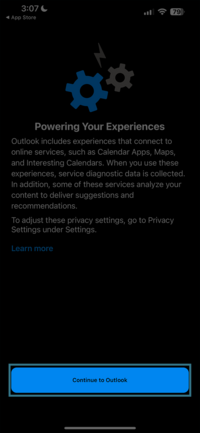
|
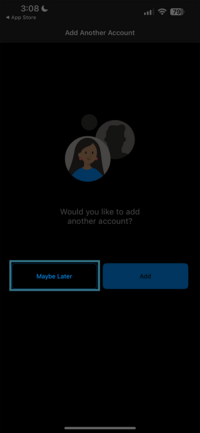
|
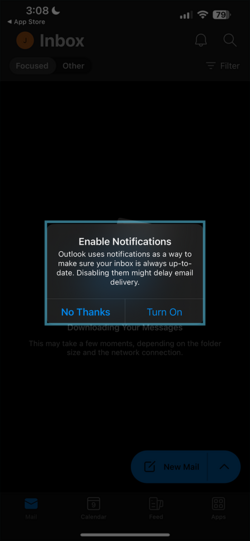
|
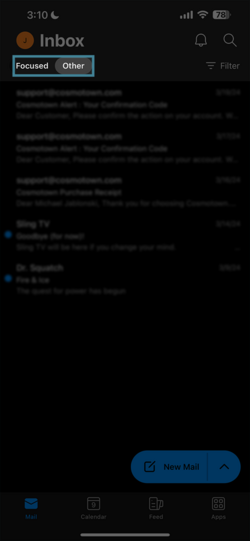
|