XWi Home/App/ParentalControls
XWi Home App / Parental Controls How To's:
- Q: How do I set up Parental Controls?
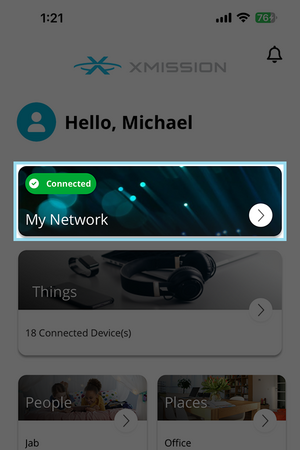
|
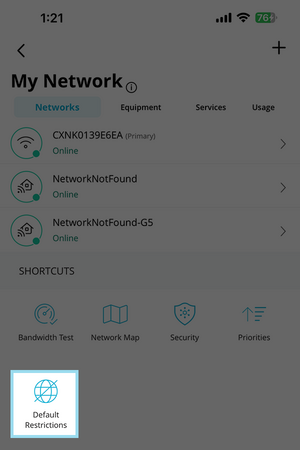
|
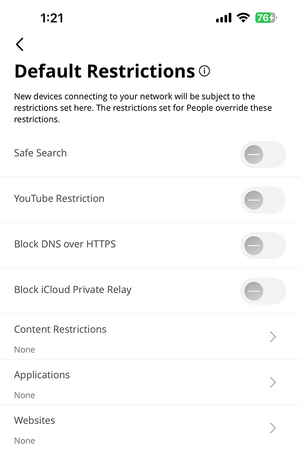
|
Content Restrictions
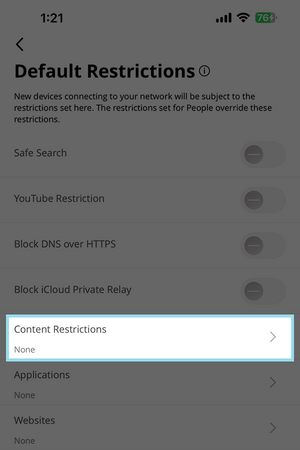
|
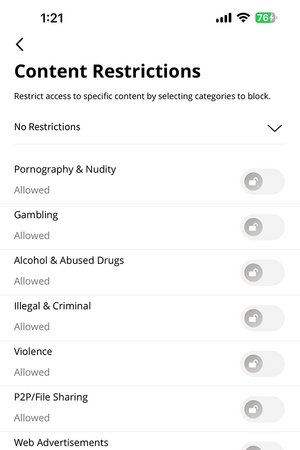
|
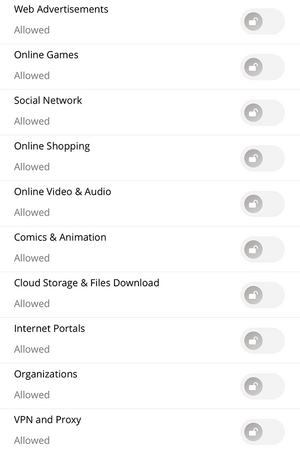
|
Application Restrictions
Website Restrictions
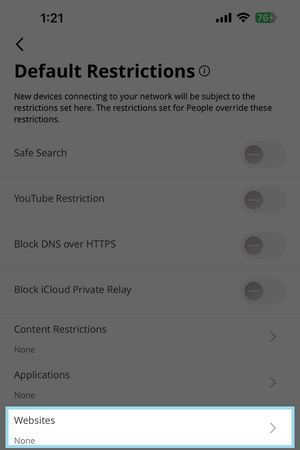
|
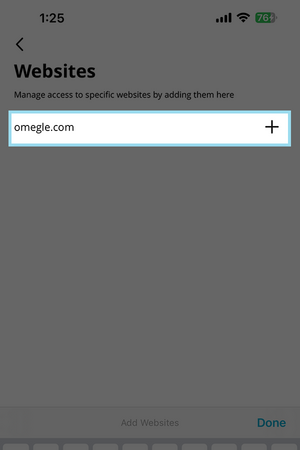
|
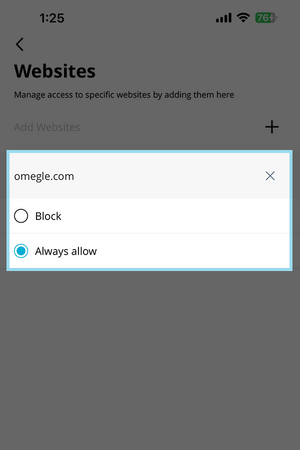
|
XWi Home App / Parental Controls How To's:
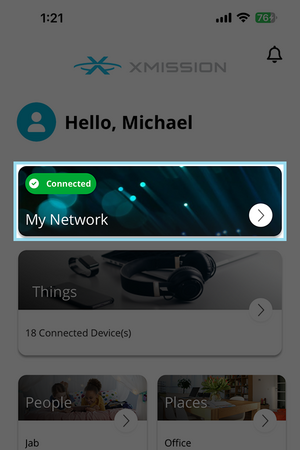
|
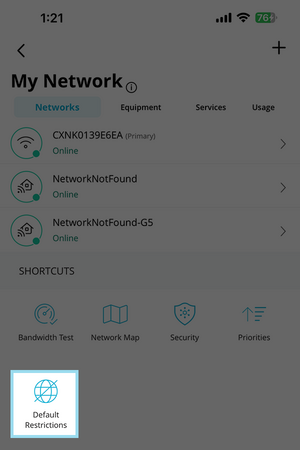
|
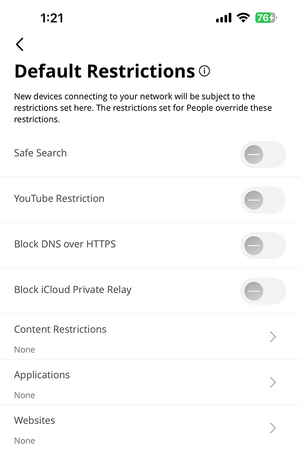
|
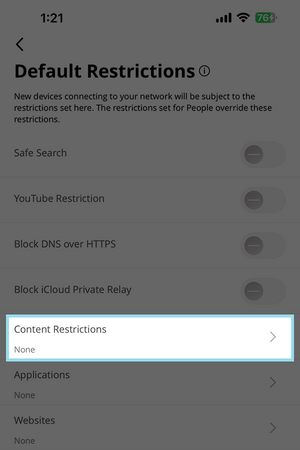
|
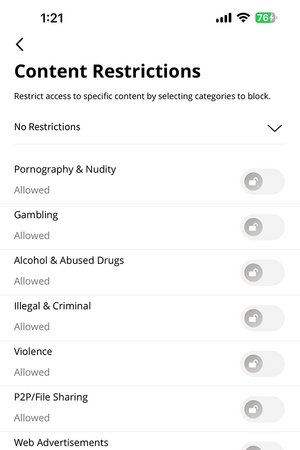
|
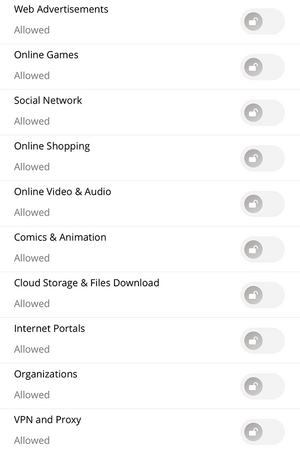
|
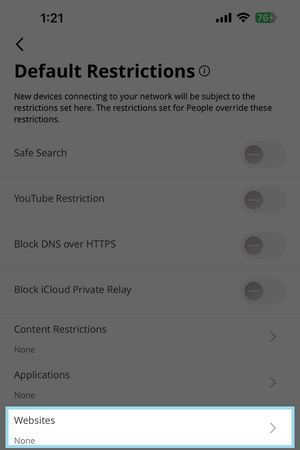
|
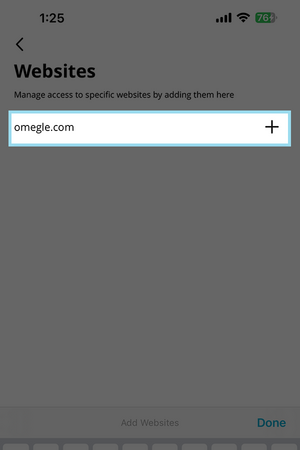
|
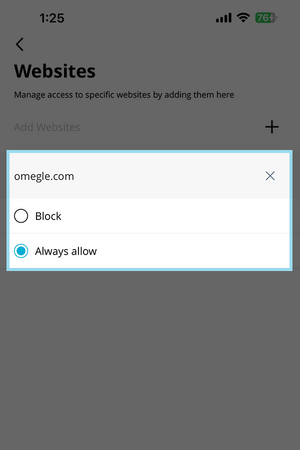
|