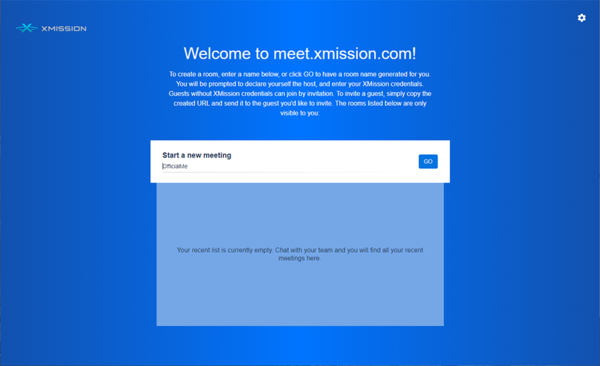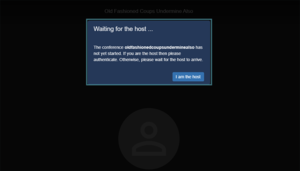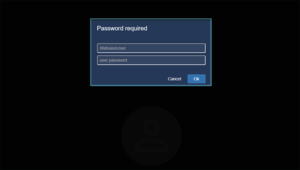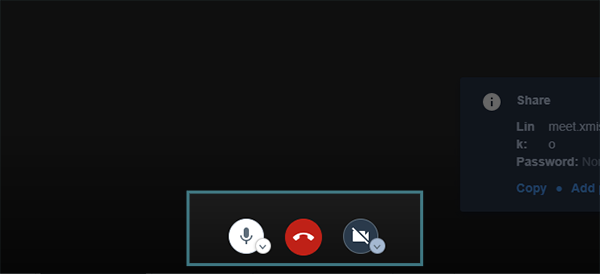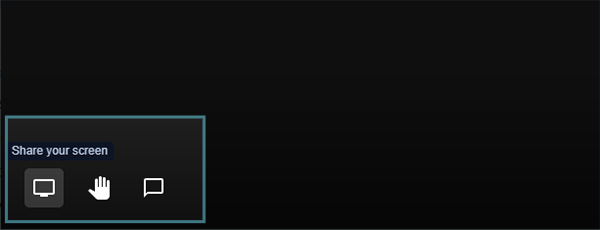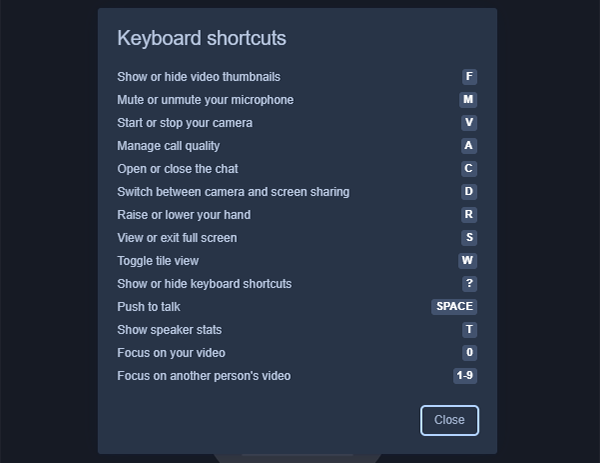Video Conferencing
XMission has launched a free video conferencing service for our customers at https://meet.xmission.com.
Built on the Jitsi open source framework, meet.xmission.com allows users to host secure video conferences and invite up to approximately 35 guests to join each conference. While the hard limit is 75 we're still uncertain so report back if you can fit your kid's entire graduating class of 70 people into a session.
XMission requires that hosts login with their XMission username and password. Guests do not need an XMission account to join an existing video conference. Hosts will provide guests with a unique link to invite them to a video conference.
Get Started
To create a room, please follow these instructions:
- Please visit https://meet.xmission.com
- You'll begin by entering the name of your meeting (or you can have a name generated by hitting the "GO" button).
- Please click "I am the host" when prompted. Then, enter your XMission username and password.
- You have now entered the video conferencing space. A window will appear in the bottom right-hand corner which will contain a unique URL that you can copy and send to your guests . As your guests join, you'll see their profiles appear on your screen.
- You will find buttons for "Mute/Unmute" microphone and "Start/Stop camera" at the bottom-middle of your screen.
- You can share your screen with your guests (and vice-versa) by clicking on the "Share your screen" icon in the bottom-left of your screen.
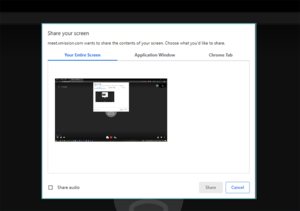 |
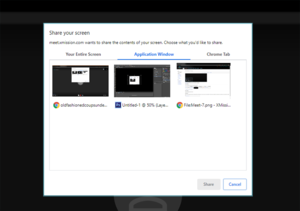 |
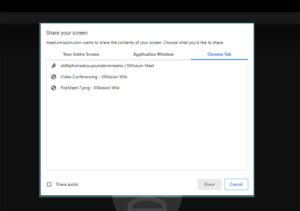
|
| You have an option to share your entire screen | A single application | A tab from your browser |
- To end the video conference, click the red handset "Leave" button at the bottom-middle of your screen.