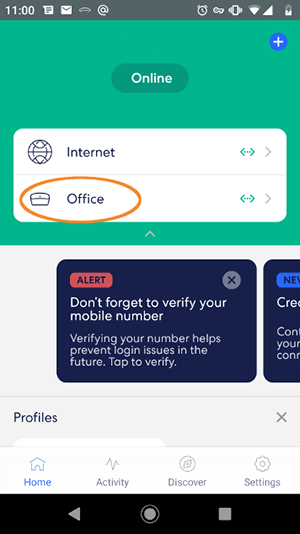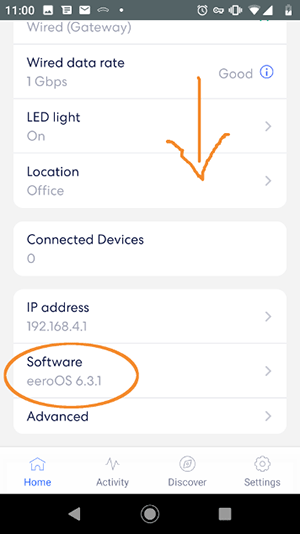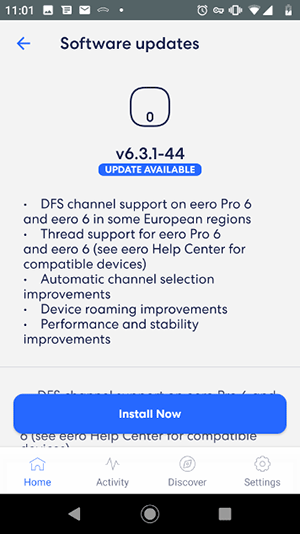Recommended Routers/eero
Updating Firmware
Here are some screenshots:
Once that's updated, the eero can be moved back to XMission DHCP. Some notes:
- UTOPIA still has ~100 or so of our eero customers on their wholesale vlan. NOC has kept track of which eero-having XMission customers are on their wholesale vlan. I suggest we ask for that list and contact those customers first, and personally guide them through the process of upgrading the firmware upgrade and moving them back to XMission's DHCP vlan.
- Most eeros are sold in sets of two or three. Customers can upgrade the firmware on one or all of their eeros -- if they upgrade only one of their eeros, it has to be the one that connects directly to the ONT. After that eero is upgraded, it can then connect to XMission, and help the other eero satellite upgrade their firmware.
Bottom line: eero asks for the same IP twice. If the eero doesn't get stuck requesting the IP every 45-60 seconds, and the eero has a solid white LED light, then the firmware upgrade worked.