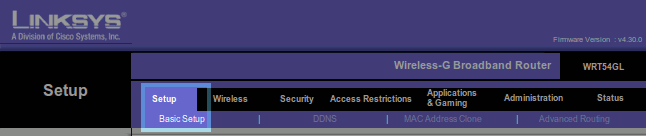Linksys
Linksys PPPoE Procedure
- Before you begin, ensure that an Ethernet cable is connected from the Internet port on your router to the appropriately provisioned port on your UTOPIA equipment. Also, as wireless settings do not come pre-configured, you may need to connect your computer directly to one of the numbered LAN ports on your router with an Ethernet cable.
Once you've completed the preliminary steps above, open any web browser (for example, Internet Explore, Mozilla Firefox, Google Chrome, etc...) and remove any website in the address bar of your browser and type in "192.168.1.1" (without the quotation marks). Please note:: the address bar is the bar you would use to directly access websites. This will not work if you enter these numbers in a search bar.
- Hit enter on your keyboard or click the appropriate button to progress to the site. Your browser may update to show "http://192.168.1.1" or "https://192.168.1.1." This is normal.
- If the connection between your computer and your router is successful, you will be prompted to enter a username and password. The default username and password for Linksys devices are as follows:
- Username: admin
- Password: admin
Once logged in, click on "Setup" and then "Basic Setup" as indicated below:
- Change the "Internet Connection Type" to PPPoE and enter your XMission username and password in the corresponding fields. In the example below, we have used "xmission_username." You would replace this with your own, unique XMission username and password. Check the box for "Keep Alive."
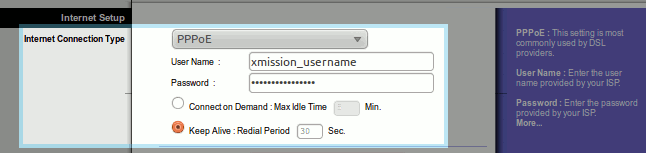
You're almost done. Scroll to the bottom of the page and click "Save Settings."
- After your router returns you to the setup screen, your Internet connection is ready for use!