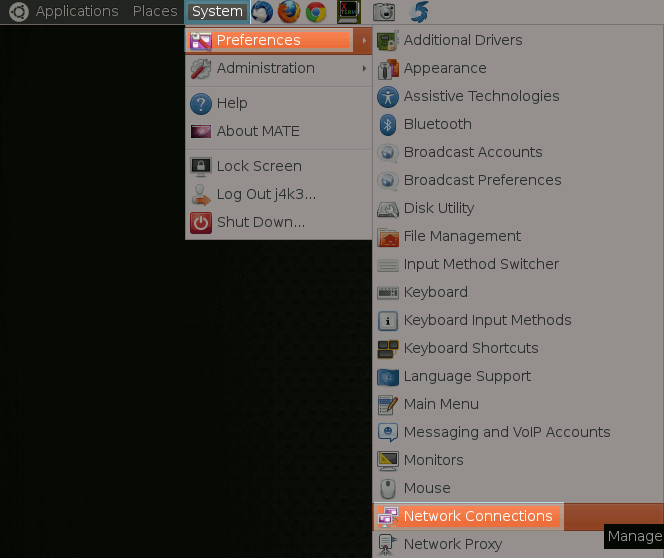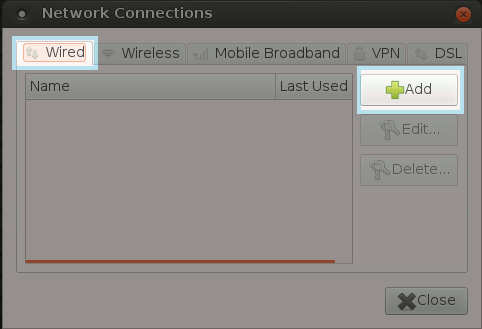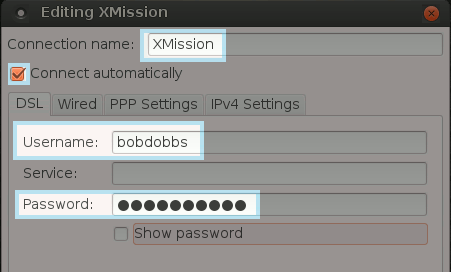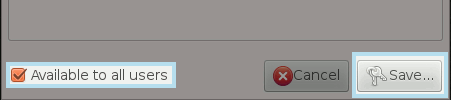Ubuntu
From XMission Wiki
Ubuntu PPPoE procedure:
- Before you begin, ensure that an Ethernet cable is connected from the appropriately provisioned port on your UTOPIA equipment to your computer.
Click the "System" pull-down menu on your task bar. This will pop open a menu, as seen below. Select "Preferences" and then "Network Connections."
- Ensure you're on the "Wired" tab and then click "Add."
You will be prompted to name the connection. You may name the connection whatever you like, but we recommend you simply use "XMission." Ensure the box is checked to "Connect Automatically" and then enter your XMission username and corresponding password. In the example below, we have used "bobdobbs" as a username. You would replace this with your own, unique XMission username. Remember that passwords are case-sensitive!
- You also may want to check the box near the bottom to make the connection available to all users. After that, simply click "Save."
Your Internet connection is now ready to use!