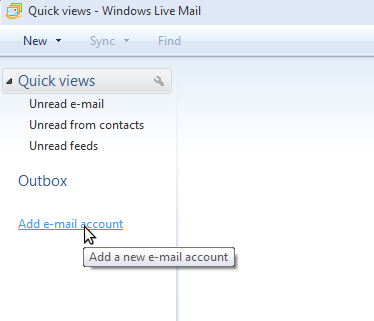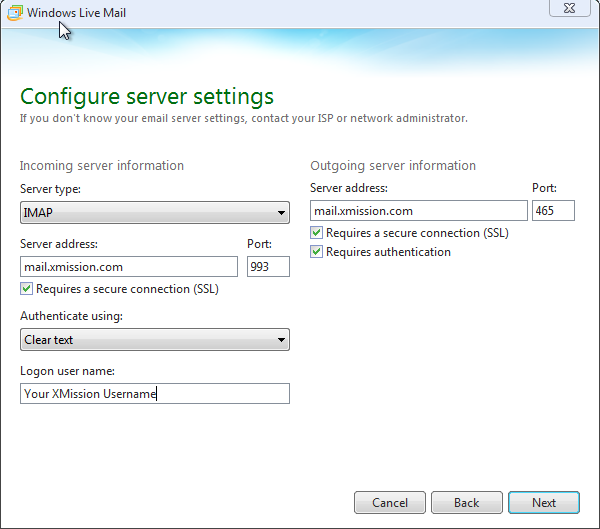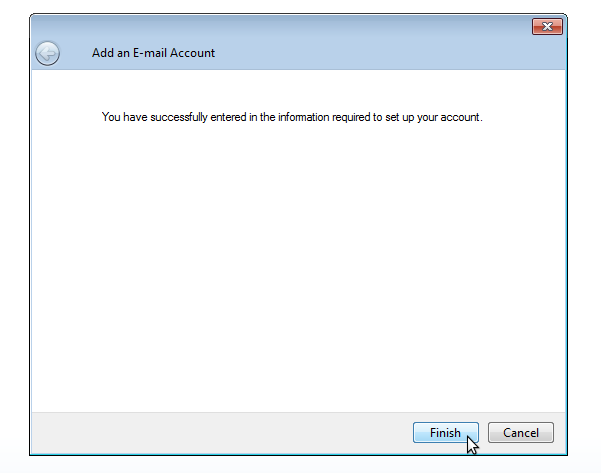XMission Email:Windows Live Mail
1. Open Windows Live Mail and click on Add e-mail account located in the left column.
2. Use the following settings and click next.
| Incoming Server Information: | Outgoing Server Information: | ||
|---|---|---|---|
| Server Type: | IMAP | Server Address: | mail.xmission.com |
| Server Address: | mail.xmission.com | Port: | 465 |
| Port: | 993 | Requires a Secure Connection (SSL): | Checked |
| Requires a Secure Connection (SSL): | Checked | Requires Authentication: | Checked |
| Authenticate Using: | Clear Text | ||
| Logon User Name: | The portion of your email address before the @xmission.com | ||
3. Click Finish. You should now be able to send and recieve mail.